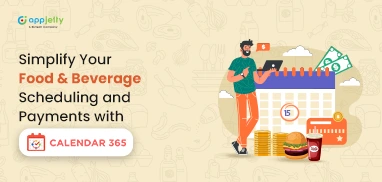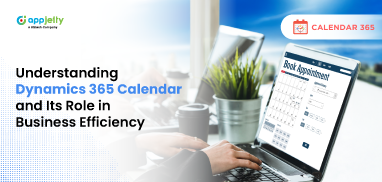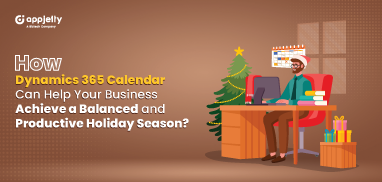Drag and drop feature has cut down our manual efforts of copying and moving files, images, etc. Because of its simplicity, and popularity, it’s a ubiquitous interface feature now used by most of us.
When you merge this action into a calendar, it can save a lot of time spent in adding redundant details to reschedule events. And we’ve done just that with our Dynamics calendar.
For users who use Calendar 365, there is drag and drop functionality available for rescheduling events in real-time.
Let’s say you have an appointment on the 12th of February. Now for some reason, you need to reschedule this meeting from 12th to 13th of February. In that case, with the default Dynamics calendar, you will be redirected to the activity page to make the changes. Now, the problem here is that you wouldn’t be able to look at your schedule to make proper changes. You might need to repeat the process twice or thrice to make the right changes.
To simplify this little but important process, Dynamics Map Extension can provide you the flexibility of leveraging Drag and Drop functionality. Here is how you can do it with Calendar 365.
From the calendar view, click and hold on the event that you wish to reschedule, drag and drop it onto the other day. And that’s it! Your event will get rescheduled for that day with all the same details. It will notify the users involved in it regarding the change in the event as well.

The Benefits
Best for Mobile devices
When it comes to mobile devices, adding, deleting, and editing details may increase the chances of errors. With mobile drag and drop, it will become easy to reschedule events in less time with no errors.
Simplified Process
It eliminates the need to look at spreadsheets or manual entry. You can just place the cursor over your task and then release it onto the new date and time.
Easy Visualization
Get clear and concise visualization of your schedule. It makes it easier to make financial decisions, for example, when to take a new project on board, or where you need additional projects by keeping an eye out for any free slots.
So are you ready to make the most out of your Dynamics Calendar?
All product and company names are trademarks™, registered® or copyright© trademarks of their respective holders. Use of them does not imply any affiliation with or endorsement by them.