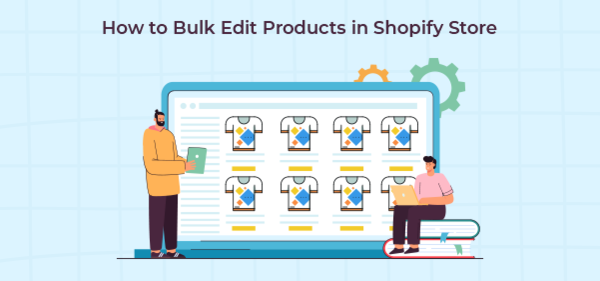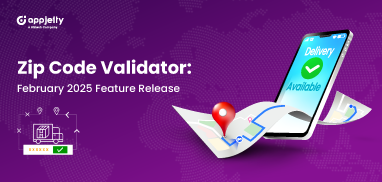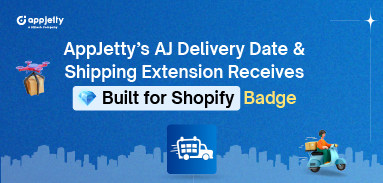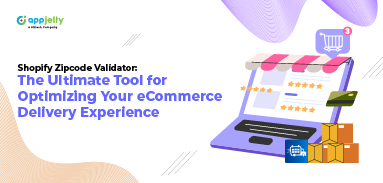Sometimes you might have to make changes to bulk products. However, managing it manually can take a lot of time and effort. If you have a Shopify store, you can take advantage of the Bulk Product Editor Shopify app. This app will help you edit and modify bulk product details. You can change product attributes and variants by adding custom conditions, schedule the editing process for specific products, and revert the product details to the previous one in real-time.
As that said, in this blog, we will guide you through the steps to use the bulk editor for your Shopify store.
Why You Should Use Bulk Editor
Bulk editing allows you to edit multiple products’ details such as weight, price, type, tag, etc. Bulk Product Editor Shopify app simplifies this task with features such as:
- Search Specific Products
Set the filter conditions as per the attributes and parameters and find the products.
- Schedule Bulk Editing
Schedule the editing process for a later time by setting up the date and time.
- Full Control Over Editing
Preview the conditions, set the parameters for the update, and view the status in real-time.
- Revert Changes
Undo the changes manually or set the end time to revert the changes, such as product price.
In particular, it’s a powerful app for your Shopify store.
Steps to Use Bulk Product Editor Shopify App
To use the Bulk Edit Variants Shopify app, you need Shopify Admin Login and eCommerce store’s link. Next, you need to install the Editor App.

After installation, configure the editing settings as explained below.
Step 1: Set the Conditions to Match
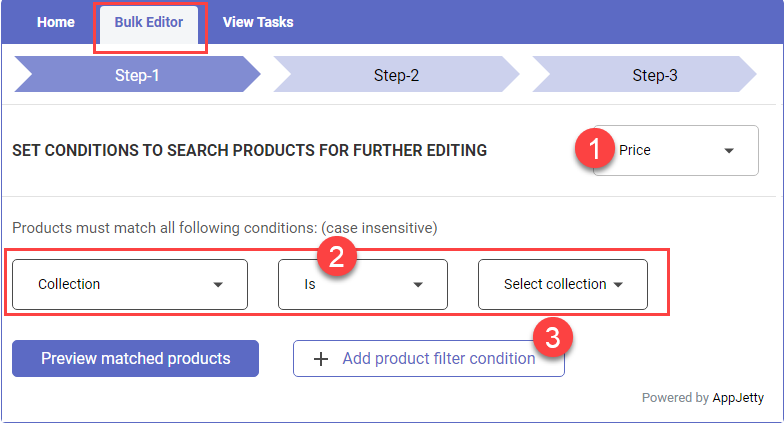
When you click on the ‘Bulk Editor,’ you will navigate to the home page to configure product attributes such as inventory, price, tag, etc. For now, let’s consider the product price.
Here, select the attributes you want to update in bulk by clicking on the drop-down option.
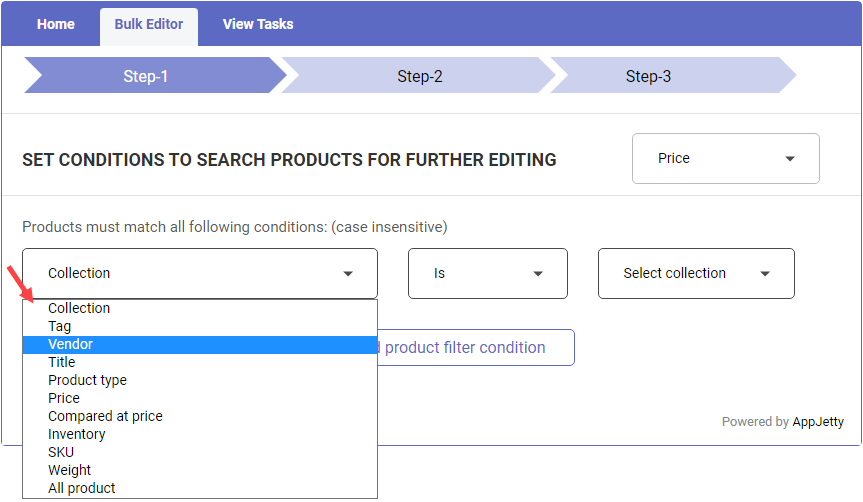
After selecting the attribute, i.e., product price, select the condition that decides which products to select or avoid, such as product price ‘equals to.’
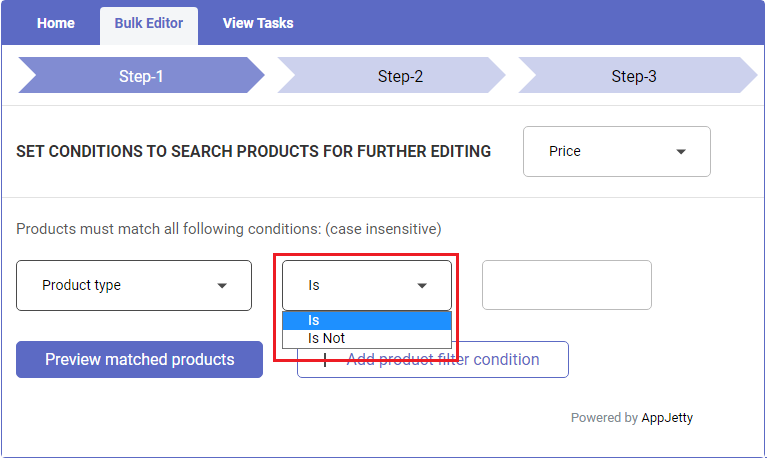
Lastly, select the desired value to filter the products. You can add more filters by clicking on ‘+Add product filter condition’.
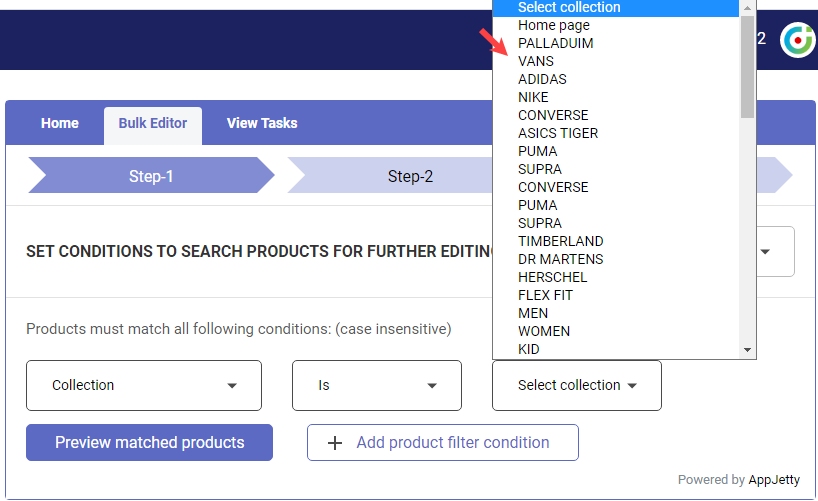
Select ‘All Products’ if you want to edit all products.
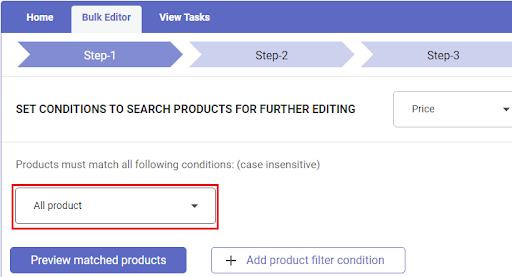
Click on ‘Preview Matched Products’.
Step 2: Preview Products
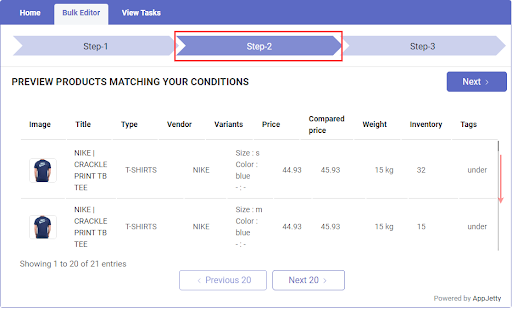
Here, you can preview all the matching products based on the set conditions. Here, all the product prices that equal to $44 will show up.
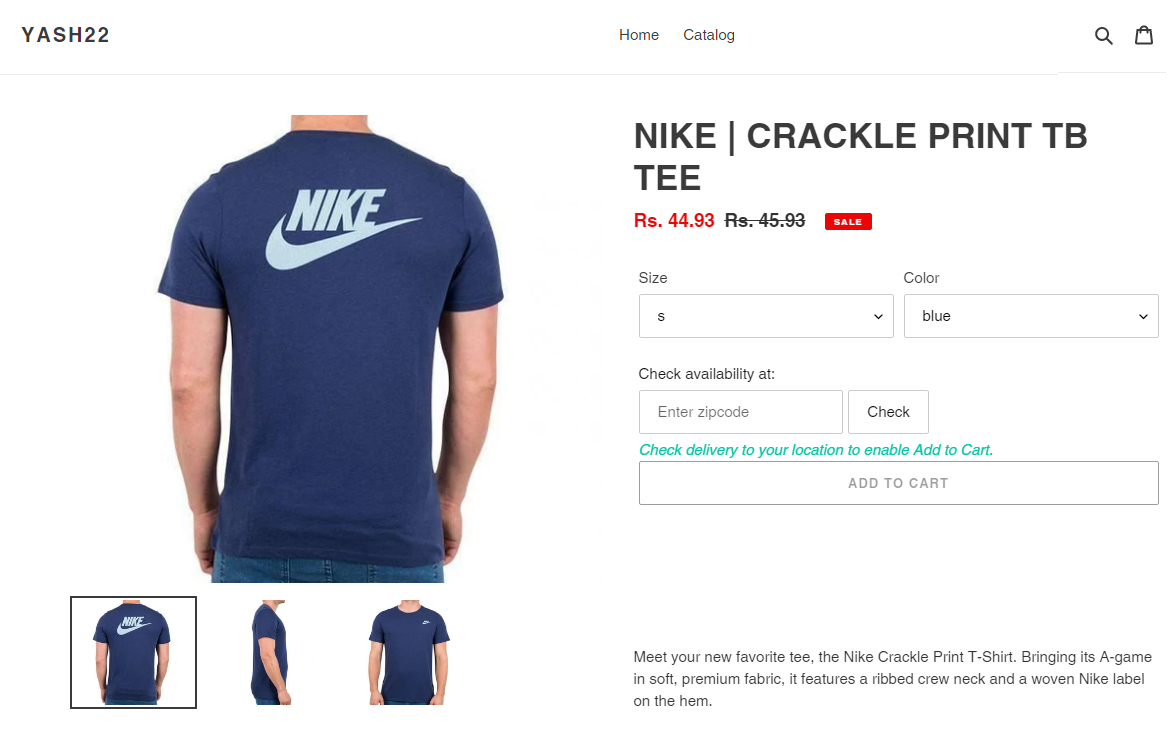
Click on any product to view the product details.
Step 3: Edit Matching Products
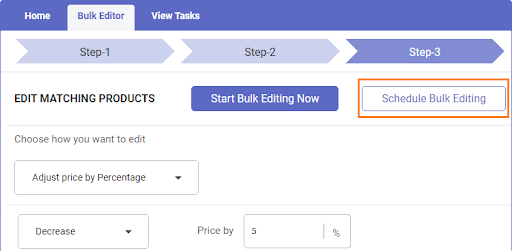
Here, you need to choose an option to edit the attribute, say product price. The two options are Schedule Bulk Editing and Start Bulk Editing Now.
Schedule Bulk Editing
Schedule the bulk editing task by selecting the date & time in the popup form.
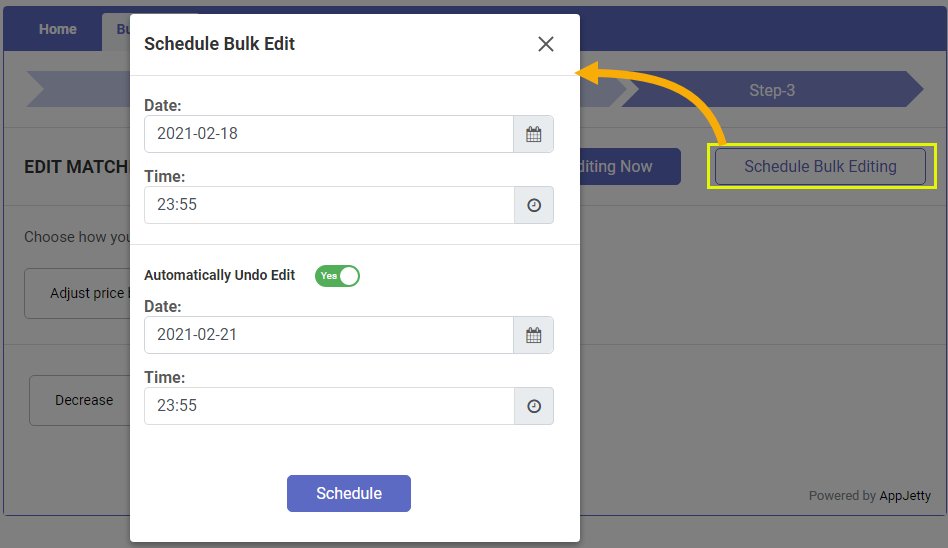
Enable the ‘Automatically Undo Edit’ option to automatically undo the edited product details per the selected date & time.
Click on the ‘Schedule’ button and you can see the editing process under View Tasks.
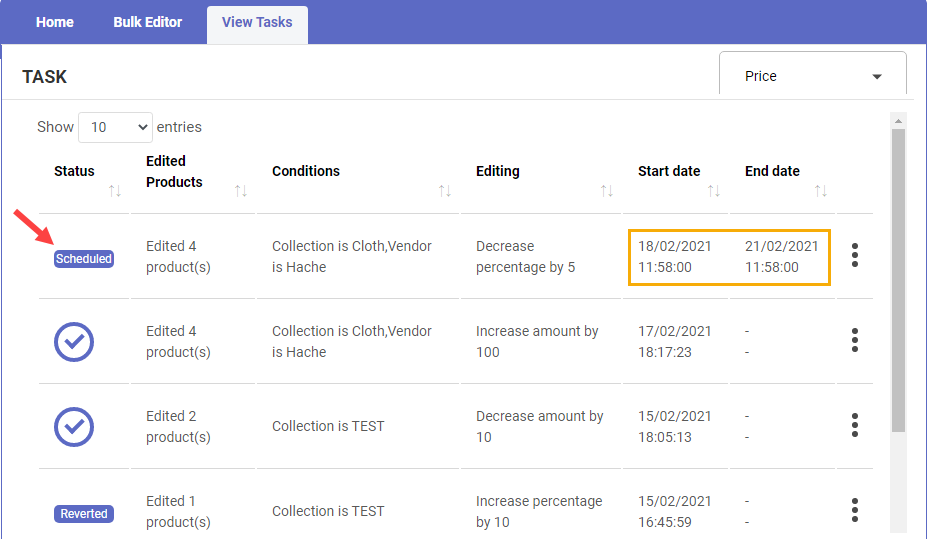
Click on the ‘Edit Schedule’ option to edit the scheduled bulk edit products Shopify.
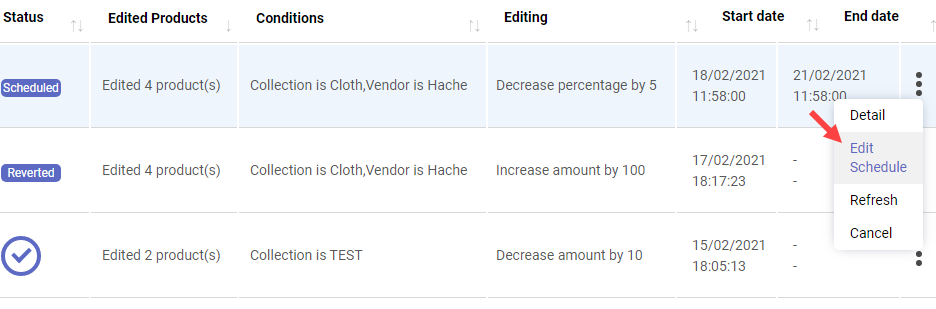
Start Bulk Editing Now
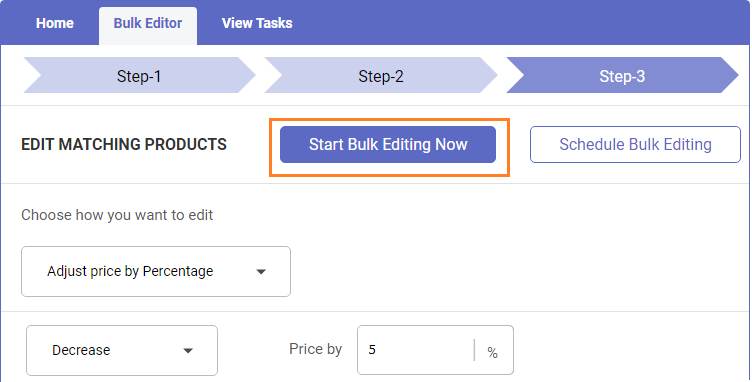
For immediate action, click on the Start Bulk Editing Now. The editing process based on the defined conditions will start. You can view all the bulk edit tasks on the ‘View Tasks’ page. It will show you all the updated prices of the selected products.
Example
As product price is updated by selecting attribute value and defining condition, you can update other attributes too. Let’s see how you can update the product type.
Step 1: Select the Attribute & its Value
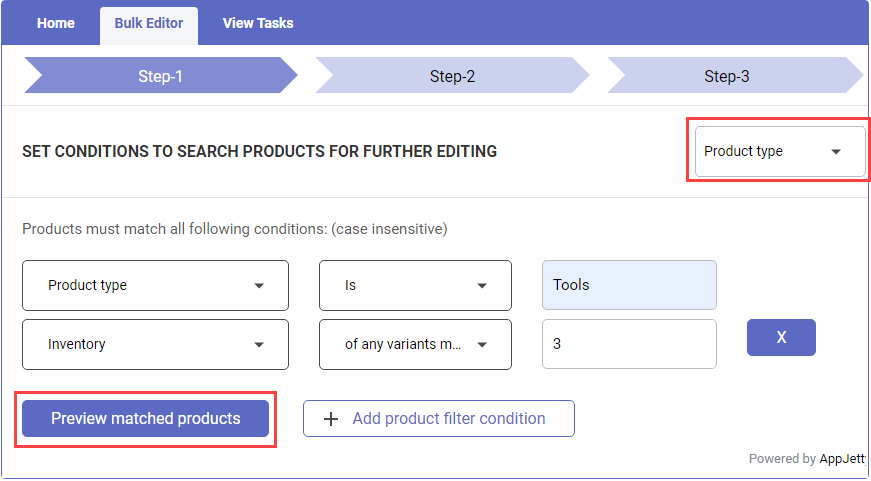
Select the “Product type” as the primary attribute and select the conditional attributes and the values to filter the products. After setting the conditions, click on the “Preview matched products” to get the products.
Step 2: Preview Products as per the Conditions
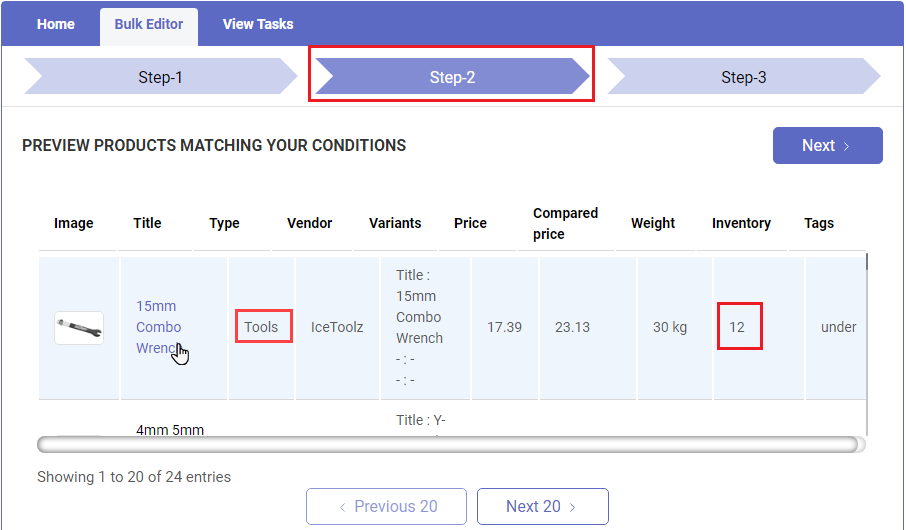
After clicking on the “Preview matched products,” you will get the listing of the products with their details. Click on the Next button to edit and update the product type for the matching products.
Step 3: Edit Matching Products
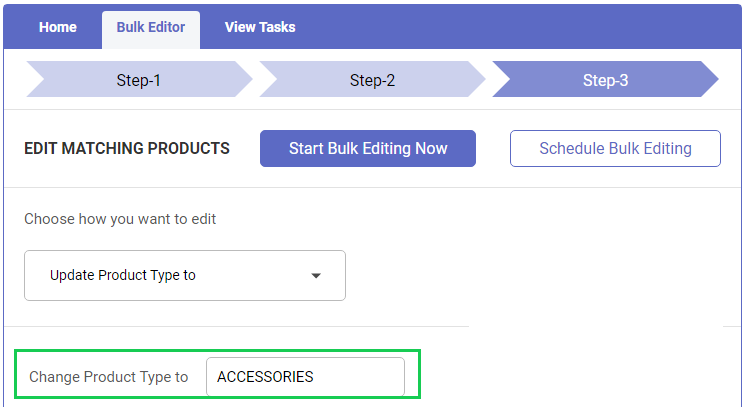
Here you can edit and update the matching products as per the condition you set in Step-1. You can set the schedule for the Bulk Editing process by selecting the specific date & time.
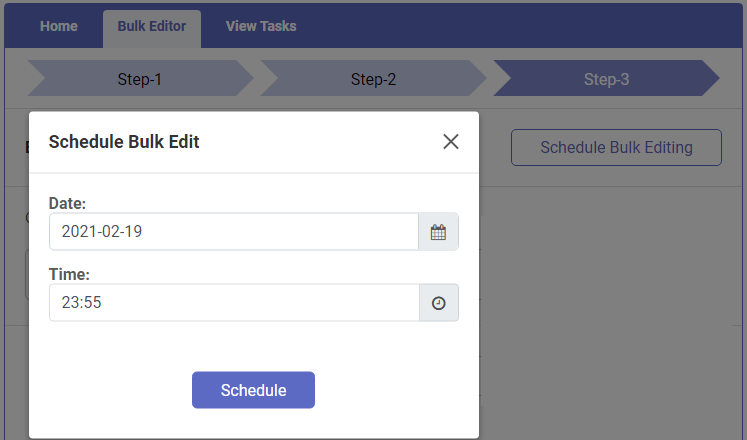
By clicking on the Schedule button, the Bulk editing for the Product type will be scheduled.
View Tasks
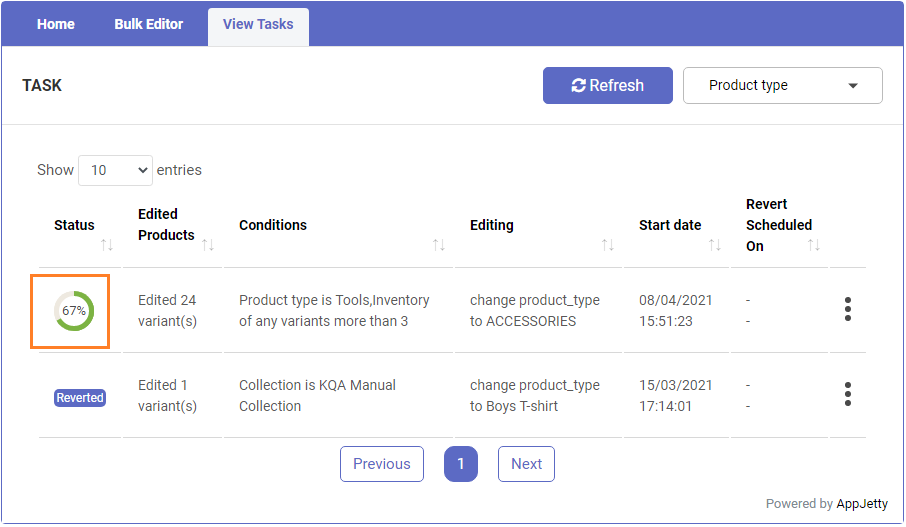
If you have clicked on the Start Bulk Editing Now button, you will navigate to the “View Tasks” page. You can check the status of the editing process.
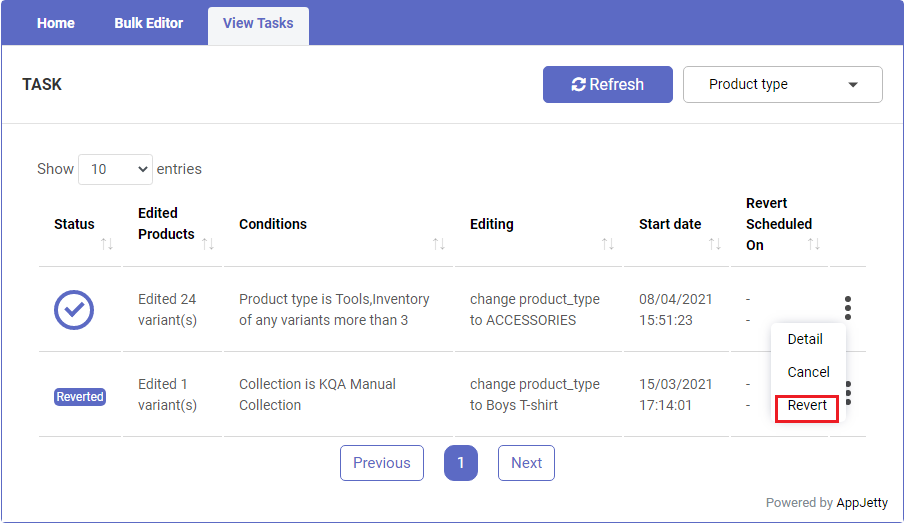
By clicking on the Refresh button, the status of the ongoing process will update. You can undo the product type when it is required to revert it.
List of Actions You Can Perform
Shopify Bulk Editor allows you to do a lot of bulk actions quickly and efficiently. It avoids confusion in bulk actions by ensuring that bulk variants, attributes are correctly updated. If the task is scheduled, it starts automatically without you having to check it manually.
With actions like preview, it helps compare and identify the products to avoid mistakes. Even if a wrong product is edited, the undo option makes everything alright.
Here are the actions that you can perform with the Bulk Product Editor Shopify App.
Products
- Add/remove tags
- Change weight
Products/Inventory
- Increase/decrease inventory
- Update inventory
Products/Collections
- Make collections available/unavailable
- Add/remove from collection
Products/Price
- Increase/decrease price
- Update price
Products/Tags
- Add/remove tags
- Update tags
Product Attributes
You can select products based on tag, vendor, title, product type, price, inventory, SKU, weight, etc.
Product/Variables
- variants more than or less than
- equals/not equal
- contains or does not contain
- empty
Example
Suppose you want to make changes to your inventory. You can increase or decrease the inventory count for specific products based on the actions by defining the conditions. Say you want to update the inventory of products with product type Gloves and whose vendor is Cyclone. The location is Ahmedabad.
So, first, select the primary attribute, i.e., inventory. Next, set the conditions to select products.
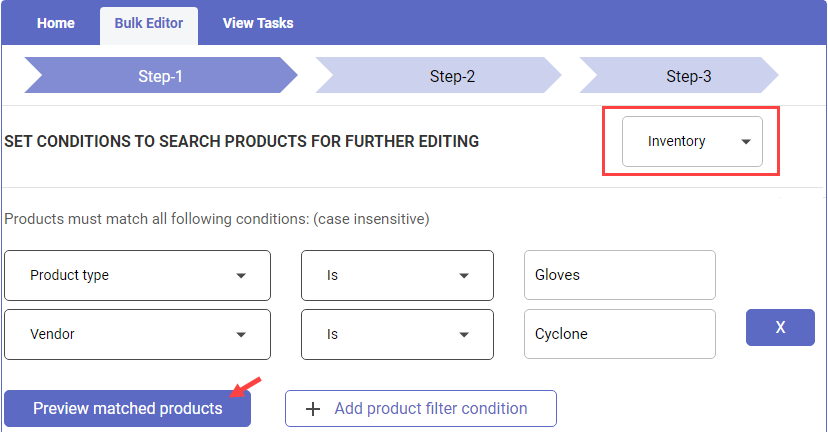
Here the conditions will be: Product Type Is Gloves | Vendor Is Cyclone | Location Equals Ahmedabad
After setting the conditions, you will navigate to the preview page to view all the matched products based on the conditions. You can view the product details by clicking on the product.
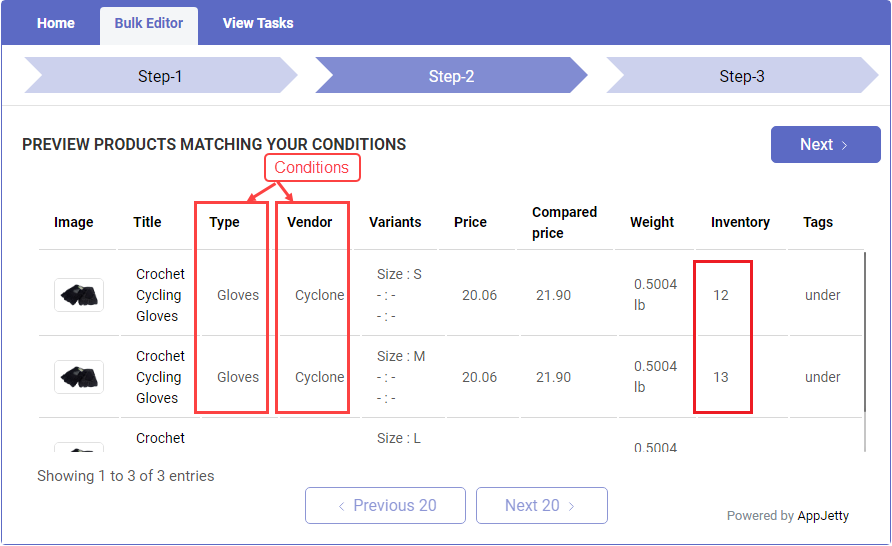
After confirming the products, you can edit the inventory of all the selected products.
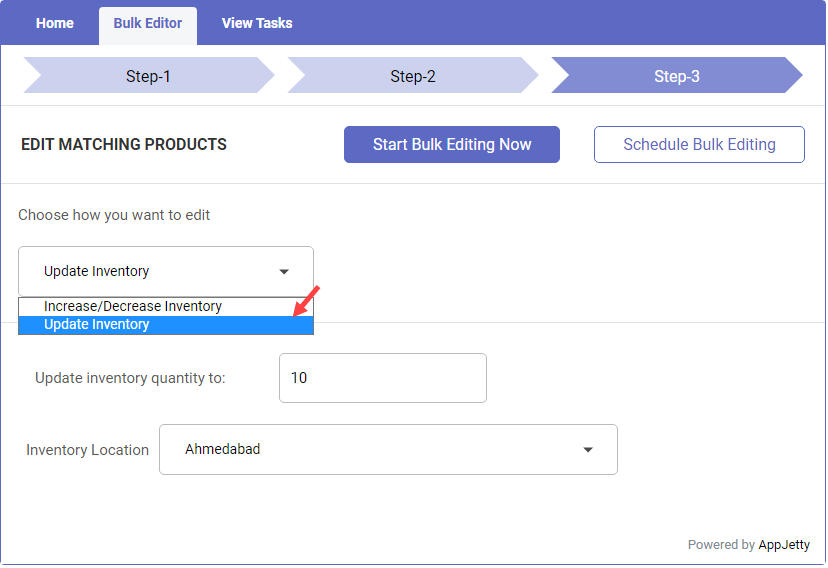
Other actions that you can perform are:
- Schedule Editing: You can schedule the bulk editing tasks by selecting the time and date.
- View Tasks: You can check all the bulk edited tasks and even stop the process by clicking the Cancel option.
- Compare Changes: From the Edited Products page, you can compare the old and new changes.
- Revert Changes: Undo the edited changes in previous details.
Thanks to these bulk edit variants, Shopify actions, you can easily perform and compare variants. You can make changes and come up with exciting plans such as festive offer prices.
Choose the Right Bulk Edit Products Shopify App
If your Shopify store consists of thousands of products, you must install a Bulk Product Editor Shopify app. As a store owner, you might have numerous tasks to perform daily, and manual updates can take a toll.
An ideal bulk edit product Shopify app will bring in a lot of benefits. It will allow you to create, modify, or remove text. You can adjust product descriptions, price, inventory, etc., without touching a single line of code.
A few popular Bulk Editor apps include Bulk Product Edit & CSV Import, Bulk Edit Tags, JITBU, CommerceXpand, and Bulk MetaField Edits. You can visit these Shopify bulk editor apps and select the app that best suits your requirement.
However, my recommendation is to go for an app that helps manage multiple aspects of the business. Along with bulk product and image editing, it should help increase conversions by tracking abandoned carts, sending reminders, comparing recoveries, auto converting currencies, and more.
One such app is CommerceXpand. I recommend this app because it is a bundle of 20+ apps at the price of a standalone app. It means instead of spending $9 or $10 for a single app, you get 20+ apps at $11.99. That’s amazing!
Besides, you don’t have to keep adding third-party extensions now and then. CommerceXpand makes it easy to use the apps. Say you don’t want the Product Bundles extension at present. You can disable/enable it whenever you want. As a bulk edit products Shopify app, it allows changing tags, types, compare, and other attributes to show customers correct information. The best features are revert changes and scheduling. After making certain changes, we wish that there was a CTRL Z option to undo it all. CommerceXpand Bulk Editor fulfills that wish. It also understands priorities and hence allows scheduling bulk editing.
There’s a lot more to experience with CommerceXpand!
All product and company names are trademarks™, registered® or copyright© trademarks of their respective holders. Use of them does not imply any affiliation with or endorsement by them.