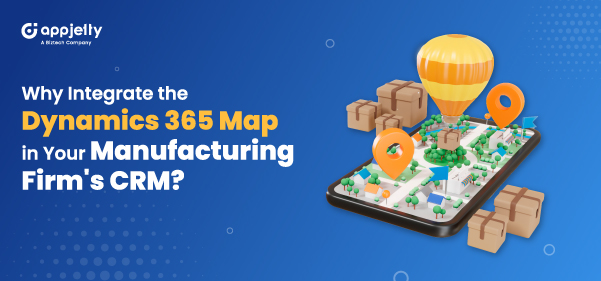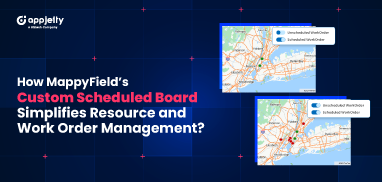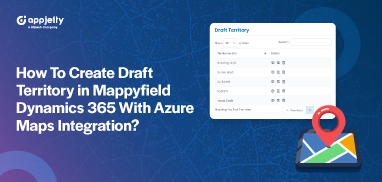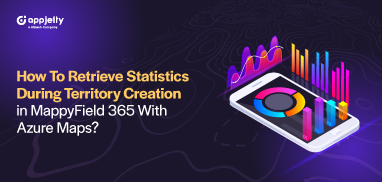It is difficult to manage a large volume of customer data in the CRM and leverage it to run a successful business. However, with transforming technology, tools like Dynamics 365 Maps are making business operations for manufacturing firms easier.
Compared to how manufacturing businesses managed their data a decade ago, today, plotting customers on the map, managing supply chains, or following up on activities can be done with a single tap!
In this blog, we will examine how mapping tools for your CRM can bring unexpected digital transformation to your business.
What is a Dynamics 365 Map?
It is a mapping plugin for Dynamics 365 CRM. The geo-mapping plugin easily boosts a business’s productivity when managing on-field sales, supply, and marketing.
This mapping plugin is a great tool for on-field teams and off-field professionals, such as managers or business owners.
Let’s look in-depth at how this map tool can benefit your manufacturing business.
Dynamics 365 Map: Why It is Best for Manufacturing Businesses?
Along with managing your sales and distribution team, you can use this mapping tool to strengthen customer relationships.
Work Automation
A Salesforce survey reveals that 89% of automation users are more satisfied with their jobs than ever. The same survey says that 74% of users using automation tools finish their work faster.
Dynamics 365 Map is another automation tool that lets employees plan their on-field work more efficiently!
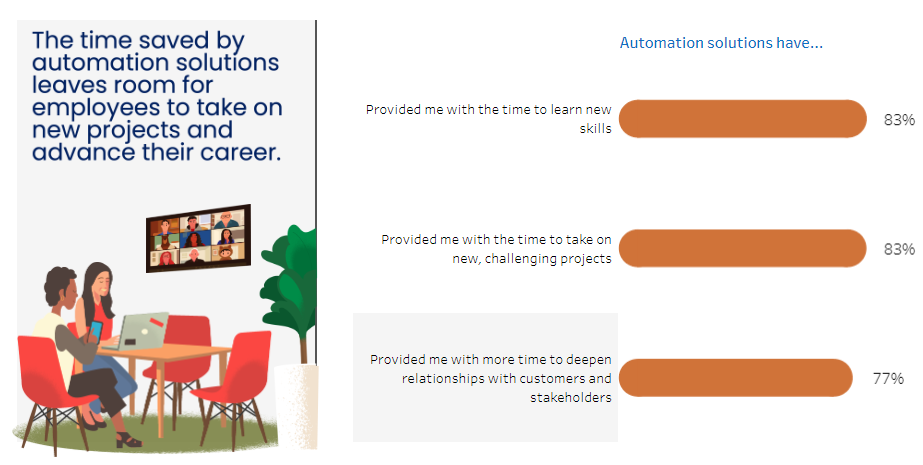
(Source: Salesforce News & Insights)
Entity records can be easily plotted on the map with just a few clicks. All the manual work of picking and plotting entities, such as accounts, activities, appointments, etc., can be done with just a few configurations.
Dynamics users can tap on ‘Plot,’ select the required entity from the dropdown, choose the view, apply a filter, and choose the region to see all the entities on the map! The feature makes it easy for users to see all the entities on the map. Also, they can hover over it to see further details.
Moreover, the mapping tool also makes it easy for the on-field workers to automatically check in and check out when they enter or leave a location. For example, your on-field salesperson must attend four one-on-one meetings with suppliers.
Now, the Dynamics 365 Map will automatically check in when they enter these locations and check out when they leave, eliminating the need to enter these details manually at the end of the day.
Quick Action Features
The task of marking follow-ups and updating task statuses at the end of the day is very time-consuming. Therefore, to ensure that these tasks get done quickly, the Dynamics 365 Map has a feature where users can define their own records, mark follow-up appointments, edit them, etc.
Another remarkably important quick-action feature is routing. Let us say a sales representative from your manufacturing company needs to meet with a potential client. Now, you can select an area on the map as the location he has to cover on the given day. You can use the routing option to find the shortest route that the person can use to reach each of the potential clients in the selected area. In short, the Dynamics 365 map plugin will create a suitable route for you!
The optimized routing feature eliminates the hassle of manually filling in the client’s address on the maps and finding the best routes. Furthermore, the salesperson can add a Point of Interest (POI) and use the option to open the route on Google Maps or Apple Maps, depending on their smartphone’s OS!
Market Analysis
The mapping tool will help your manufacturing company find target markets and plan the next sales strategies. Using Dynamics 365’s mapping tool, you can visualize your content on a heat map.
What are heat maps? They are used to represent and simplify understanding complex data visually. Let’s assume you want to see the areas where most potential clients live. The heat map can show the areas with the most clients in red and those with the fewest clients in yellow.
Using the same map, you can now identify your next target market by looking for areas marked in yellow. On a heat map, areas with a higher intensity or number of entities are represented by a dark color, while areas with a lower intensity are displayed in lighter colors, such as yellow.
Similarly, you can use the geo-analytical dashboards to refine your marketing strategy and monitor your business’s performance.
Manufacturing companies can make better decisions by visualizing the data on a map within Dynamics CRM. These decisions can be related to business expansion, finding new customer segments, allocating resources, etc.
Dynamics 365 Map Features That Can Transform Your Manufacturing Business
Enlisted below are some of the advanced features of the mapping tool that can transform your manufacturing business.
Multilingual Support
Language is one of the biggest barriers that can hamper a team’s productivity. Considering this, the mapping tool allows users to choose their preferred languages.
Multi-language support ensures that every team member completes their tasks on time without facing issues understanding the languages.
Alongside multilingual support, the Dynamics CRM map solution can be used on different devices, including mobile, tablet, and desktops.
Data Security
Using the Dynamics 365 Map, you can configure the details or data you want your on-field professionals to see. The mapping tool incorporates the security templates feature to ensure data security across the CRM.
These templates can be tailored based on employees’ job profiles or roles. Template customization ensures that employees have access to only the information required for them to do their jobs without any unnecessary interruption.
Put simply, using these templates, you can balance the accessibility and security of your Dynamics CRM data, lowering the risks of breaches!
Advanced Search
The mapping tool for Dynamics CRM lets users search and visualize data using location details, drawing shapes, or simply selecting a territory, city, or country.
The proximity search feature enables the CRM user to get a detailed and extensive look at the map with selected records. While doing a proximity search, the user can view the data based on the following:
- Location: You can search for clients in and around the selected areas.
- Distance: You can search for clients available at up to three proximity levels. These proximities can be set based on kilometers and miles.
- Time: You can also carry out a search based on the time. For example, you can find how many clients are located within 1.5 hours of a particular area.
Live Tracking
As an admin of Dynamics 365, you can see the live location of other users on the field who have the mapping app installed on their mobile.
You, as the administrator, can track the user’s live location and activities. For example, you can see when the selected user has checked in to visit a location.
In addition, you can also track resources on the Dynamics 365 Map. To track a resource, you need to select its name and hit the search button. The map will now show the resource’s name, last updated location, date and time, and contact information! The selected user’s location will be updated every 5 minutes.
Wrapping Up
It is important for a manufacturing firm to manage production. However, it’s also critical to use tools or resources to help manage on-field and off-field professionals.
Integrating Dynamics 365 Map in your CRM can dramatically transform your business, enabling you to leverage perks like easy data visualization, proximity search, marking follow-up activities, etc.
With a smart mapping tool, you can easily accelerate your business, upgrade, and efficiently manage all the fieldwork! But that’s not all. The Dynamics 365 mapping solution also helps analyze target markets, find shorter routes, secure CRM data, etc.
Contact us today to learn more about this mobile and web-friendly map plugin!
All product and company names are trademarks™, registered® or copyright© trademarks of their respective holders. Use of them does not imply any affiliation with or endorsement by them.