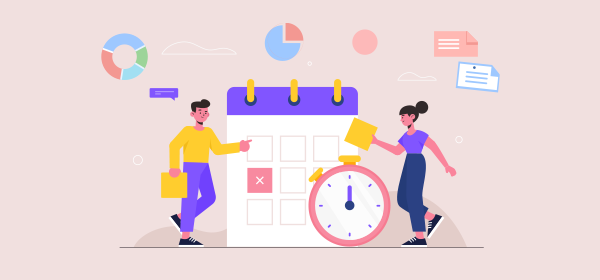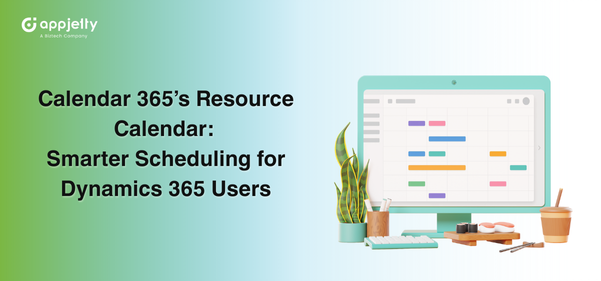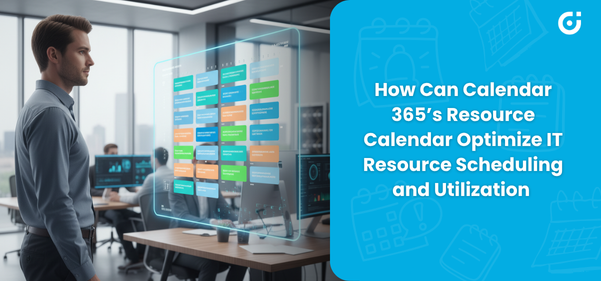Starting with the basic definition, a business unit is a logical grouping of related activities that includes all the user access rights. It also provides access to records that are owned or shared with other users who belong to the same business unit.
Microsoft Dynamics CRM provides functionality to manage different business activities from the CRM side to make workflow more productive and effective. This business unit concept is at the core of the security model of Dynamics 365 much like a hierarchical structure.
The DynamicsCRM users with administrators can track all the processes and most importantly, focus on the deadline. AppJetty Calendar 365 is a Dynamics 365 app to manage the work activities, meetings & appointments from its activity calendar. It will help to organize the activities as per the different business units and get those activities on the AppJetty calendar.
Suppose there is a Manufacturing company that offers networking cables and equipment to supply to the customers in IT fields, education firms, etc. So, the general manager of that company will focus and track the activities of the manufacturing unit, products & dispatch and also check the activities on the supplies unit.
In Calendar 365, there is an option in the configuration of Calendar 365 to enable the Business Unit resource. By enabling that option, it will show activities according to the selected unit and their respective system users. So, the general manager gets all the activities like pending, ongoing, and upcoming activities on the activity calendar business unit-wise and takes some necessary actions if required based on the status of the activities and work tasks.
In this blog, we will show you how to create a Business unit from the CRM and manage activities accordingly with AppJetty’s activity calendar.
Step 1: Create a Business unit from the Dynamics CRM
If you are a general manager or admin user of any organization with Dynamics CRM administrator rights who also manages the CRM records, you can manage different business units with a child unit from the CRM itself.
Step 1[A]: Click on the ‘Advanced Settings’.
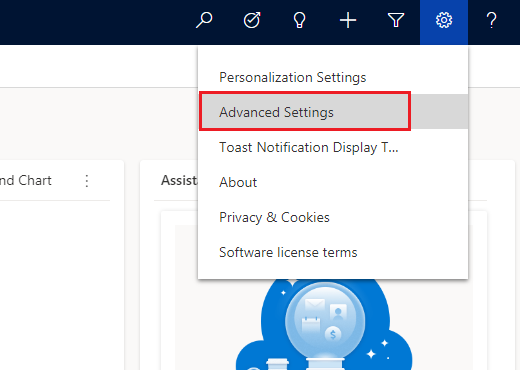
Step 1[B]: Click on the ‘Security’ under the Settings.
From here, you can access settings for the Users, Fields, and Business units.
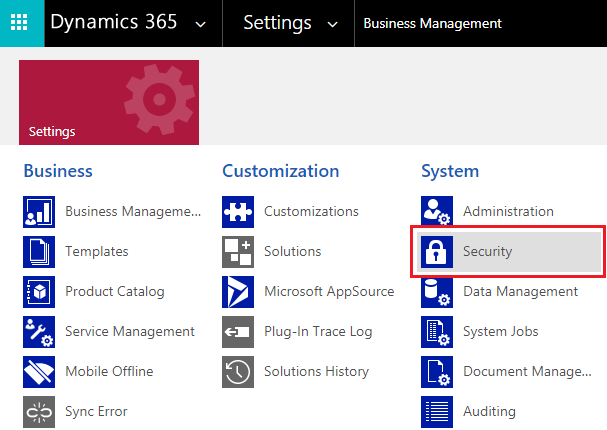
Under the Security, you will get many options, click on the “Business Unit” to create & manage a different parent and its child units.
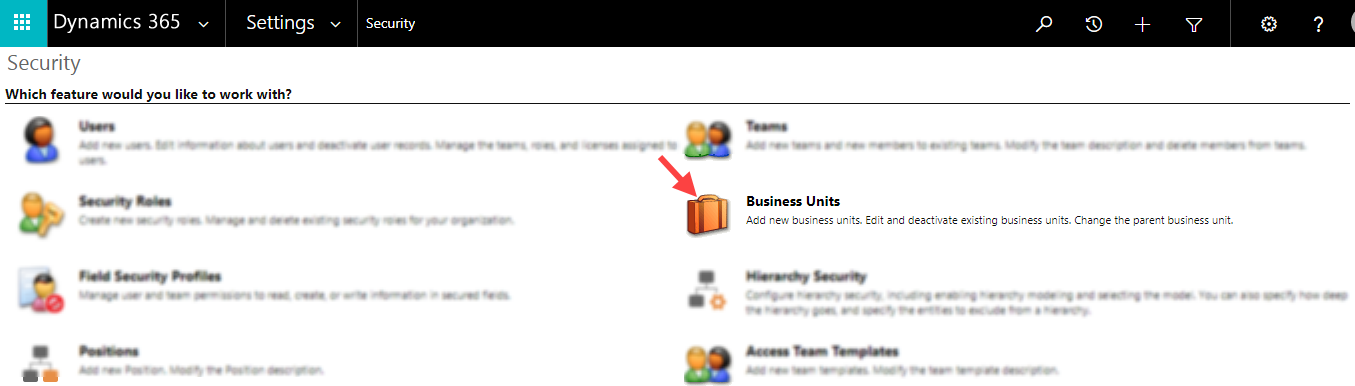
Step 1[C]: Create and Manage your Business Unit
By clicking on the Business Unit, you will navigate to the list of Teams. From here, you can manage the existing Teams if any, or create a new team as per your requirement.
By clicking on the New button, you can add a new Business unit by selecting the required CRM records (Users, Teams, etc.) for that unit.
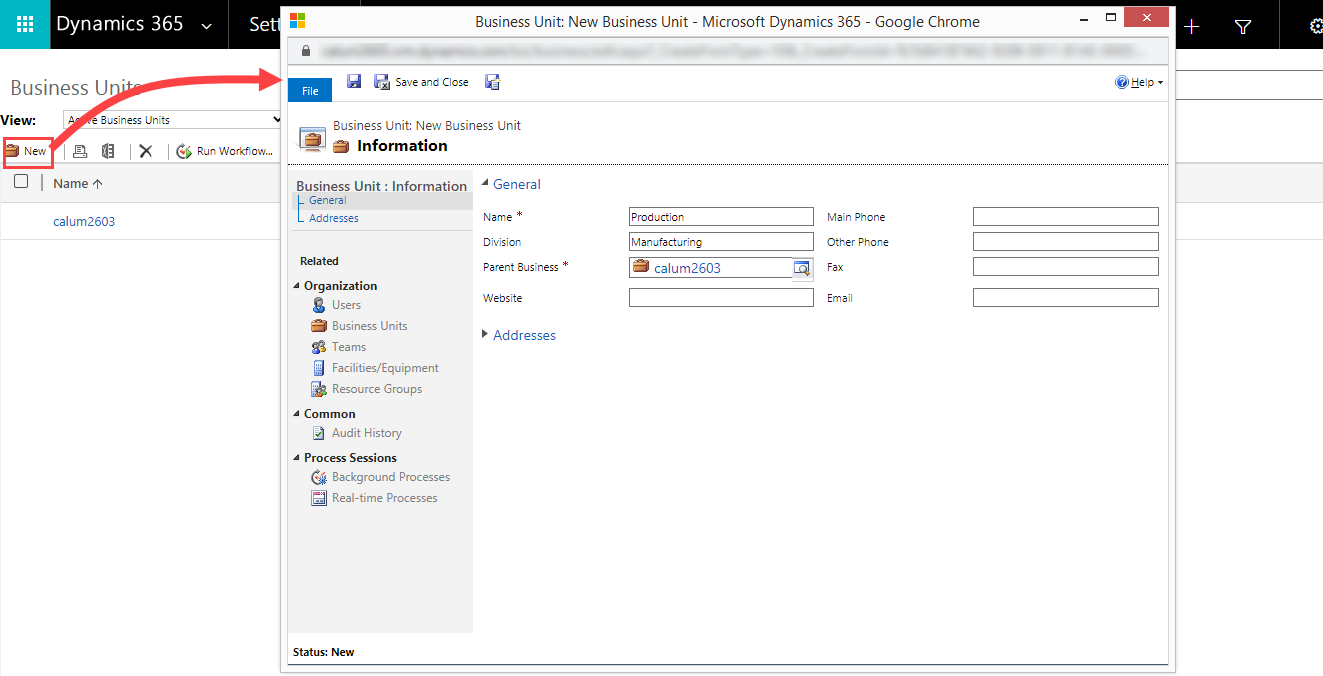
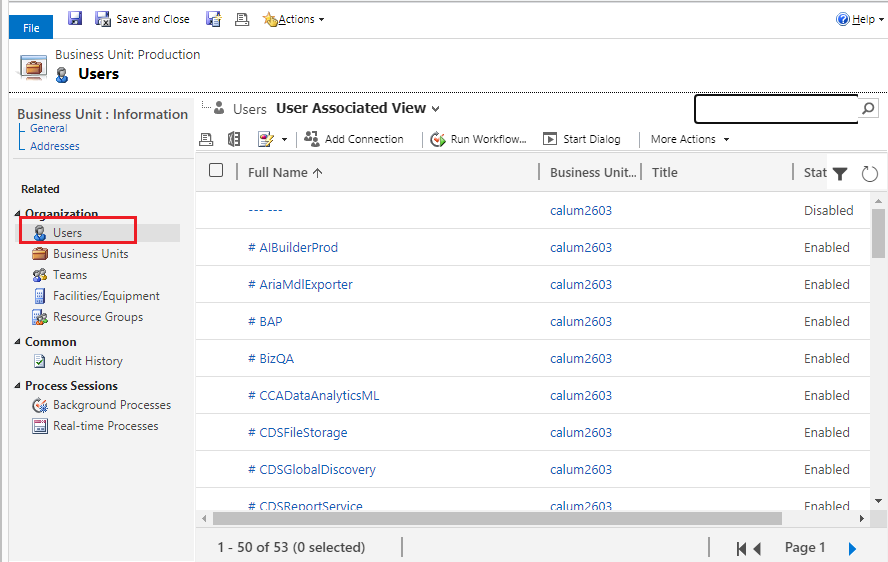
Once you create & configure the business unit for specific work tasks, now they can get the Business Unit as resources in AppJetty’s activity calendar and get the business unit-specific activities on the calendar.
Step 2: Navigate to the AppJetty Calendar 365
Now, navigate to Calendar 365 to manage and track the CRM activities of the team members.
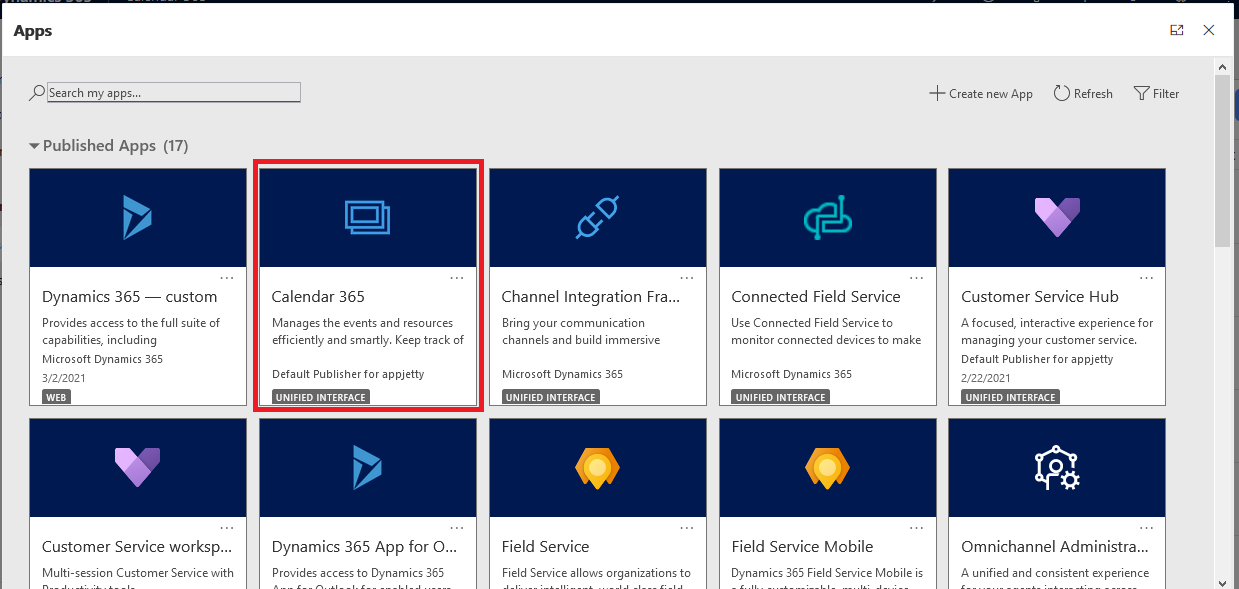
From the top-right side corner, you will find the Settings (gear) icon to configure Calendar 365.
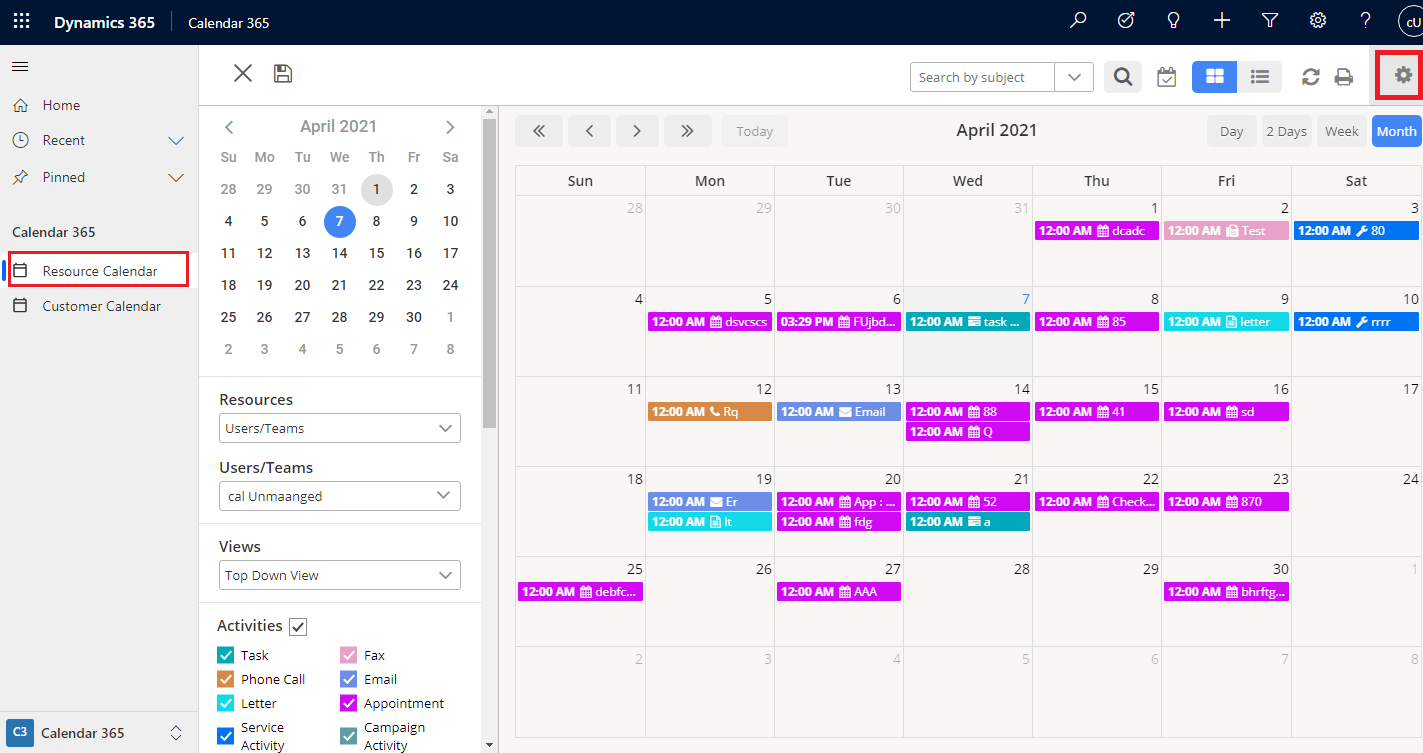
Step 2[A]: Enable the Team from configuration
By clicking on the Calendar 365 settings, the new tab will open from there you can configure Calendar 365 settings.
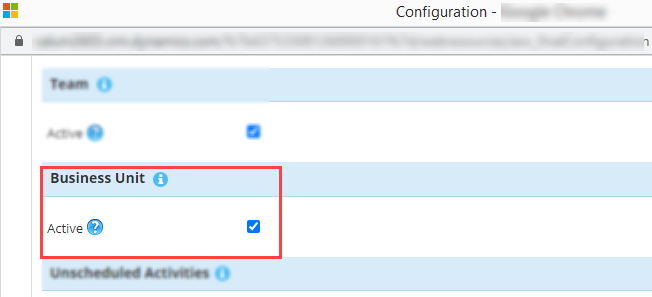
By scrolling down, you will find the Business Unit option. Check the checkbox to enable the “Business Unit” on the activity calendar.
Step 2[B]: Open Resource Calendar
Now, navigate to Calendar 365. If you have enabled the Business Unit from the Calendar365 configuration, it will show the “Business Units” in the Resource dropdown.
Note: The “Business Units” resource is only available on the “Resource Calendar”.
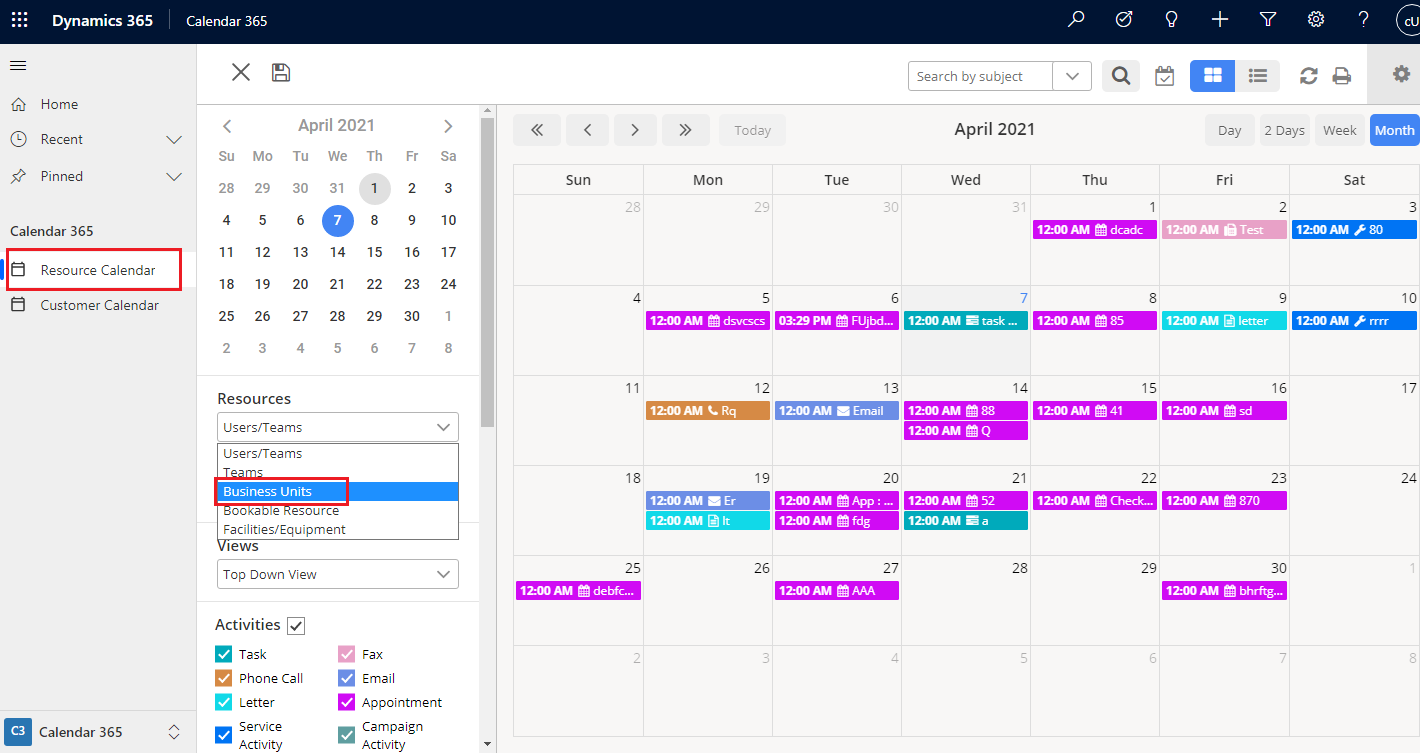
Resources: Select the relevant resource to get the activities on the activity calendar. Here “Business Units” is selected.
It will show a drop-down list of all the business units of the CRM which has been configured from the CRM side.
Business Units: It contains all the Business units of DynamicsCRM.
Here the general manager will get all the units that are created from the CRM side (Settings → Security → Teams)
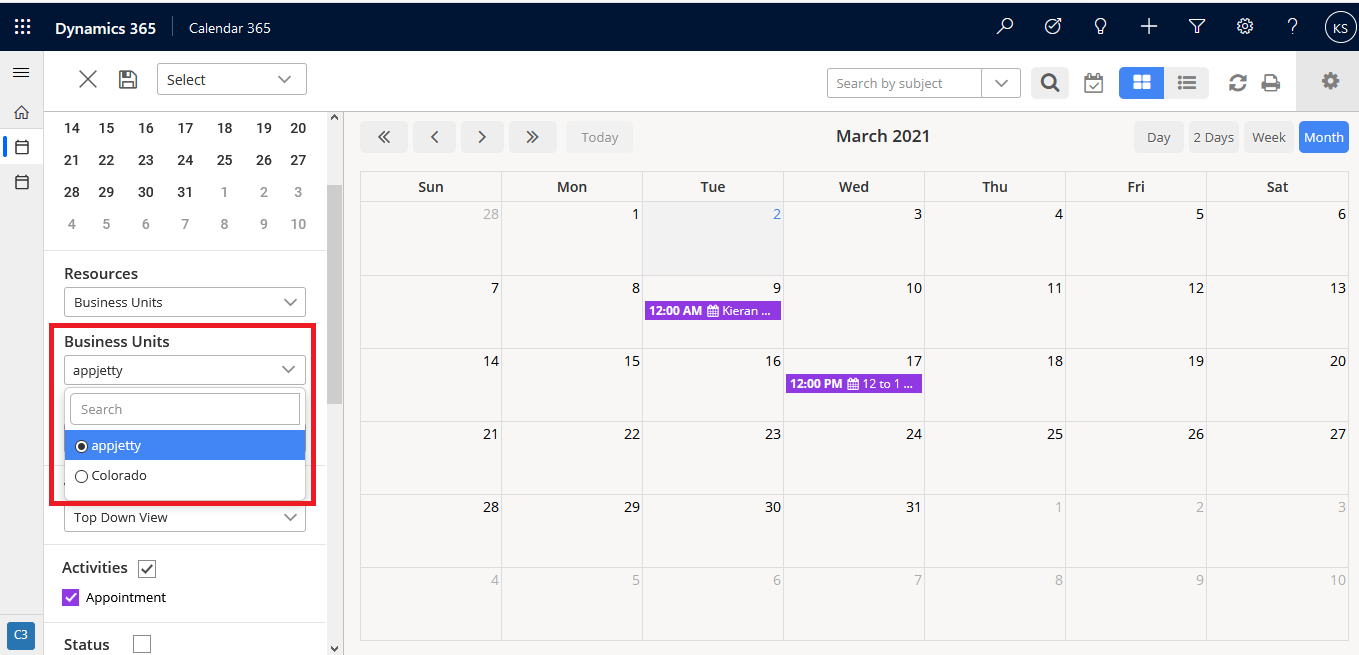
Now, once the business unit is selected, it will show all the Users/Teams which belong to the selected Business unit.
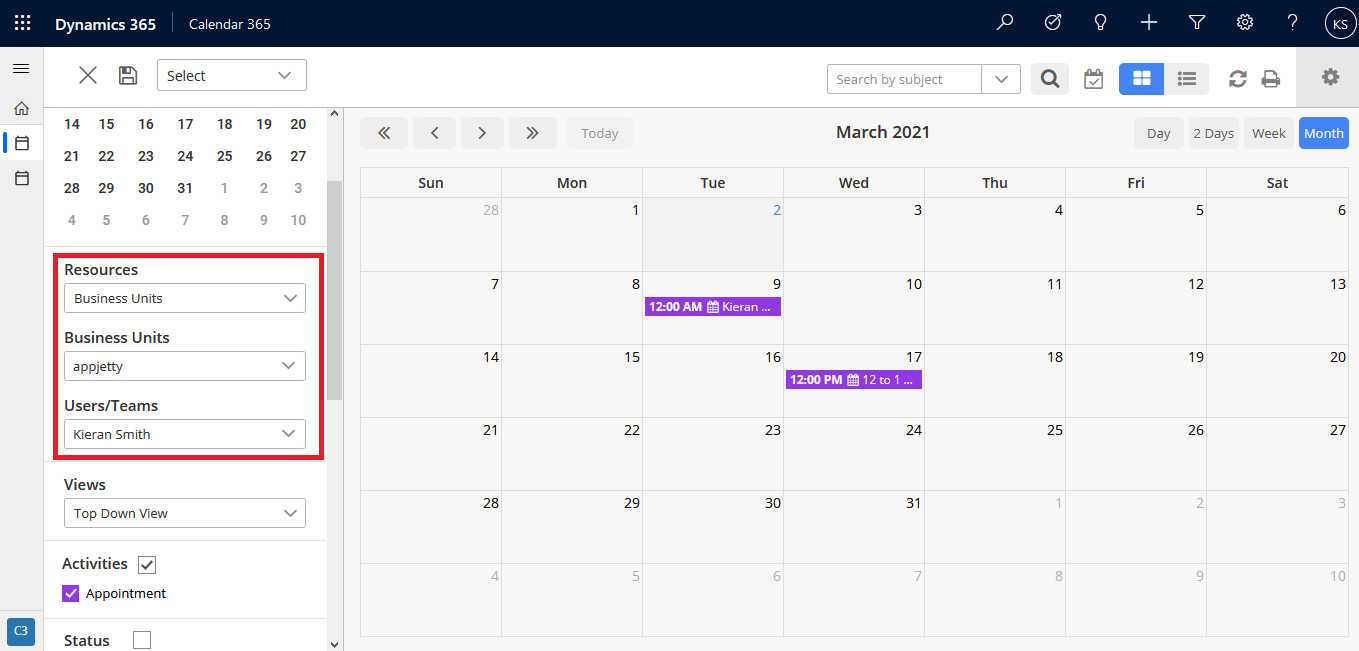
Users/Teams: It contains all the users/teams of the selected business unit.
With the help of Business unit resources, users can filter out activities of users who belong to the same business unit.
So with the help of Business Unit resources you can see any business unit’s activity.
So, it will display activity according to the business unit.
Final Words
In this way, any CRM users having Dynamics 365 administrator rights can manage the Business units from the CRM side by selecting the required CRM records in the unit. Dynamics CRM Calendar 365 helps them to track & manage all business process-related activities from its activity calendar and perform many different actions to streamline the workforce.
If you want to know about any feature regarding AppJetty Calendar365, feel free to reach out to us at [email protected] or you can also tweet at us at @appjetty.
All product and company names are trademarks™, registered® or copyright© trademarks of their respective holders. Use of them does not imply any affiliation with or endorsement by them.