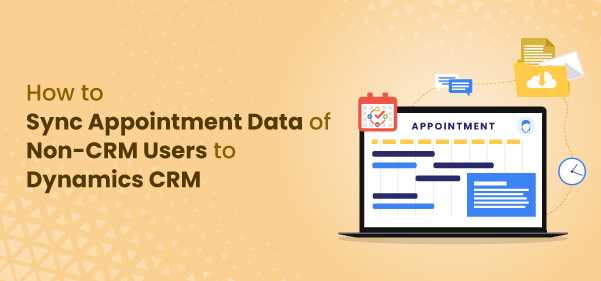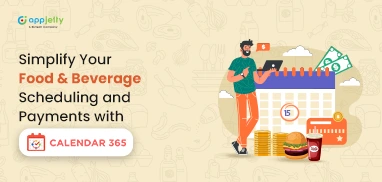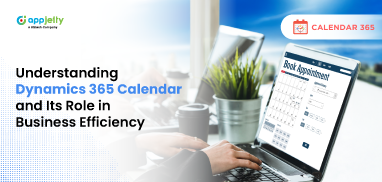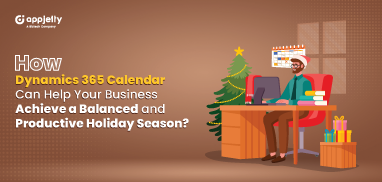Managing appointments without missing out on any or having a collision-free schedule is a task in itself. If you want to make the most out of your time or deliver the best experience to the customers approaching your business, a centralized system is a must.
In this case, it is Dynamics 365 CRM. When customers (non-CRM users) book appointments, their appointment information gets reflected to the Dynamics 365 CRM. This is possible because of Calendar 365.
In this blog post, we will explore how you can seamlessly share your availability with customers via a booking link, let them book their preferred time slot and the synchronization of all this data to Dynamics CRM and Calendar 365.
Generate Meeting Link
If you want your customers to have a smooth appointment booking experience while avoiding the back and forth of emails, Dynamics 365 calendar has the perfect solution for you.
For that, you can generate a meeting link with Calendar 365.
To do so, you and your team have to:
- Add available hours [It includes adding buffer time details and non-working days]
- You can add an event type at the global level and it will be reflected on the user level. At the user level, the user can disable the event type which they don’t want to reflect on their personalized link.
- The events will be of different duration as per the services you offer. For example, introduction calls of 15 minutes, discussion calls of 30 minutes, demo calls of 60 minutes, and more.
- When the customers choose an event, Calendar 365 will create dynamic time slots as per the duration of the event.
Share Meeting Link
Once the meeting links are generated, it’s time to share them with customers. This can be done through various channels, such as email, on any online platform, or social media handles.
The interface is easy to use, and it navigates customers through the process without making them feel lost. Such interactive and user-centric UI elevates their experience of interacting with you.
As the customers click on the personalized link that you have shared, it will directly take them to the booking page.
External Booking:
External users/customers, be they clients, partners, or prospects, can click on the provided meeting link, which redirects them to a dedicated booking page.
This interface shows the available appointment slots based on your availability. Customers can then select their desired time slot, enter their personal details, and confirm the booking.
Hence, automated appointment booking is a good way to expand your business reach and store the data for future reference.
Sync with Dynamics CRM
The data of non-CRM users is stored in Dynamics 365 CRM via Calendar 365. Thus, you can keep track of appointments booked via the booking link. You can sync it to resource and customer calendar to have a more elaborate view of activity status, resources allocated, time spent on all the activities so far, and much more.
Thus, you don’t have to navigate to multiple places to view one piece of information. You can find it all in Calendar 365.
Conclusion
Allowing external users/customers to book appointments through a shared meeting link and seamlessly syncing the data back into Calendar 365 and then into Dynamics 365 can significantly streamline your appointment management process. Calendar 365 can help your business enhance customer satisfaction, improve productivity, and ensure accurate record-keeping. So, embrace the power of technology and optimize your scheduling workflow today with Calendar 365.
All product and company names are trademarks™, registered® or copyright© trademarks of their respective holders. Use of them does not imply any affiliation with or endorsement by them.