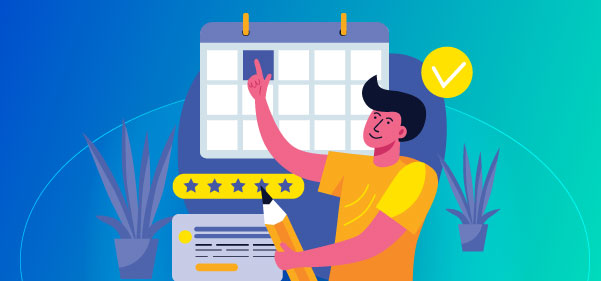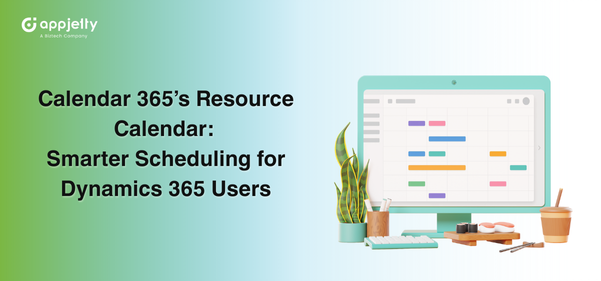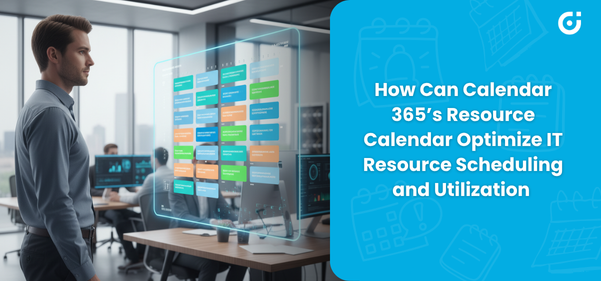In this blog you will learn how to filter activity based on a custom field in the entity calendar. The activity type filter allows you to filter activities based on the type such as email, phone call, task and so on.
You can also use the Due filter to see the activities that are due today, tomorrow, in the next seven days, and so on. So, let us learn how to add a filter activity in a custom field using entity calendar.
Step 1: Navigate to the AppJetty Calendar 365.
Click on “Calendar 365” from the apps list and navigate to the custom calendar of Calendar 365.
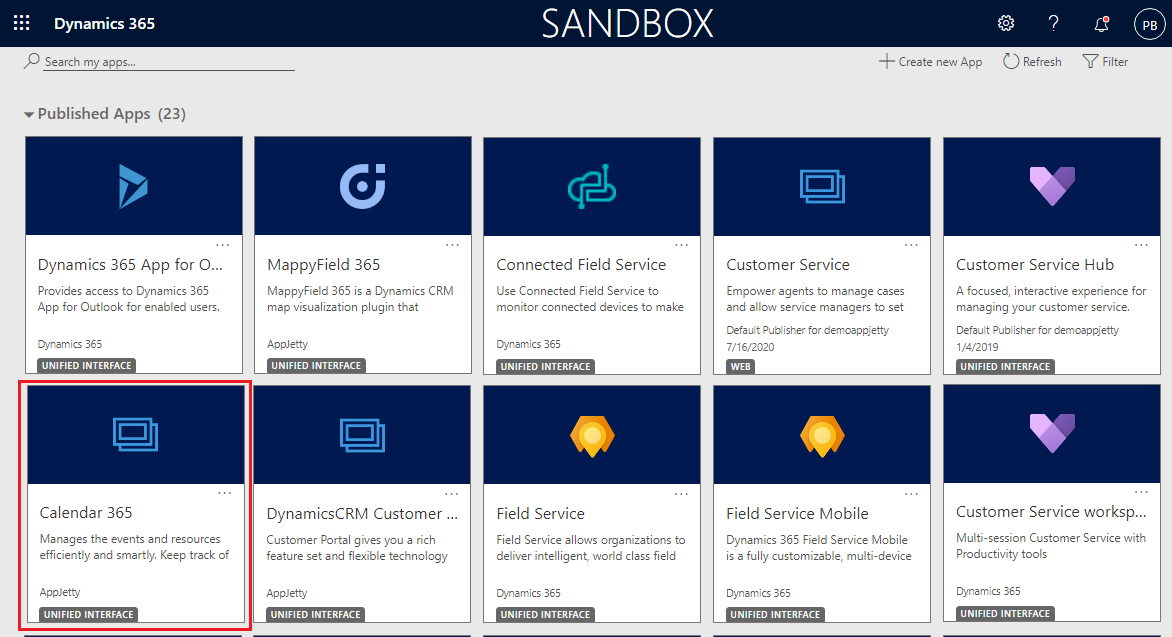
1) Resource Calendar
2) Customer Calendar
3) Entity Calendar
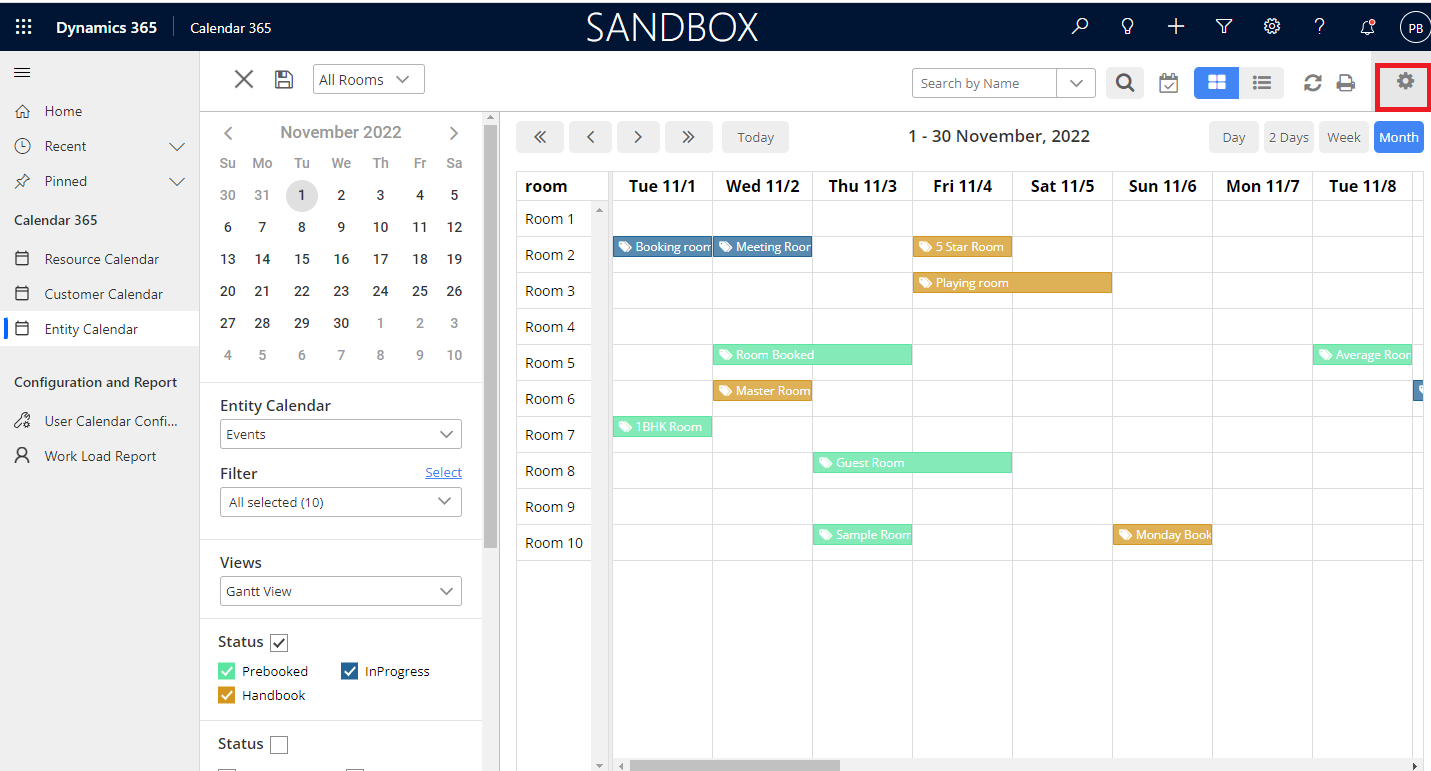
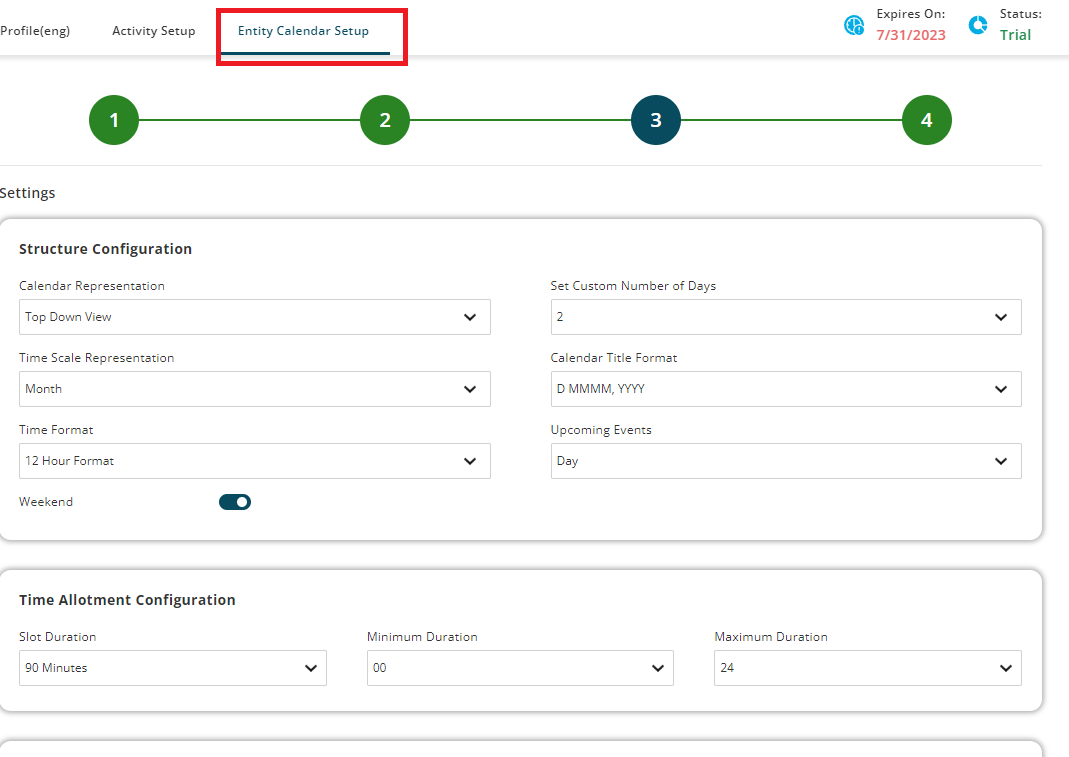
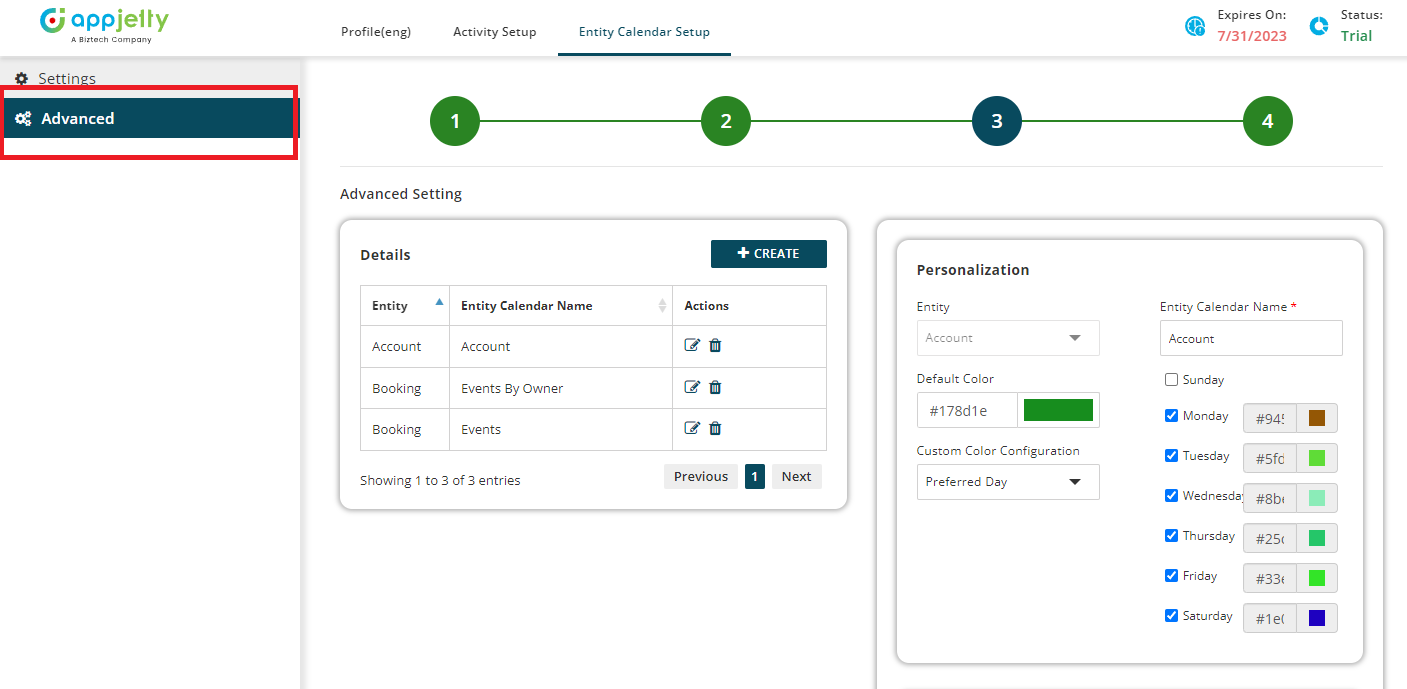
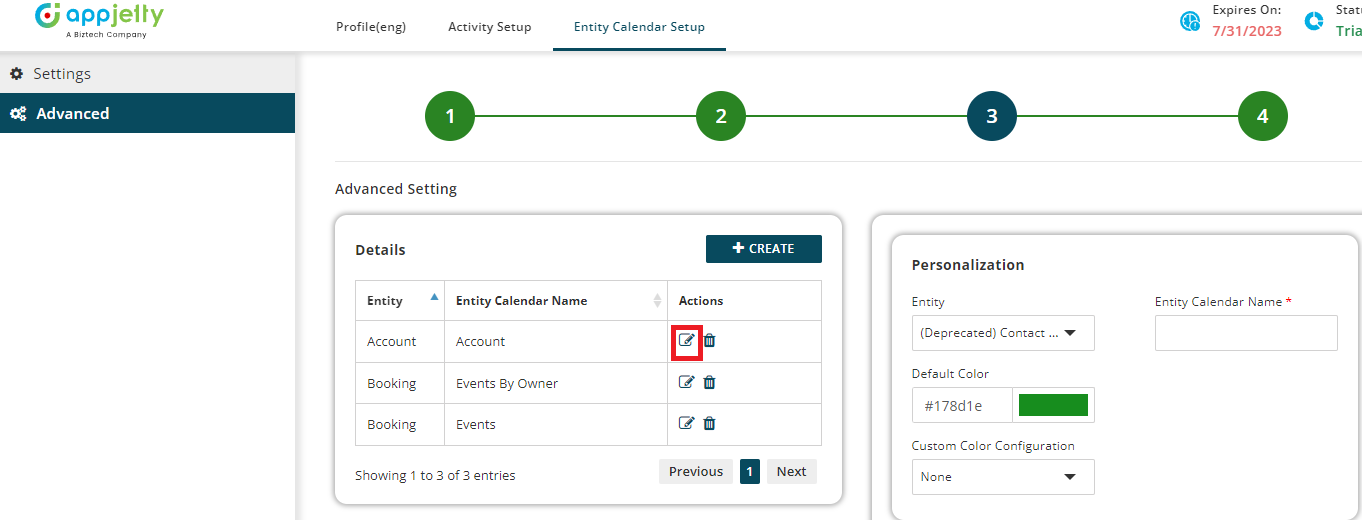
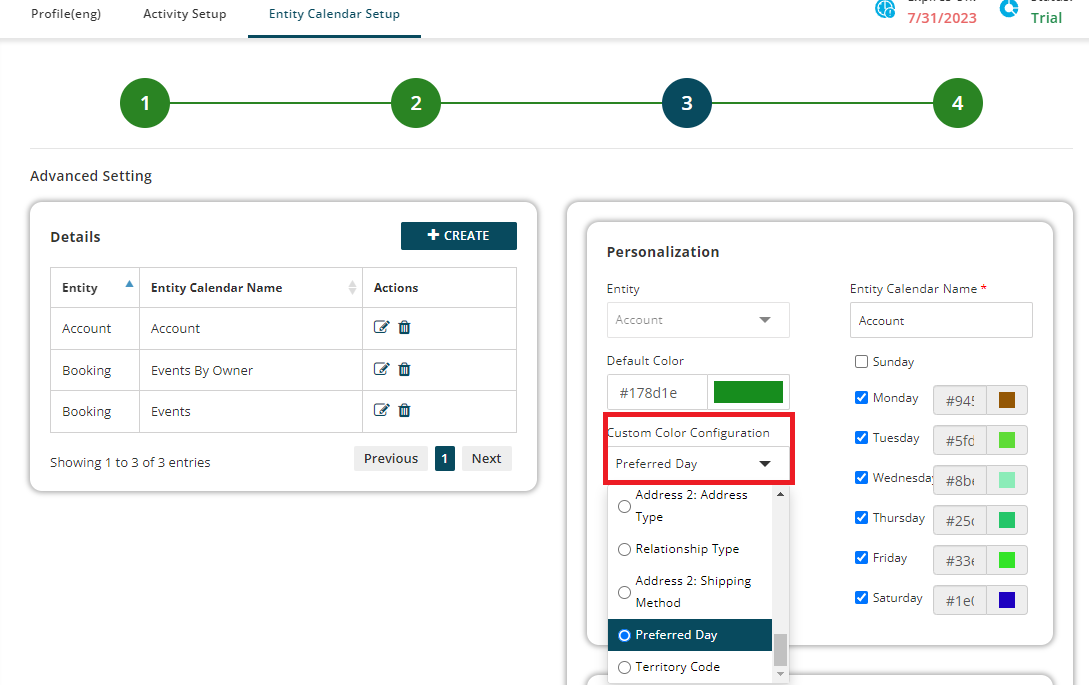
Select the multiple days with color configuration and click on the update button.
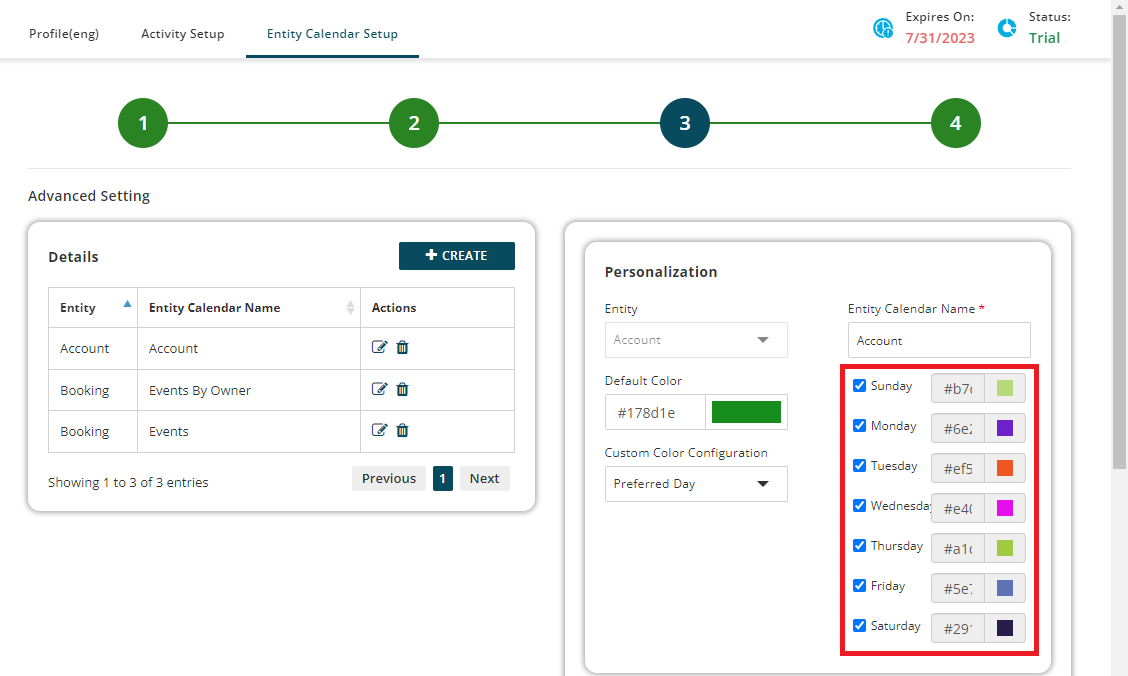
Select the entity calendar. There are three entities: Event by owner, Events, Account.
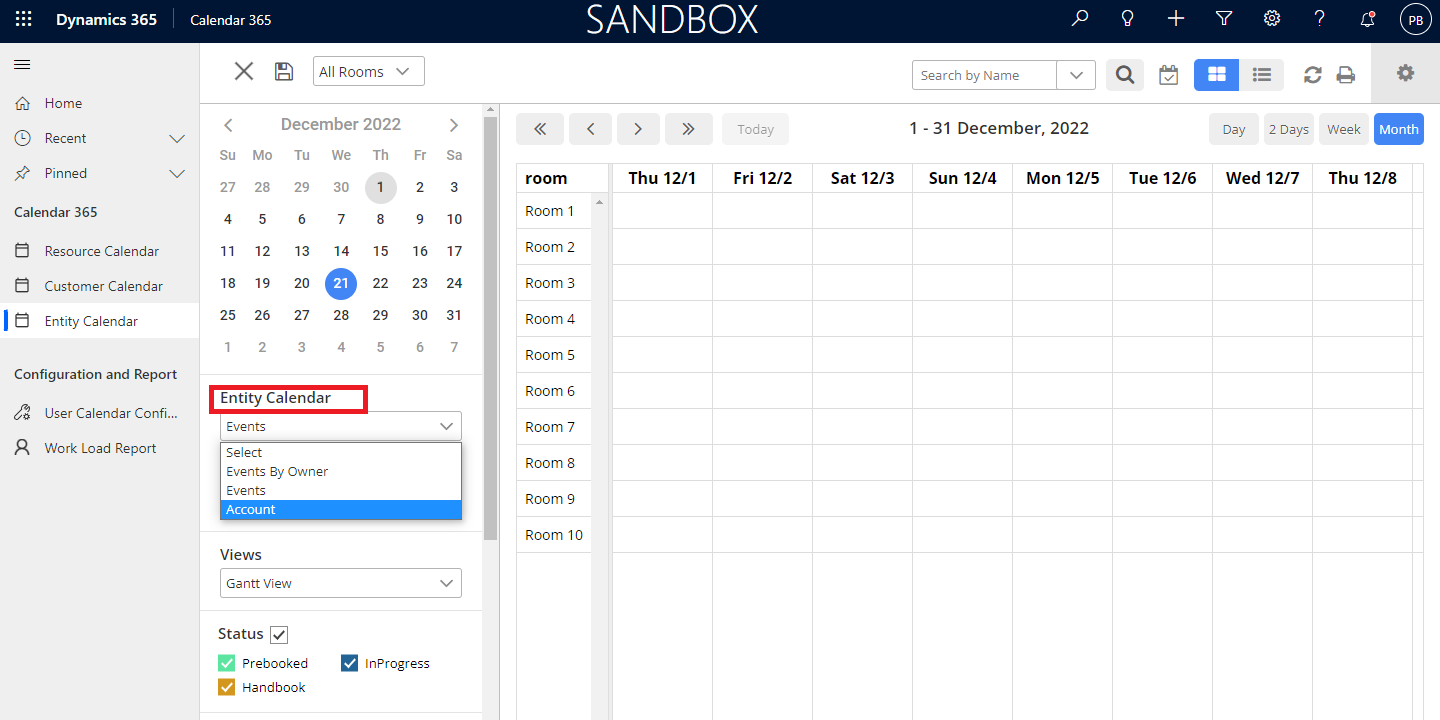
You need to select the “Entity” from the Entity Calendar drop down to see the specific entity field on the custom calendar of Calendar 365. Here the Account entity is selected.
After selecting the entity, it will open a “Lookup Records” for selecting the Filter’s Fields.
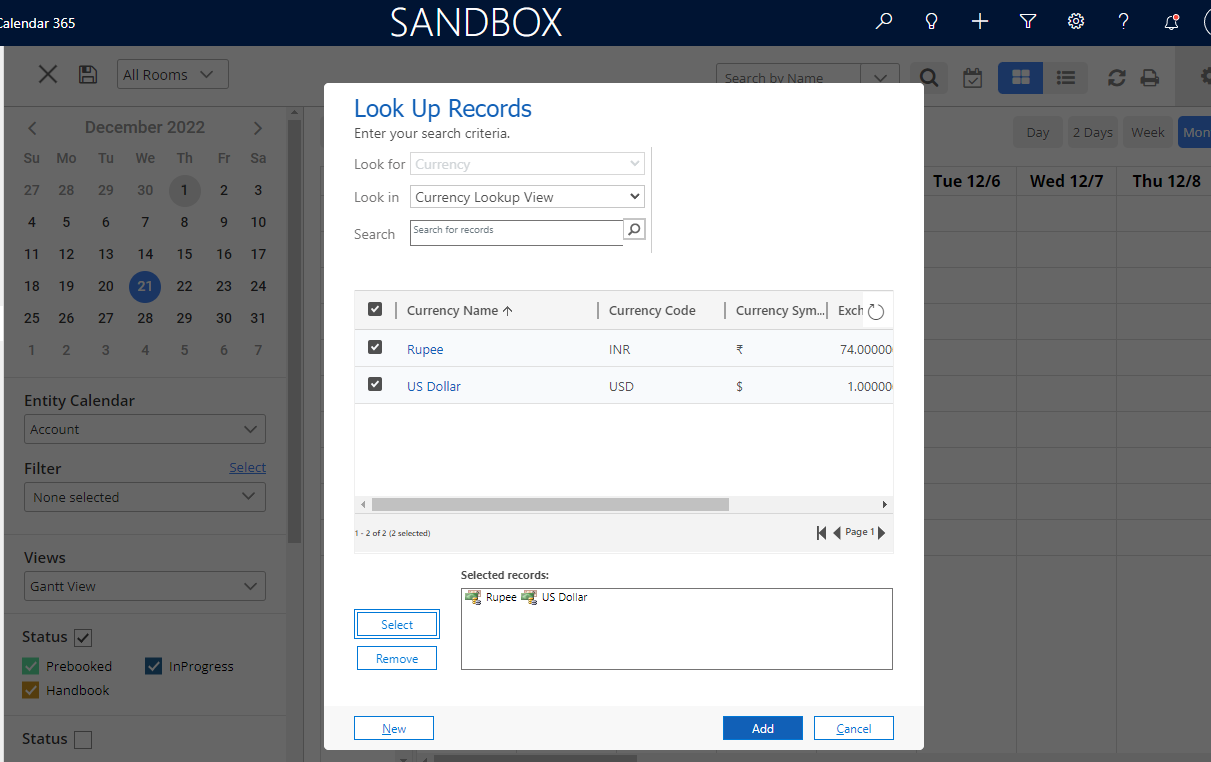
Filter:
Filter entity’s records based on selected entity’s filter attribute record. Suppose, for account entity, the Created By filter records is selected. So, it will show only those fields which are created by selected Fields.
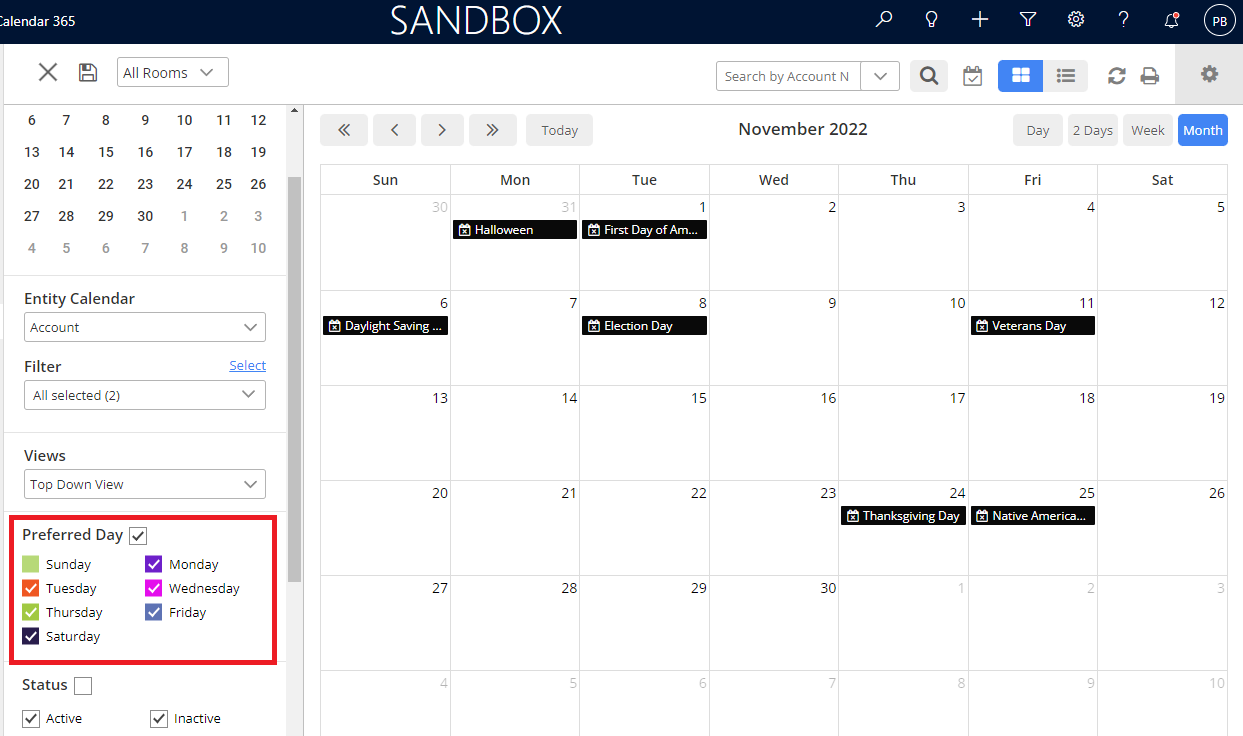
All product and company names are trademarks™, registered® or copyright© trademarks of their respective holders. Use of them does not imply any affiliation with or endorsement by them.