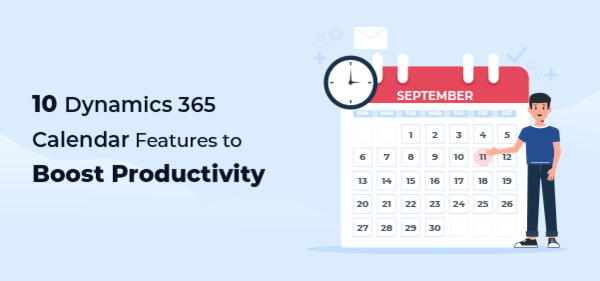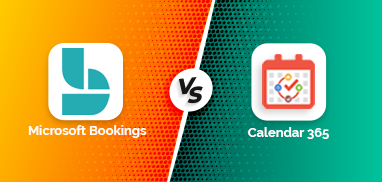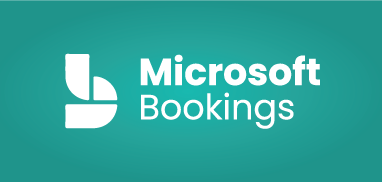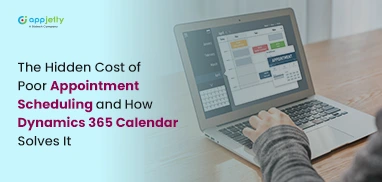Sometimes simple tasks end up becoming complex. For instance, you end up wasting an hour on sending a meeting invite to all your team members by adding email addresses individually. This is not productive, and hence we came up with Calendar 365 for Dynamics CRM.
Well, you can use Google Calendar too, but if you’re working, you probably need one that syncs with the Dynamics 365/CRM and relieves you from shuffling between two solutions.
Besides, many additional features in the Dynamics 365 Calendar may speed up your business operations. So, let’s go over all the features of the Dynamics CRM calendar to make life easier.
1. Multiple Calendars
You may have to manage multiple users and activities at once. Hence, Dynamics 365 calendar allows you to create multiple calendars and view them in different formats. For example, with a resource calendar, you can check the availability of the allocated resources. Entity calendars will help you manage entities and their attributes. A separate customer calendar will help you manage customers’ ongoing tasks and activities.
Dynamics 365 allows you to manage multiple purposes – like managing customers, tracking activities, etc., while ensuring that no tasks are repeated, and nothing is left out.
2. Schedule Appointments, Tasks, Meetings, and Activities
Dynamics CRM calendar lets you plan your appointments, meetings, to-do tasks in the form of activities for a day, week, month, or year. You can create and manage activities, perform various operations like edit, reschedule, delete and schedule activities directly from the calendar as CRM data is available. You can also tag users to an activity. The activity can be a phone call, appointment, task, meetings, reminder, etc.
Apart from this, you can manage resources and their activities. You can track their work – like what they are working on, check their working hours, and approve/deny their leaves directly from the calendar. The main advantage is that you can avoid unnecessary effort.
3. Data Sync
We know how annoying it is to run back and forth between CRM and calendar. Hence, our Dynamics 365 calendar comes with a Dynamics CRM integration. Once integrated, you can manage your CRM operations from the calendar, as seen in the above feature.
You don’t have to dig into the CRM to know the status of a task or to view a customers’ details. Calendar 365 provides you with everything.
4. Real-Time Reminders
One of the best features of Dynamics CRM calendar. It reminds you of your schedule and helps you stay on top of deadlines. This feature ensures that you won’t miss out on any meeting or task by reminding you in your preferred way – desktop notification or email. While setting notifications, you can also add notes, so you’re prepared with whatever is required. Like, if it’s a reminder for a meeting, it also notifies you about the documents you will need for the meeting.
5. Calendar Sharing
If you’re planning to schedule a meeting, it’s not necessary that all the team members will be available at that time. They may have different priorities or other meetings lined up. In such a scenario, if you arrange a meeting, many of them may not attend it. But you can’t keep asking everyone about their schedule. Calendar 365 allows you and your team members to share their calendars so that everyone knows about the availability before adding a new request. With this feature, you can know about your team’s availability and can schedule the meeting accordingly.
6. Work Report
Why switch to CRM to view the progress report when you’re handling everything from the calendar? A Dynamics CRM calendar enhances your work management with a complete report of the activities and statuses of your team’s work. It provides insights and helps you assess an individual’s performance. For instance, you can view the tasks you assigned them and their completion status. This way, you can analyze their strengths and come up with ways to boost productivity.
7. Multi-Language Support
Many of your users may not be comfortable with the default language. Give them the freedom to add and manage their activities in their preferred language. Calendar 365 supports multiple languages and allows users to manage their operations their way.
8. Configurations
You may have added many activities on CRM, and to ensure easy sorting, Dynamics 365 calendar provides different views and activity filtration features.
First, you can view all the information in four different views. They are top-down, Gantt, Agenda, and List view. The top-down view shows entities on the left side and activities related to them on the calendar. With Gantt view, you can view activities scheduled for a specific time/date. The list view will provide a complete list of activities, whereas Agenda will show a list with grouping options.
You can decide what activities, modules, and resources you want to view on the dashboard and customize it. You can use different color codes to prioritize your activities. To avoid any confusion, you can even filter activities based on their status and priorities. It’s also possible to configure the default dashboard.
9. Perform Quick Actions
Our Calendar 365 lets you perform multiple actions like assigning, reassigning, scheduling, rescheduling quickly with a few clicks. You can convert activities into cases and assign them to specific resources directly from the calendar with a drag and drop functionality. Moreover, it’s easy to create, copy, edit, delete activities.
10. Save Calendar Settings
For custom views, Dynamics CRM calendar provides the ‘Save as Templates’ feature. Using it, you can save multiple calendar settings as templates and use them whenever required. You can also share it with other team members.
Ideally, the Dynamics 365 calendar will save your time, help you stick to your schedules, provide directions, and help you achieve more. To give it a try, click the button below!
All product and company names are trademarks™, registered® or copyright© trademarks of their respective holders. Use of them does not imply any affiliation with or endorsement by them.