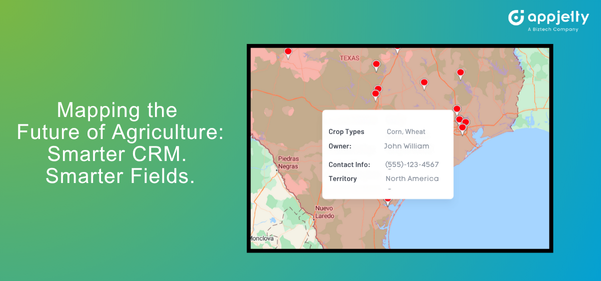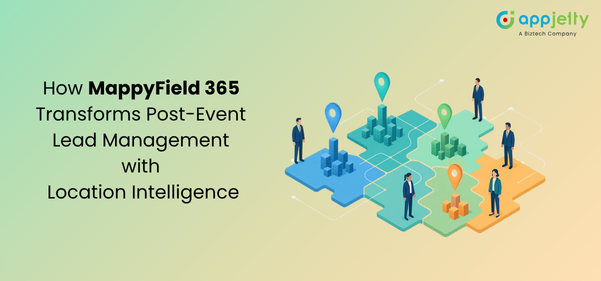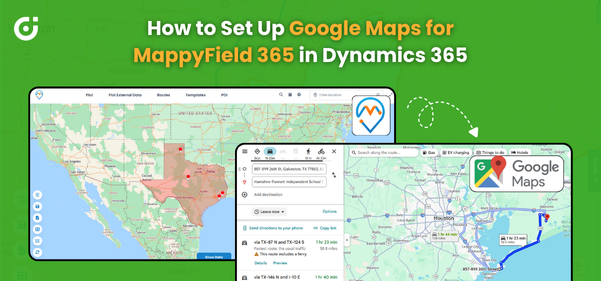When most people think about nonprofits, they mostly think about a small, earnest office with a few people working with limited resources towards a shared goal that’s more about a cause than profits.
Though there’s some truth to it, most people – volunteers, members – are attracted to nonprofits thinking they make the world a better place. In reality, a nonprofit is as sophisticated as a for-profit industry. To be effective, they need to bring in tools like Dynamics 365 map to maximize the benefits they are working hard to create.
A Dynamics CRM map can help them identify leads, send invites to donors, visualize the effects of campaigns, and more. Let’s understand it better with an example.
Consider the scenario of Emily; she is a fundraising manager at an NGO. She is responsible for strategizing fundraising activities and managing the events and teams that go on-field to communicate with donors and leads. Recently, they have organized an event to raise funds for orphans. Apart from marketing strategies, she needs to invite previous sponsors, donors, and helpers to update them about the daily activities. To send invites, she needs their exact location.
Let’s see how our Dynamics 365 Map helps her.
Proximity Search
Emily enters the radii on the map and views all the clients in that area. On hovering over the selected record, she can view all details, and with mass select, she sends an email to all the records.
But that would be too much if she needs the records often. She will have to search for the same proximity, view the details, and send an email every time. To avoid it, she uses the template feature on the Dynamics CRM map.
Templates
Emily saves the proximity as a template so that every time she views the detail section, the proximity is auto-set. She doesn’t have to spend time plotting locations every time.
Now, consider another fundraising activity for which her team needs to collect donations from donors and leads. To ensure that they do it well, she needs an optimized plan that her fundraising staff can follow. For that, MappyField 365 helps her with:
Auto-Scheduling
This feature allows Emily to allot accounts and leads to her on-field team and optimized routes over a span of days.
She selects the records to assign to the team member and enters parameters like working days, start/end date, start time, end time, meeting duration, buffer time, etc. She then plots the optimized route created using the shortest path algorithm and assigns it with the route name to the resource.
On field members can then plot it on the map and use the navigation to reach the destination. While following the route, they can even view if other leads or donors are in the vicinity. If their current meeting was canceled or delayed, they could meet another lead or donor in that time. With nearby places, they can find cafes or places to arrange meetings.
Live Tracking
While they are discussing with another client, Emily can use a live-tracking feature to know about their whereabouts. She can track their current and past location and even on a specific date to know their progress and make plans accordingly.
To further simplify the activities, Emily can create various territories and assign them to her team.
Territory Management
This feature helps plot regions on the map based on location, region and create new territories. Emily can further use it to manage territories. She can assign records to one or more territories and individual/team to each record.
She can also auto-assign the territory by enabling the auto-assign feature.
Other features of Dynamics CRM Map that helps Emily are:
Check-in and Check-out
With this feature, Emily can track the ongoing activities of her on-field team. She can know their working time, break time and even calculate the average meeting time. She can plot all their check-ins on a map to get a clear idea of the ongoing and finished tasks. And even encourage her team to add notes and attachments on check-out for real-time updates.
Security Templates
It helps define security roles for individual users and actions based on it. Using it, Emily can define roles to different users as per their hierarchy and segregate them. She can select actions that she wants to make available for specific users and save that template. She can even create new templates to assign to specific users with actions like sending emails, deleting records, point of interest, adding appointments, assign owners, territory management, and more.
Reporting and Analytical Dashboard
Dynamics 365 Map provides different types of the dashboard such as overview, performance, activity management, etc. for better analytics. Emily can get a geospatial overview of tasks, activities, funds, services, etc. She can view the open leads and get a summary of her team’s activities, performance, leads generated, and more. This will help her stay abreast of the management activities, including entities, fundraisers, events, campaigns, and more.
With Dynamics CRM Map, she can create a custom dashboard to track specific activities such as donation management. There she can track the donation amount, their sources, and other details.
She can even compare the previous campaign with ongoing to identify the loopholes and avoid past mistakes.
This is a walkthrough of how Emily, a marketing manager for a nonprofit, and her staff can use Dynamics CRM Map to spread awareness and collect donations. Similarly, any other nonprofit can use our mapping tool – MappyField 365, to streamline operations and achieve better results.
Also, this is just one instance of a particular industry. You can use MappyField 365 for various industries with different goals. If you have a specific scenario and want to know how MappyField can help, contact us. Our team would be happy to demonstrate the scenario.
If you want to know more about our Dynamics CRM Map tool, hit the button below.
All product and company names are trademarks™, registered® or copyright© trademarks of their respective holders. Use of them does not imply any affiliation with or endorsement by them.