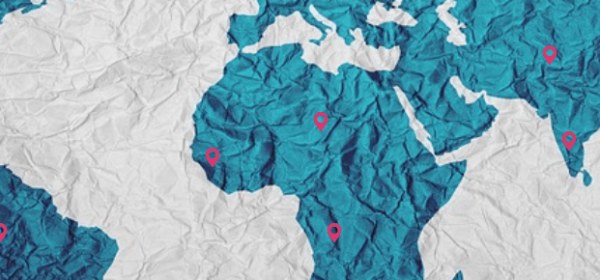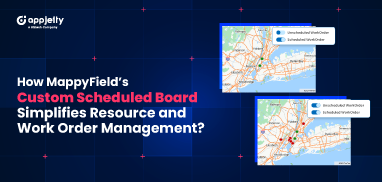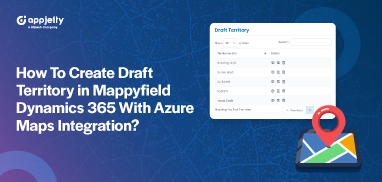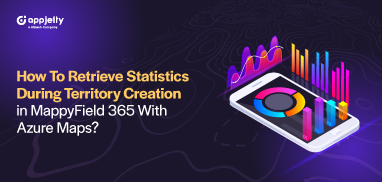Sales Territory – A defined area assigned to a specific sales rep or a team. Usually, companies create and assign sales territories based on aspects like data, sales potential, industry, geography, product, purchase history, and past customer relationships. To make sure your territory strategies are working, an evaluation of how your sales team is performing to achieve defined targets is mandatory.
Along with the targets you would also want to know:
– How well the Sales Reps are managing their respective customers?
– Whether sales opportunities have grown in a particular region?
– Are the sales reps overloaded/underloaded with work?
– What is the geographical reach of the territories?
Sounds important, right? But when you have monotonous excel sheets full of sales data, it becomes tedious to assess results. That’s when a full-fledged Dynamics CRM map integration comes in the picture to save the day. It helps your team to visualize their sales territories data on a map and manage operations from there.
And here is how it streamlines your territory management:
Quick Territory Creation:
When you have your Dynamics CRM integrated with Maps, you can strategize and map your territories easily. It is the first and most important step to kick start your sales campaign. After finalizing the regions, the sales manager can create territories assigning a particular sales rep or a team to that area based on the number of clients, sales projection, and other aspects.
Easy Visualization:
Since territory management is related to geographical bifurcation, having a Dynamics CRM map extension complements it. You can easily plot your accounts, contacts, leads, etc. on the map within the defined territories. Just by looking at the map, you’ll get insights about who are highly valuable customers, the demographic spread of customers, low revenue-generating areas and more.
Improved Sales Rep Allocation:
For example, within a particular state, you assign multiple cities to a single sales rep. If a single city is generating enough revenue, a sales rep might not cover other cities. With a map integration, a sales manager can identify such high-potential yet non-performing cities and assign other sales rep(s) to that territory to tap into potential leads.
Decreased CRM-Map-CRM Cycle:
Visualizing prospects or leads as pins on Bing maps give Salespeople a luxury to update data like Revenue, Products, Last updated status, etc. from the map itself. This eliminates redundant steps and so updating data becomes easier.
Defeat Fluctuations:
Whenever there is a change in the market or a new sales rep is assigned, it might impact your existing clients. Taking these changes into consideration, the sales manager can assess and take necessary actions like reassigning such areas to an existing sales rep to handle client relationships.
Build a Team:
Your team is your strength. With properly distributed territories, you can train sales reps with minimal cost and time. Because their targets would be defined and clear. And that results in an optimized distribution of workload for you. It gives equal opportunity to each sales rep and eventually generates more sales for your organization. It increases overall efficiency of the team i.e. increased interactions, sales, profits, and clients.
In sales, balancing territories is important. If you assign only one of your sales representatives to a large territory, he would have to work proactively to attend each customer of the territory. In this scenario, the clients might not feel satisfied with the services. Same way when you allocate a small area to multiple sales reps, it increases the overall cost. In both of these cases, sales manager can utilize the overall capabilities of the team by allocating the work wisely from the map integration tool.
Is your sales team equipped with the CRM Map integration? If not, then it’s time, you provide them with this upgrade to explore the opportunities that come with proper management of Territories.