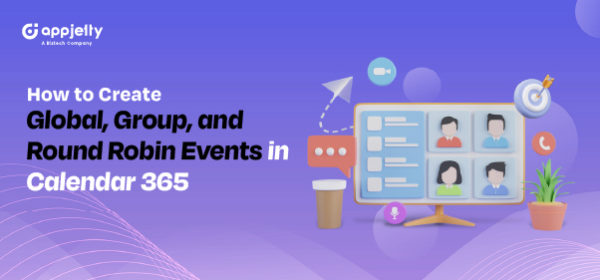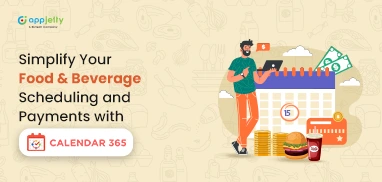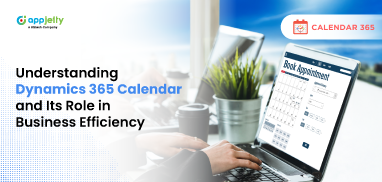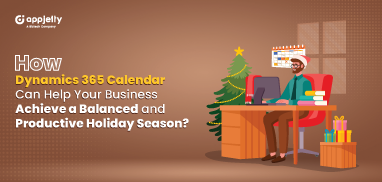Calendar 365 lets you create different types of events, global, group, and round-robin so that businesses can choose the ones that best fit their workflow. We have a step-by-step guide which will help you configure the different events. We have also shown how the event’s effect will be seen on the booking link page.
Step 1: Navigate to Calendar Configurations in the Calendar365 app.
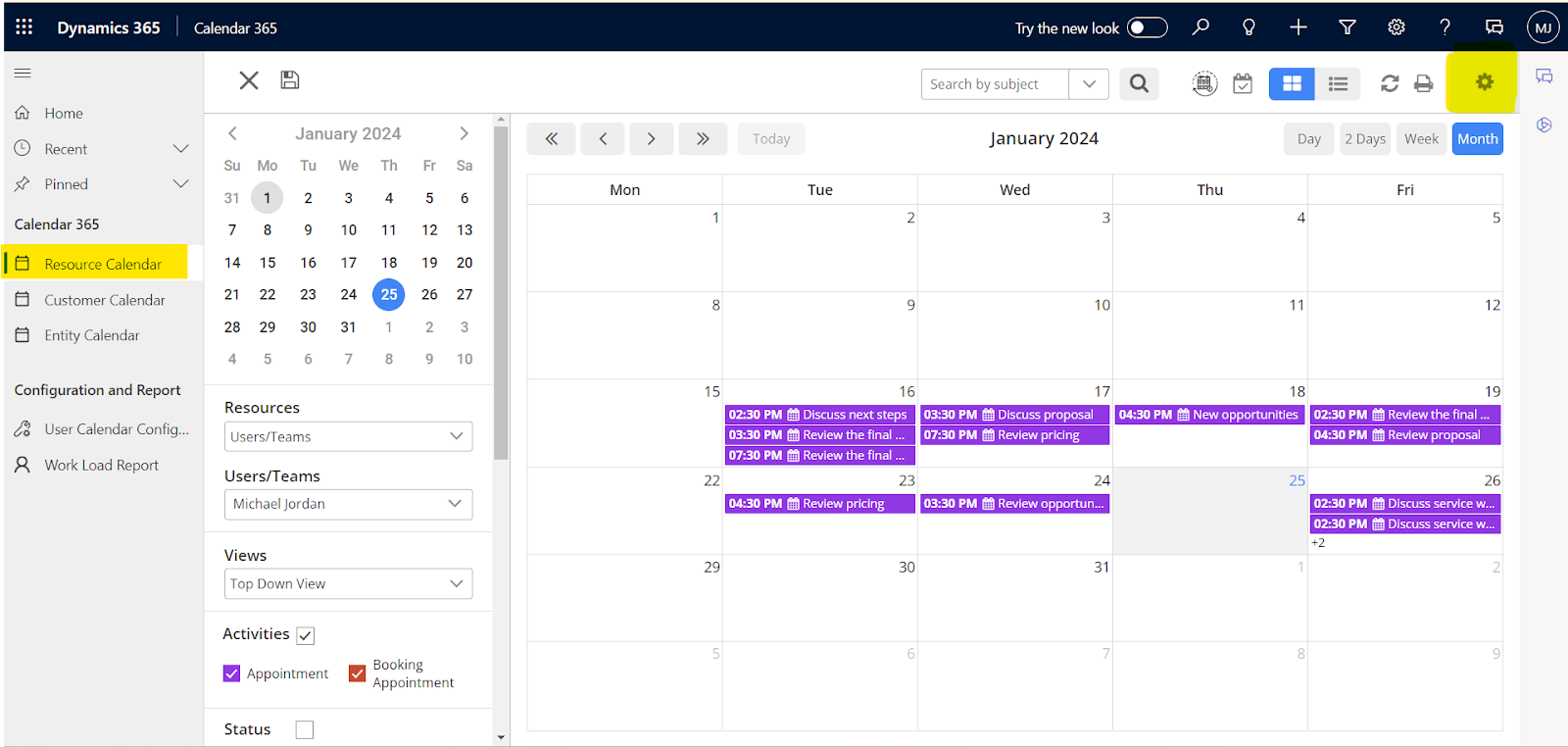
Step 2: Next, go to the “Activity Setup” tab and select “Event Types” from the side navigation.
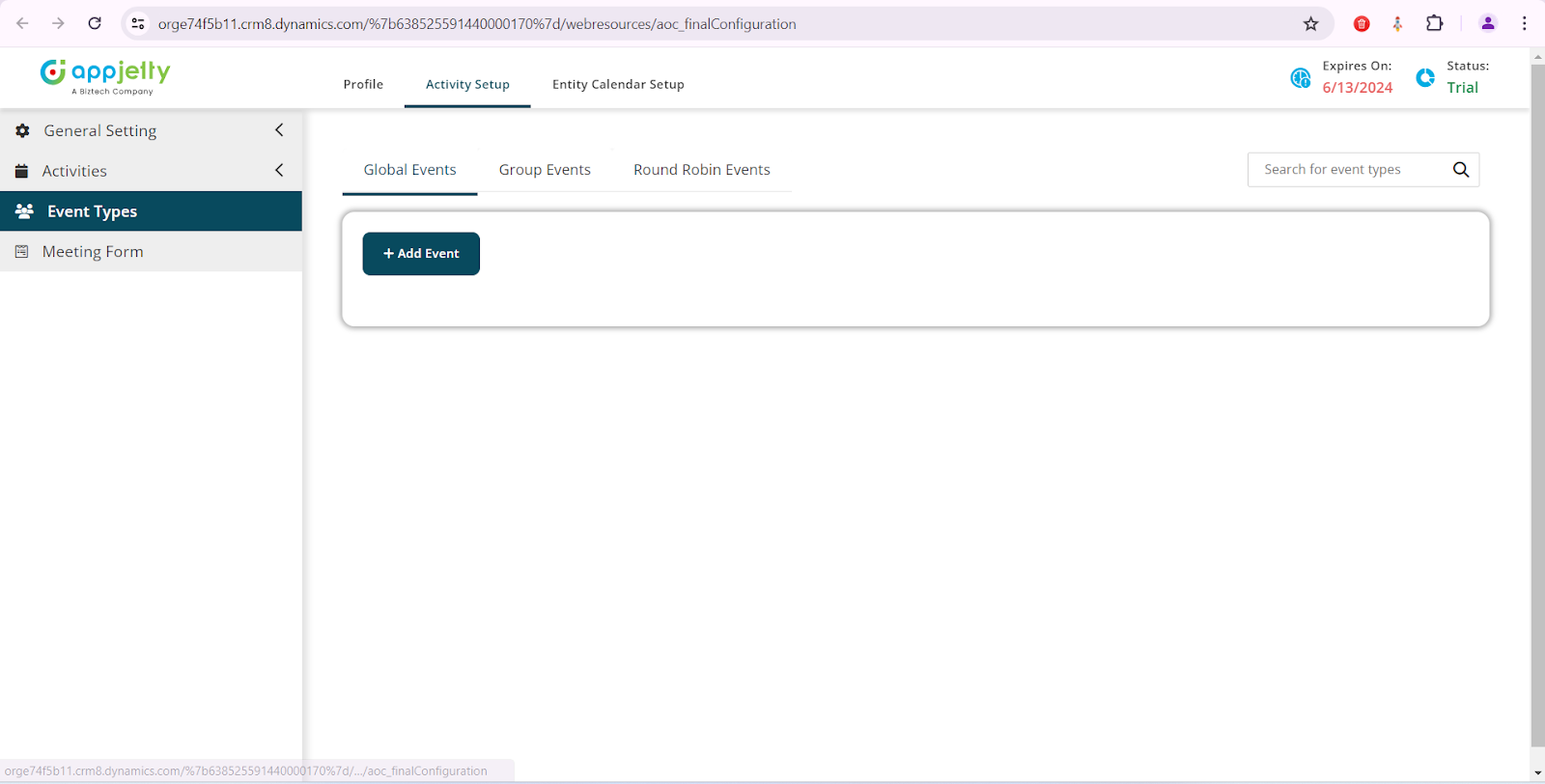
a. Global Events
By clicking on “Add Event” in Global Events, a new form will open. You can enter the Event title, Icon, Description, Duration, and select multiple users to add to the event.
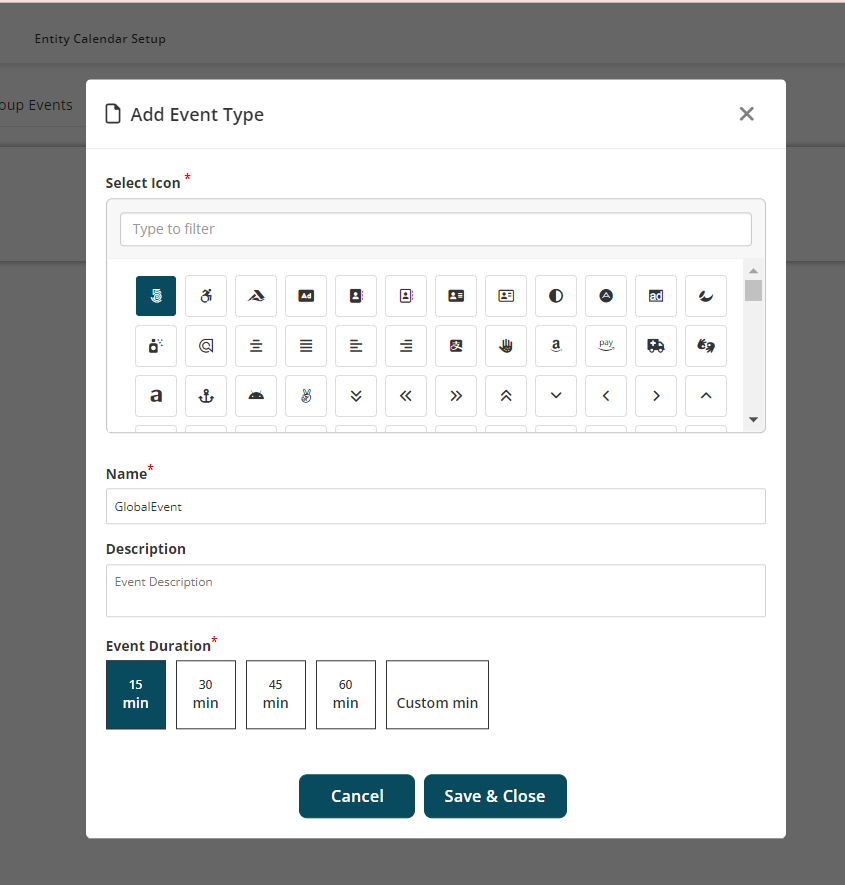
After clicking “Save & Close,” the new event will be saved and added as shown below.
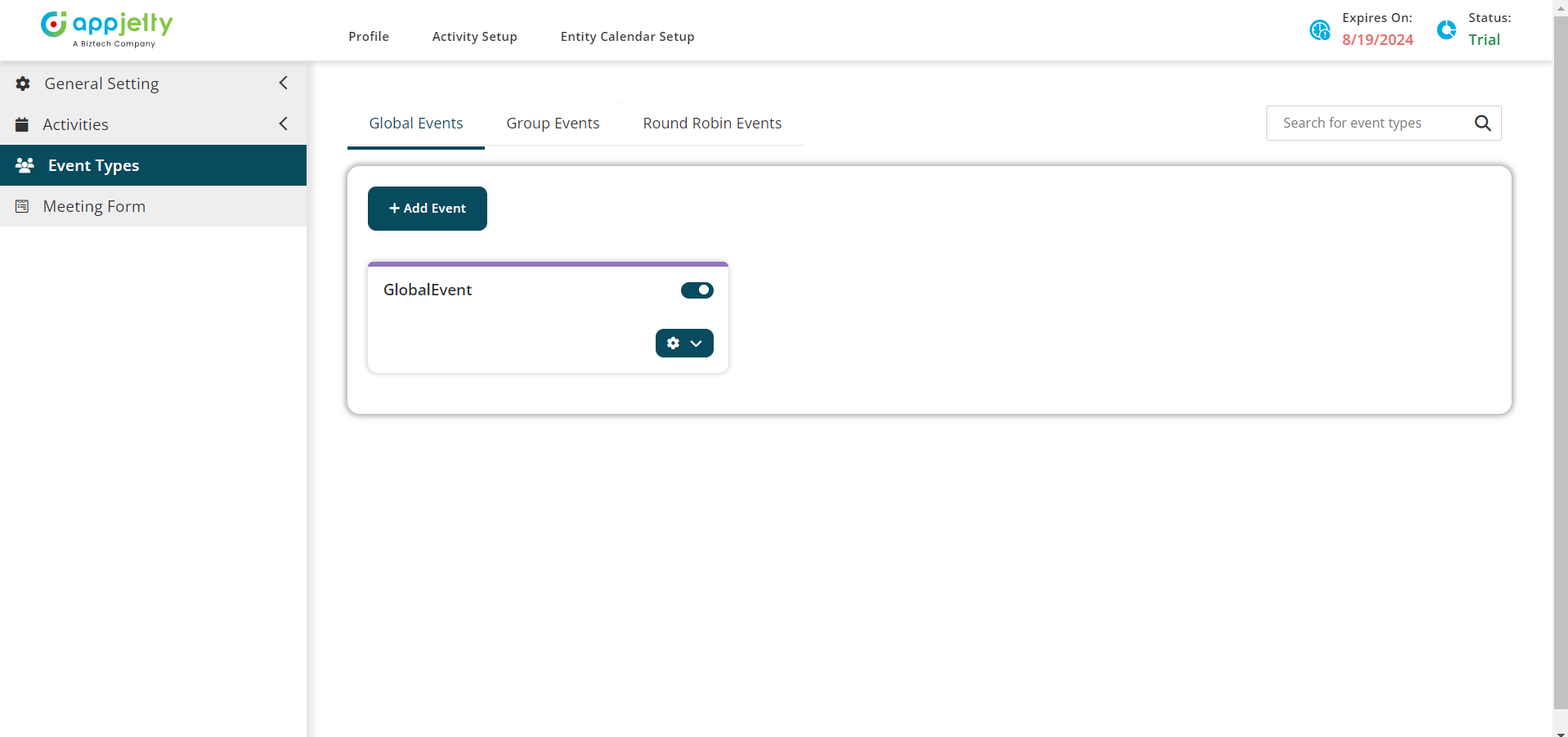
b. Group Events
To add a group event, select Group Events, click on “Add Event,” and fill out the form.

After clicking “Save & Close,” the new event will be saved and added as shown below.
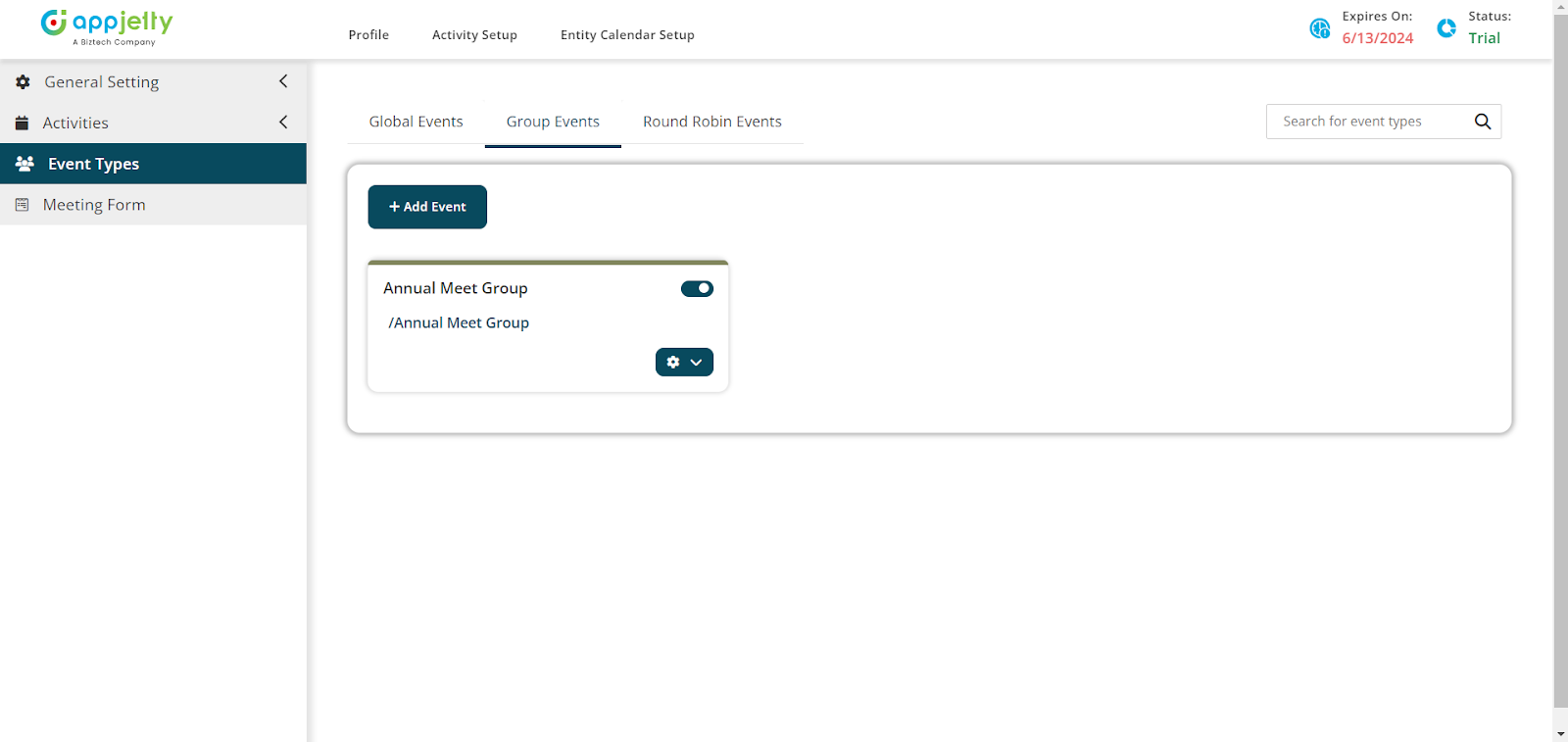
c. Round Robin Event
To add a round-robin event, select Round Robin Event, click on “Add Event,” and fill out the form.
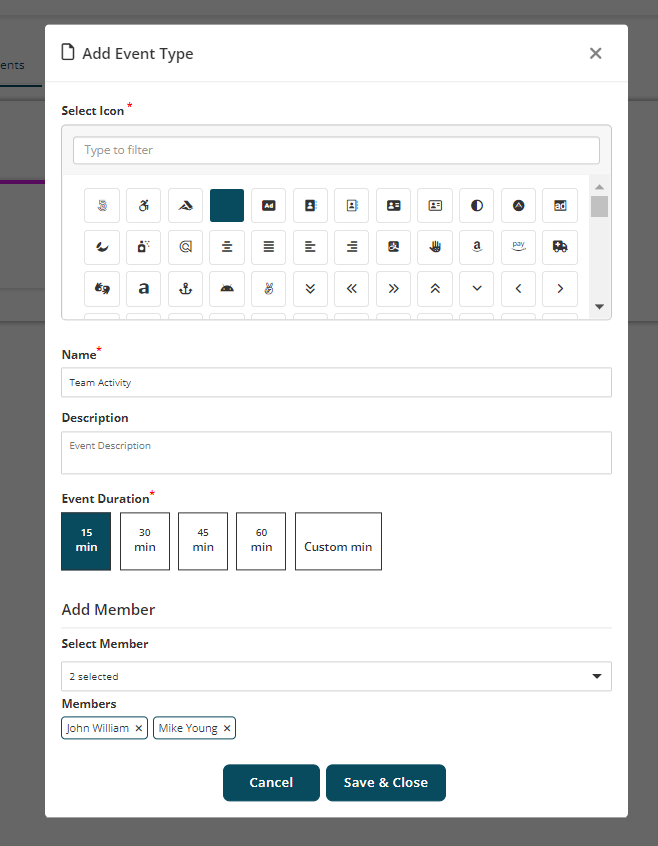
After clicking “Save & Close,” the new event will be saved and added as shown below.
The effect of the events created can be seen on your booking link:
- Global Event:
With Global Events, anyone can book appointment with individual user’s booking link by choosing preferred time slot.
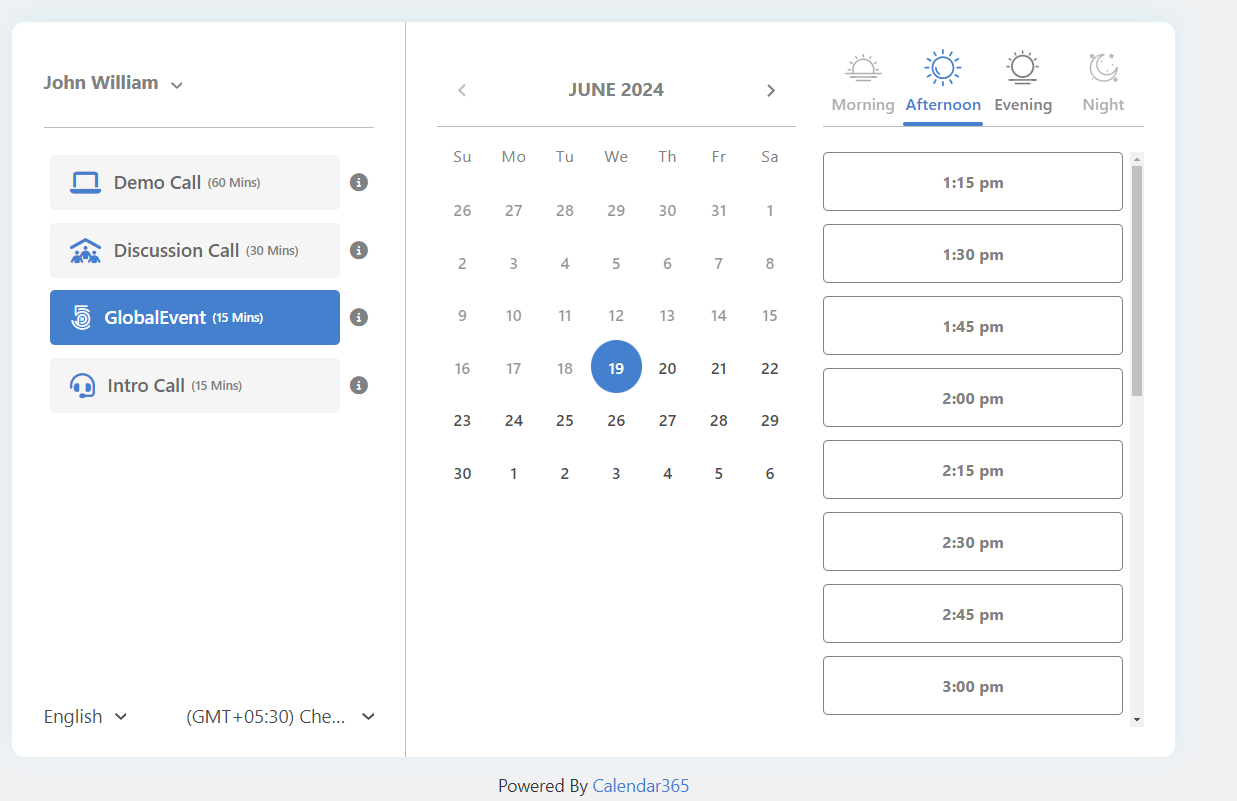
After selecting the preferred slot, a new form will open where you can enter the details to create an appointment.
- Group Meeting:
The booking link will display slots based on the users’ availability. For a group meeting, the availability of all selected users is required. If any user is unavailable at a particular time slot, that slot will be skipped and will not appear for booking an appointment.
For example, a Group event for four users is created: User1, User2, User3, and User4. From 10:00 to 10:30 a.m., User1 is unavailable. So, while booking a group meeting from the booking link, the slot from 10:00 to 10:30 a.m. will not be available as all the users are unavailable at that time.
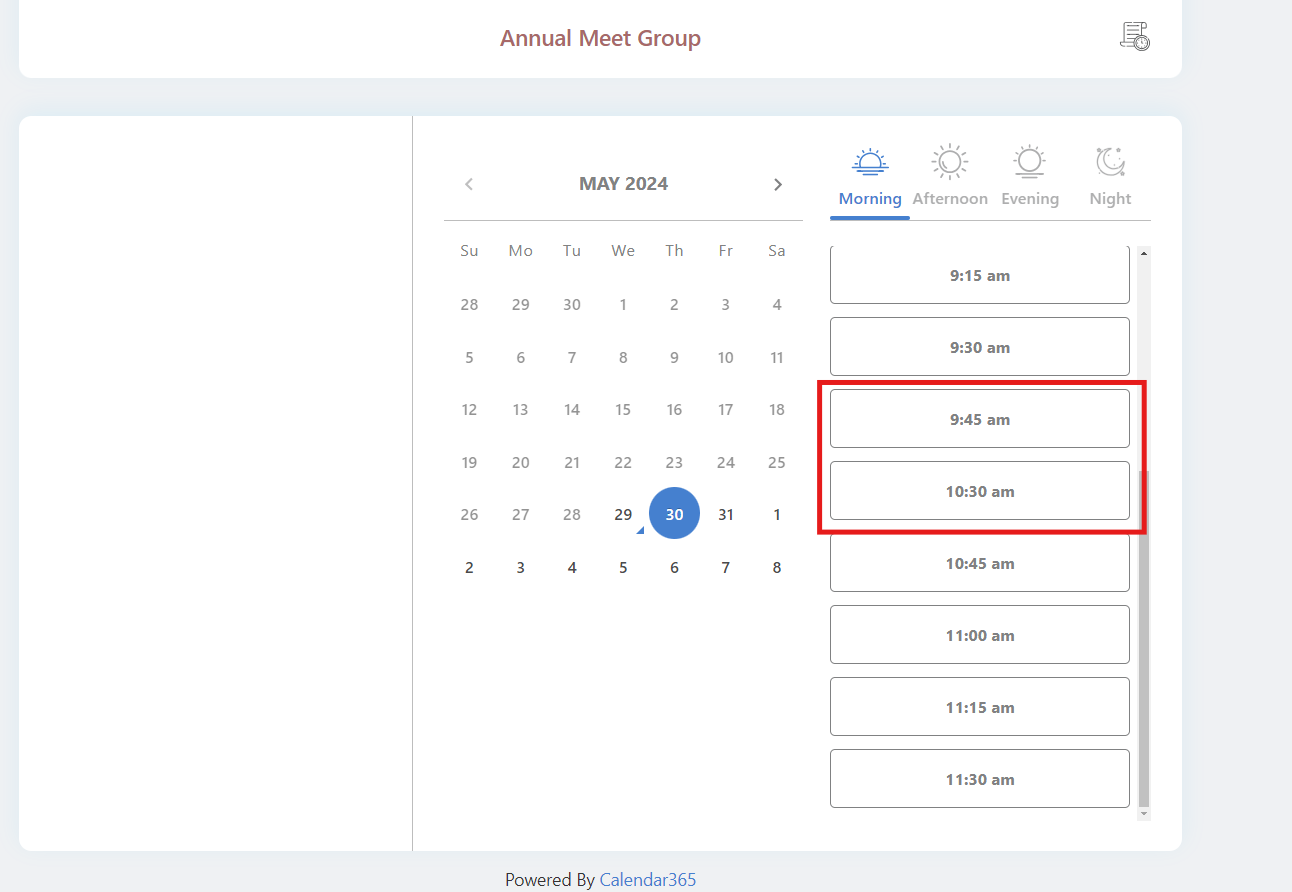
After selecting a slot, a new form will open where you can enter the details to create an appointment with all the users.
- Round Robin Meeting
In round-robin meetings, at least one user from the selected event must be available for that time slot. If none of the users are available, that slot will be skipped.
For example, a Round Robin event with 4 users, namely User1, User2, User3, and User4, is created. For the time slot 10:00 to 10:30 am, User1 is unavailable, but other users are available. So, in this case, while booking an appointment from the booking link, the slot of 10:00 am to 10:30 am to book an appointment will be there as other users are available at that time slot. If a 10 am slot is selected, an appointment will be created with the available user.
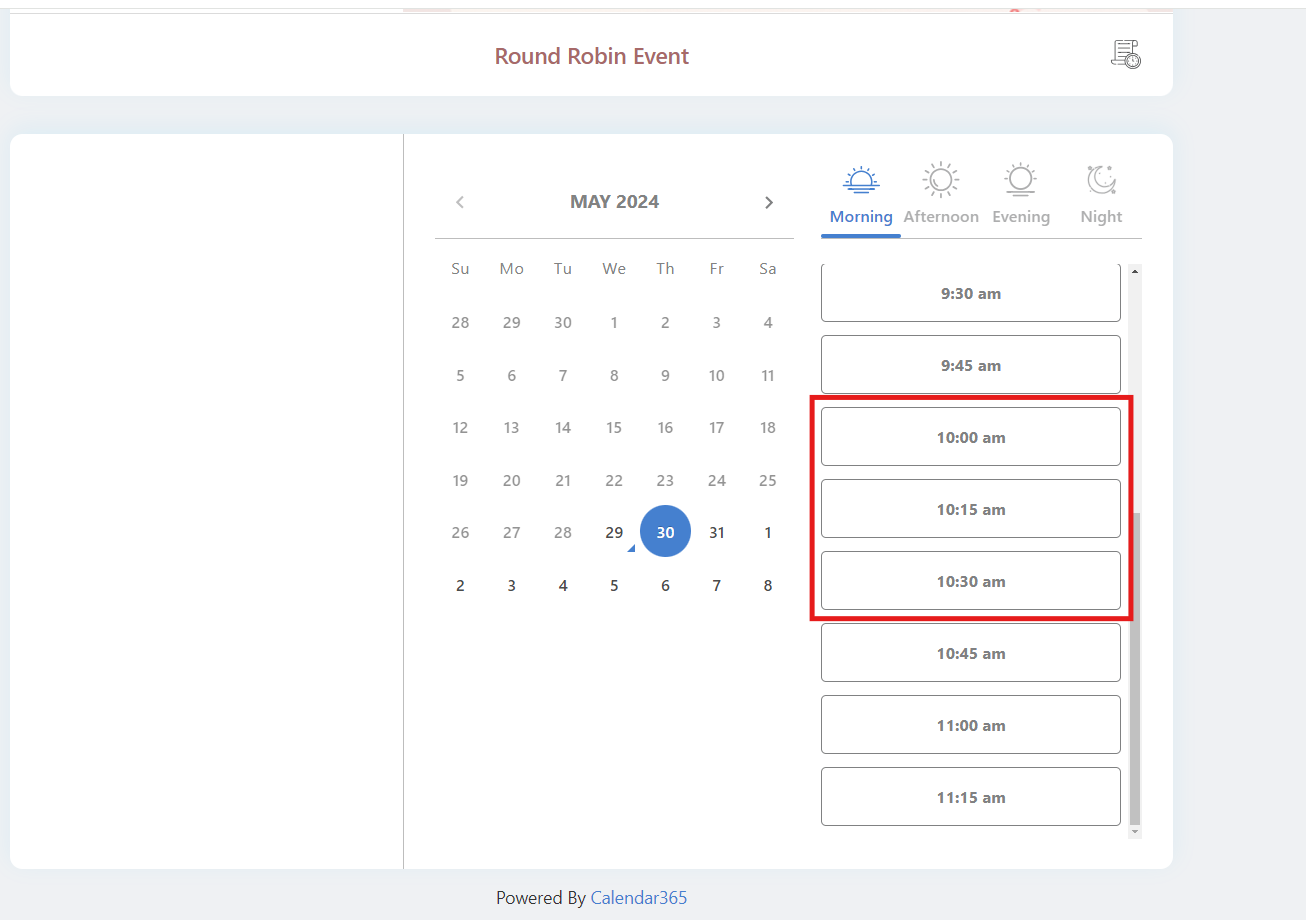
After selecting a slot, a new form will open to enter the details to create an appointment with an available user.
To learn more about Calendar 365, contact our team at [email protected]. You can also take advantage of free trials and get hands-on experience.
All product and company names are trademarks™, registered® or copyright© trademarks of their respective holders. Use of them does not imply any affiliation with or endorsement by them.