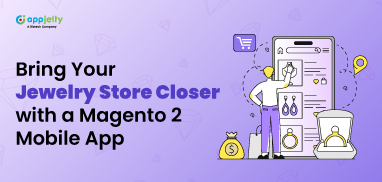Effective inventory management is valuable for an online business. Proper inventory management gives you an idea of how much inventory you need at a given time. It helps prevent both stock overflow and shortages.
It helps keep your warehouse organized and ensures the easy access of highest-selling products. With easy and fast access, the order fulfilment process becomes faster and helps keep customers happy. With reduction in issues like late shipping or order cancellations, the profitability of your business also goes high. Seamless inventory calculation and optimization helps bring down the overall business operation costs also.
If you are a Magento store owner and are looking to streamline your inventory management, this post is for you.
In this post, we explain the procedure of Magento 2 Inventory management.
Note: Magento versions 2.3 and above, feature Magento 2 Multi-Warehouse Inventory Management.
Step-by-Step Guide to Magento 2 Multi-Warehouse Inventory Management
Here are the steps you need to follow for seamless Magento 2 Inventory Management:
1. Manage Multiple Sources (MSI Sources)
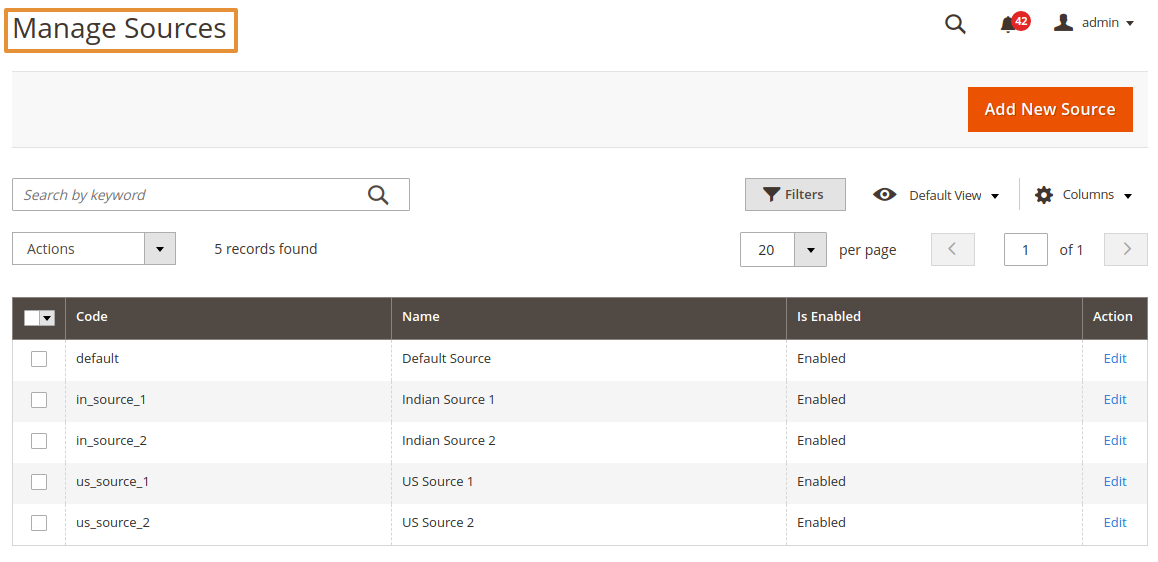
In Magento Inventory Management terminology, source and stock have different meanings. A source is a physical location where you keep your products. You can also refer to a stock as a warehouse. You can create as many sources as you want.
Once you create all the sources, assign the number of sources for every product in the Magento 2 Admin Product Edit page. You can also specify different quantities of a product for different sources.
2. Manage Multiple Stocks (MSI Stocks)
A stock is basically a group of multiple sources sharing a specific website for them. You can assign a specific website to either a single stock or multiple stocks as well. In other words, a stock is basically a website. It is a virtual representation of multiple sources (warehouses) attached to it and is like a sales channel.
3. Magento 2 Bulk Inventory Management
Our Magento 2 Inventory Management extension is a next-gen inventory management extension that can help you with inventory management.
Magemob Inventory offers bulk Magento 2 Inventory Management functionality, “Manage Stocks” for products. It helps you with Magento 2 Mutli-Warehouse Inventory Management.
On top, you can find the “Select Sources” drop-down menu. Here, you can pick a source of your choice.
After you select the source you want to perform bulk inventory product update, there will be a product list visible on the “Manage Stocks” page.
Here are the fields that you will see on the page.
– ID
– Image
– Name
– SKU
– Attrib. Set Name
– Price
– Salable Qty (Qty per Stock)
– Source Qty (Qty per Source)
– Total Qty
– Inc/Dec Qty
– Comment
– Status
Read further to know the details about these fields.
> ID: This field is for the id of a particular product. You can filter and sort this field as well.
> Image: This field is for the image of a particular product. You can filter and sort this field as well.
> Name: This field is for the name of a particular product and you can apply filters and sort this field.
> SKU: This field contains the SKU of a particular product. You can also filter and sort this field.
> Attrib. Set Name: This field contains the attribute set name of the product. It is also a filterable and sortable field to help arrange attribute set names in a particular order or view some particular attribute name sets.
> Price: This field is for the price of the product. filterable and sortable field. You can sort the prices or filter them to view a range of products in a particular price range.
> Salable Qty: This field is to specify the salable quantity of the given product. It defines the stock level quantity same as in Magento default admin catalog>product page.
> Source Qty: This field is to specify the source quantity of the given product. It also defines the source level quantity same as that in Magento default admin catalog > product page.
> Total Qty: This field enables you to enter the quantity for a product you need to perform inventory update operation. The quantity you enter in this field will get auto-updated for the products you selected.
> Inc/Dec Qty: This field lets you select the operation type like “Increase Quantity” or “Decrease Quantity”. This helps you select any of the types as per your business requirements at a given time. Based on the operation type you select for your Magento 2 Inventory Management, the “Total Qty” field value will increase or decrease for the products you specified.
> Comment: This field enables the admin to add comments for the bulk Magento 2 Inventory Management operation. The comment you add will be visible on the Inventory Log page of Magemob Inventory.
> Status: This field highlights the status of the specified product.
Over to You
Streamlined inventory tracking and management in place ensures on-time deliveries, lower operational costs, and prevention of inaccuracies.
Magento 2 offers Magento 2 Multi-Warehouse Management for versions 2.3 and above. If you also have multiple stores and websites looking to streamline your Magento 2 Inventory Management, our MageMob Inventory Management Extension can be the right fit for your business. It provides advanced features like multi-store support, purchase order management, supplier management, interactive sales charts, and all the others that you seek in an ideal Magento 2 Inventory Management solution.
To explore its features more and integrate it, you can get in touch with us.
All product and company names are trademarks™, registered® or copyright© trademarks of their respective holders. Use of them does not imply any affiliation with or endorsement by them.