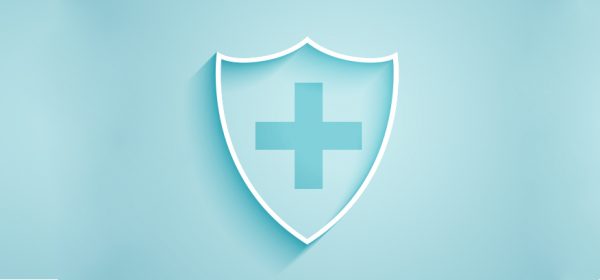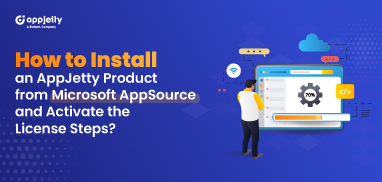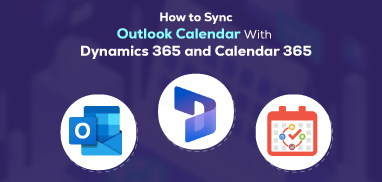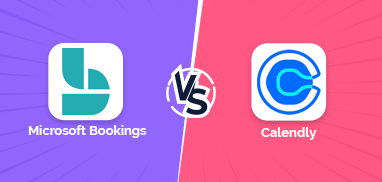These are dark times and even the smallest things count. Having said that, we also wanted to do our bit and take some time out to help our users by presenting a unique use case of our Dynamics 365 map integration. This use case is related to identifying the nearest hospitals and then finding an optimized route with our shortest pathfinder feature.
Our Dynamics map extension, Quick Maps, uses Spatial Data Services Module and Bing Maps Direction module offered by the Bing Maps API. This enables our users to perform a region search, proximity search, route optimization, and locate the hospitals, restaurants, other essential shops in a particular area. Additionally, we use Bing Maps V8 Code Modules and Bing Maps Rest APIs to develop features like region-wise search, proximity search, pushpin, infobox, etc. in our extension. This means the data fetched is completely reliable and precise.
As Dynamics 365 is among the top choices for hospitals and medical institutes, our extension will help ambulance drivers to locate nearby hospitals instantly and then take an optimized route with little to no traffic.
For any map application to work with precision, there should be geocodes attached with records to visualize them on the map. For this reason, we use Bing Maps Location API to get geocodes for Dynamics 365 Records based on their addresses.
Example:
http://dev.virtualearth.net/REST/v1/Locations?countryRegion={countryRegion}&adminDistrict={adminDistrict}&locality={locality}&postalCode={postalCode}&addressLine={addressLine}&userLocation={userLocation}&userIp={userIp}&usermapView={usermapView}&includeNeighborhood={includeNeighborhood}&maxResults={maxResults}&key={BingMapsKey}
Our Quick Maps user can add geocode for the records manually or they can automatically fetch them depending upon the number of records/entities they have to update.
As we use Bing Maps Spatial Data Services Module in Quick Maps, users just need to enter the region name and it will display all the CRM records in that region.
Example :
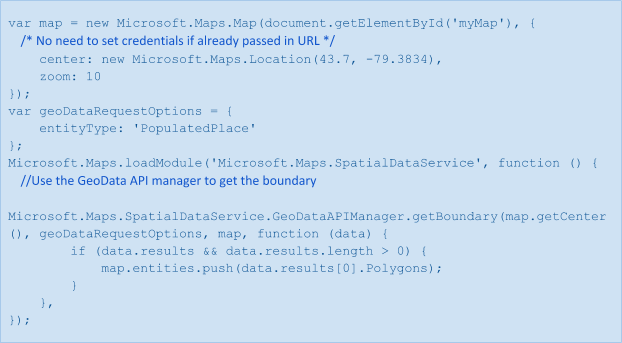
Quick Maps admin users can insert Hospital as an entity and users can search the records by selecting hospitals in Entity and then they can find the shortest route to the hospital.
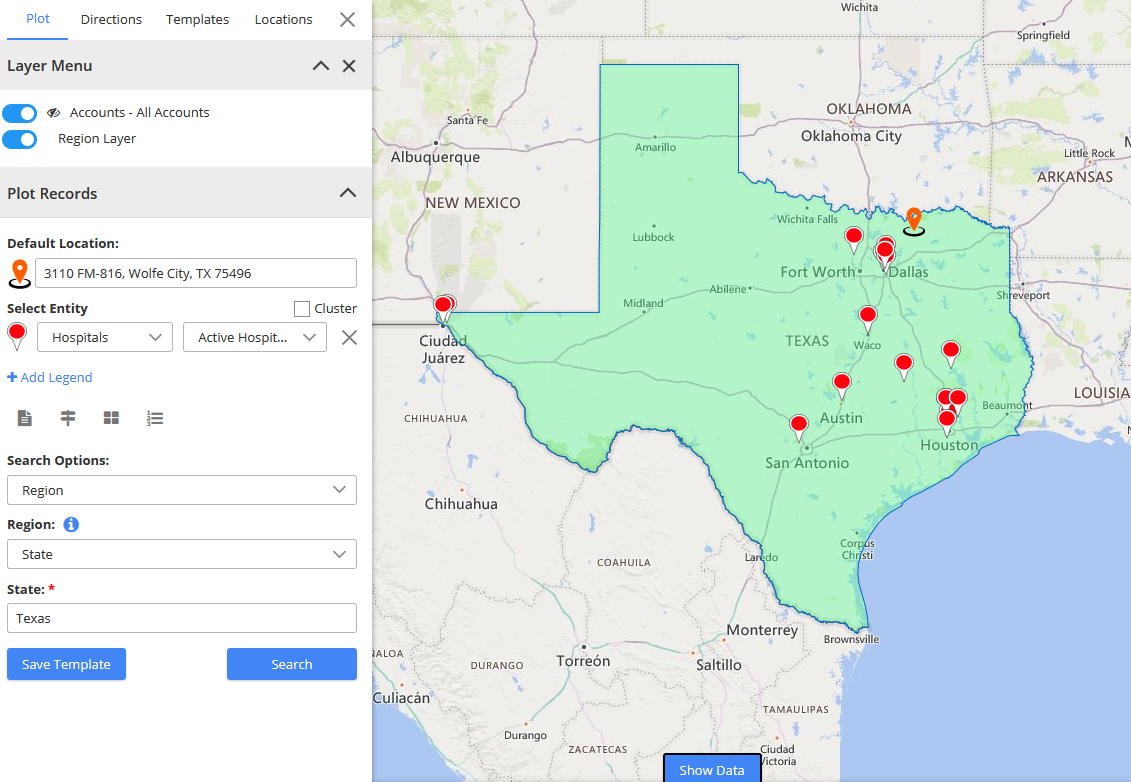
Example: As shown in the above screenshot, Quick Maps users can identify the hospitals in the Texas area and then navigate to the desired location. They can also share the final location to concerned people by sending an email or just sharing the link of Google/Waze/Apple maps.
To get the optimized route, we use the Bing maps Route module and SPF (Shortest path first) algorithm.
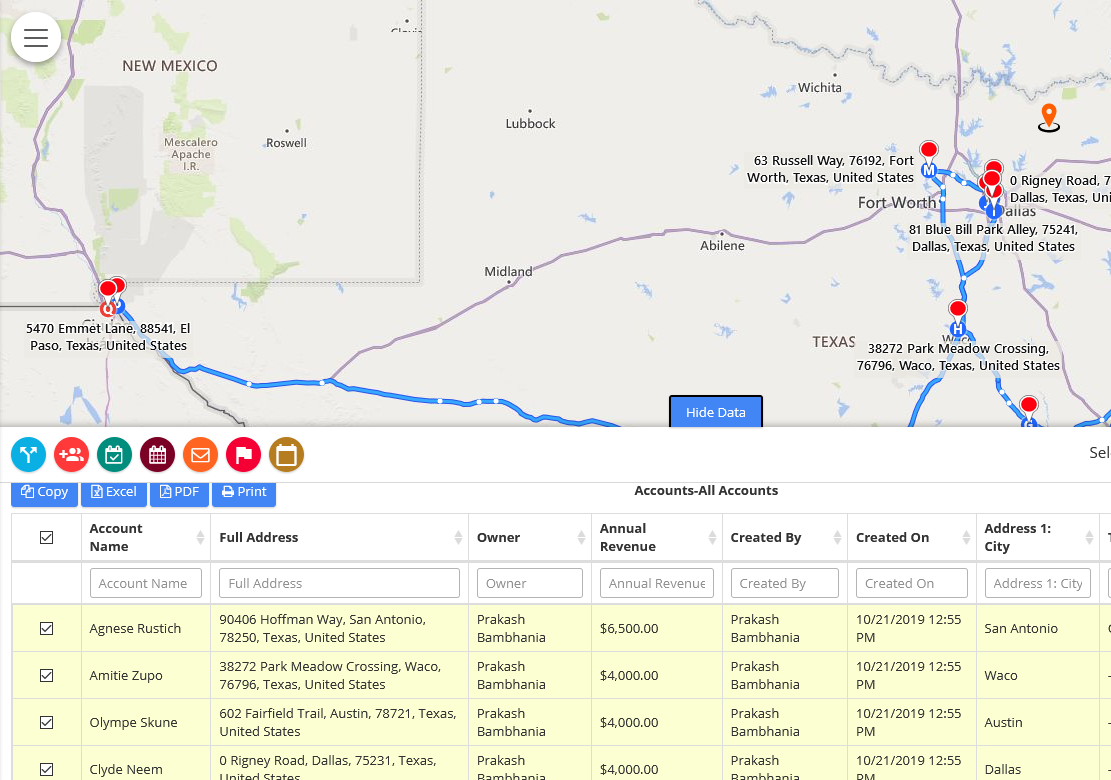
Users can edit the routes and reach the nearby hospital or primary medical center.
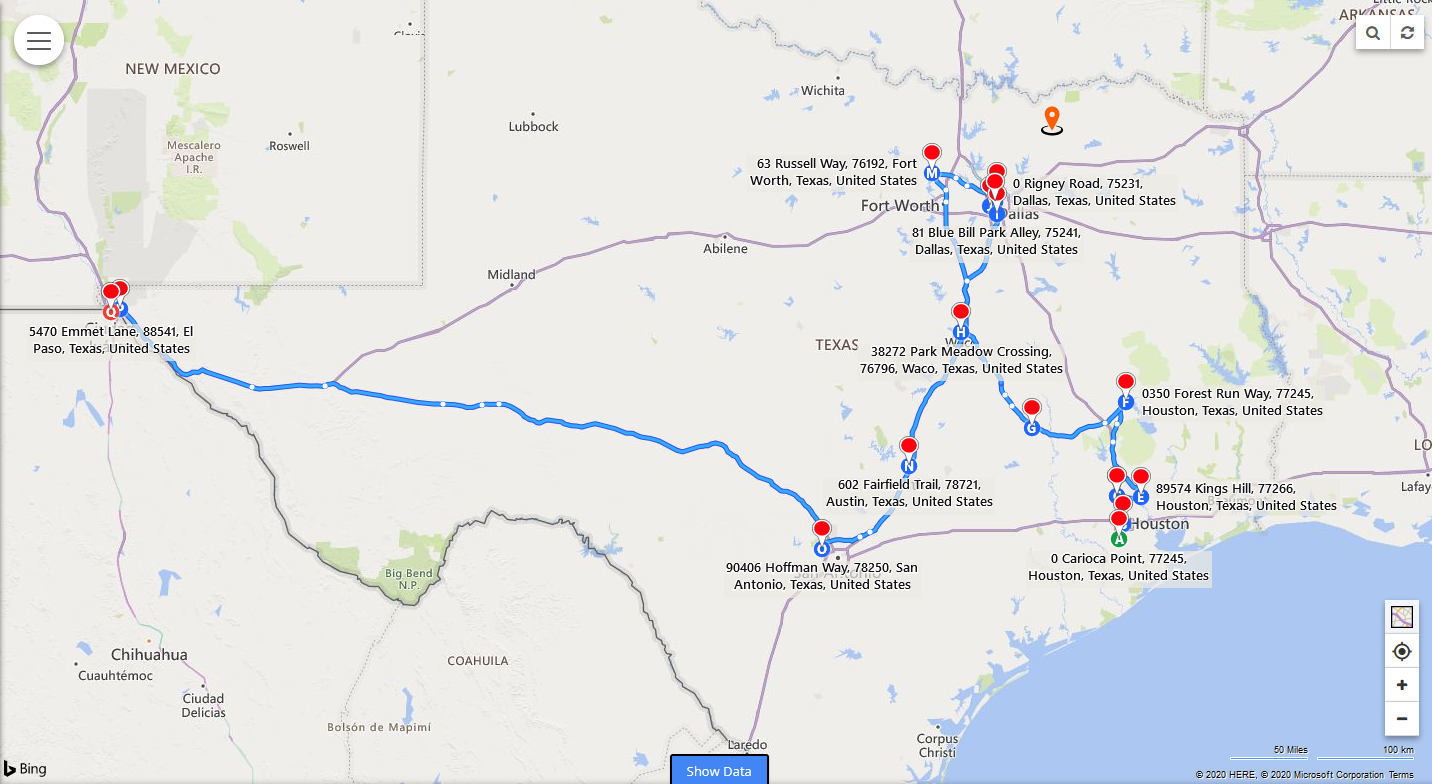
Quick maps also provide the POI (Point of Interest) option. Using this option, users can search for any medical emergency place by inserting the location and the nearby hospitals will be displayed.
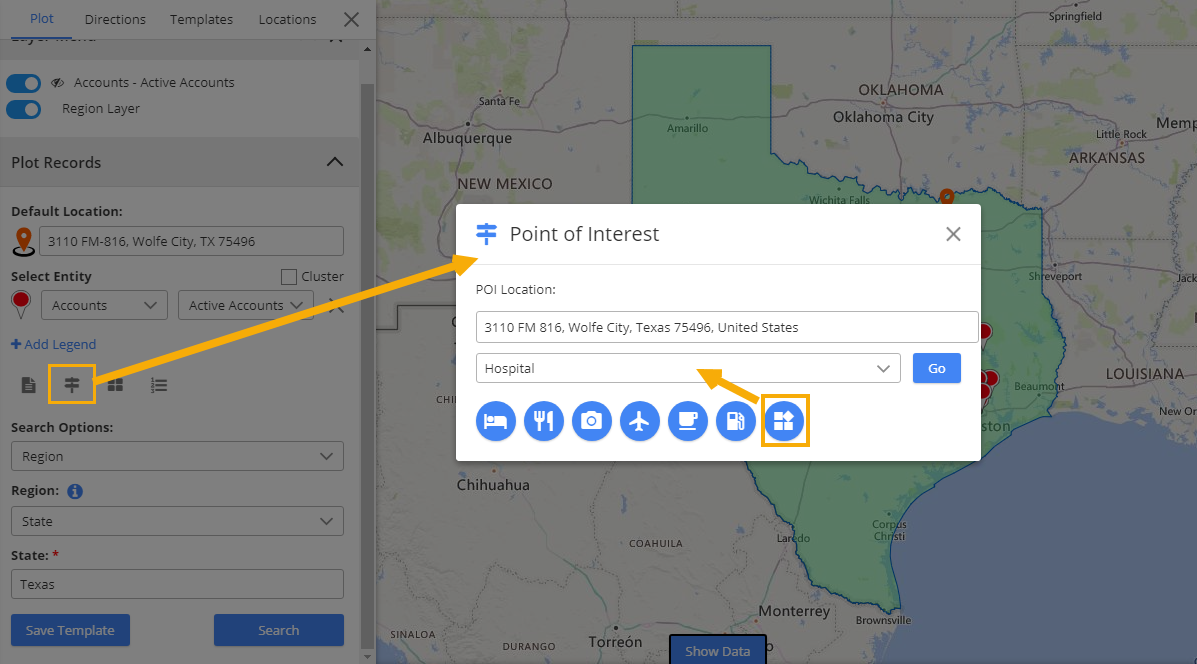
After the nearby records are displayed, by clicking on the Show Data, the data will be displayed in the grid view.
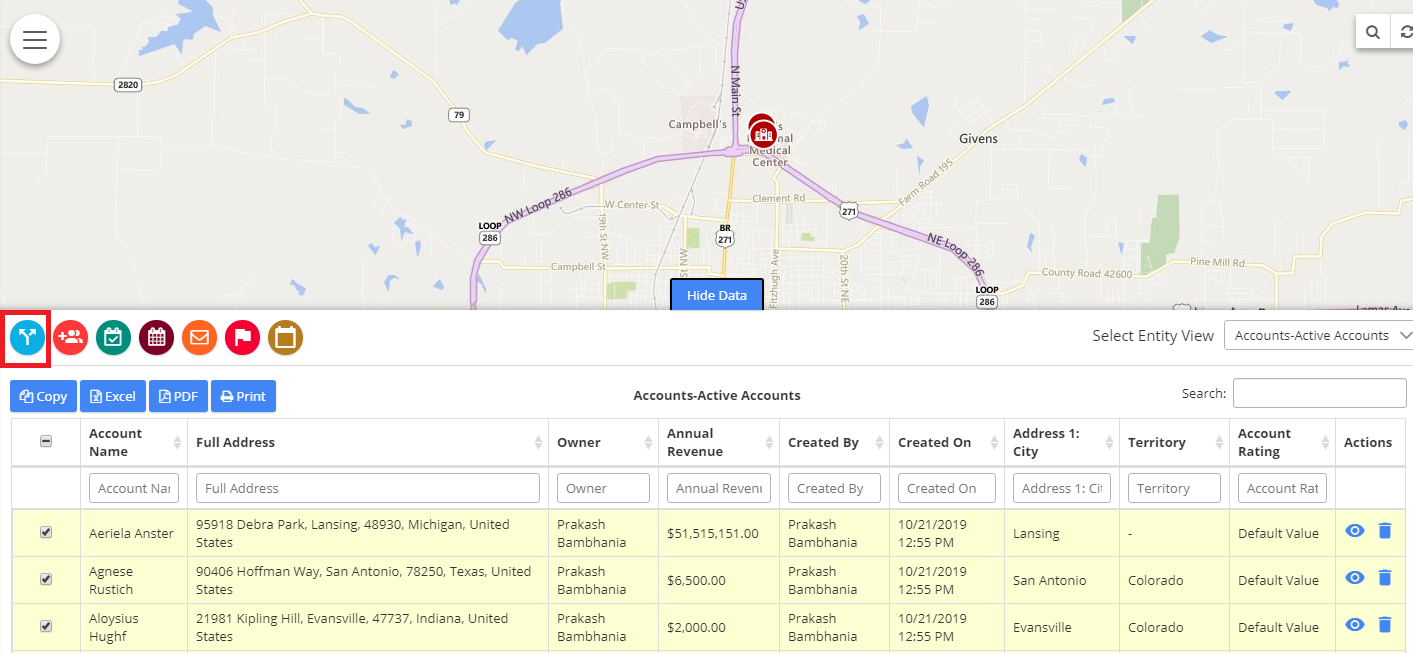
Select the records where you want to travel to and then click on the Route icon to display the direction on the map.
Now by clicking on the Go button, the routes to the hospitals will be displayed.
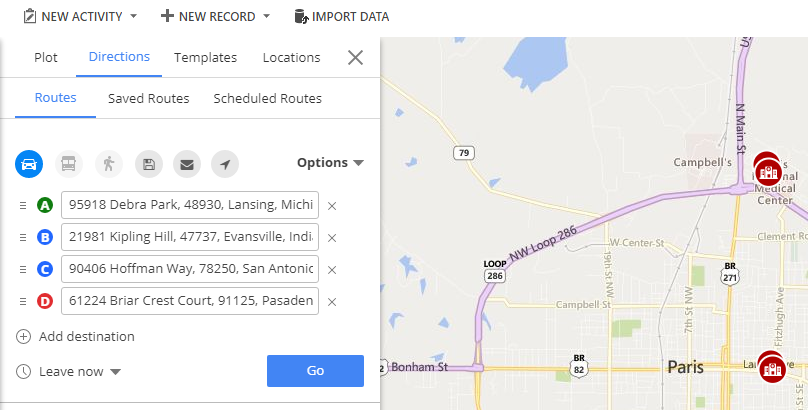
This way you can reach the nearest hospital based on your current location in the times of emergency.
Important Note:
To make it easier for small and medium-sized medical institutes, we are offering a flat 10% off on our Quick Maps extension. In addition to that, we will also make sure that the implementation process remains as smooth and short as possible.
All product and company names are trademarks™, registered® or copyright© trademarks of their respective holders. Use of them does not imply any affiliation with or endorsement by them.