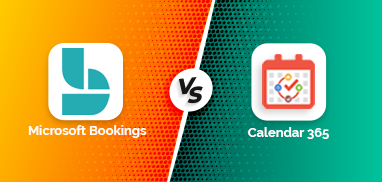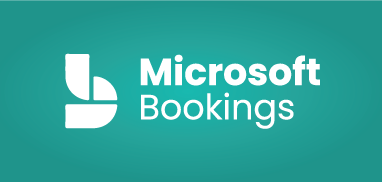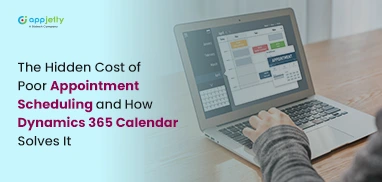In the Microsoft Dynamics CRM, the calendar control (Calendar Control V2) provides the facility to manage tasks from the calendar of the individual CRM entities’ records by configuring the calendar.
When you are building a team and managing the CRM records, you will need to check the Calendar’s record to get a better understanding. So, you will not be required to navigate to the DynamicsCRM default calendar view. But the default calendar of the DynamicsCRM has some limitations.
Using Microsoft DynamicsCRM custom calendar integration app AppJetty Calendar365 provides to create, manage, and track the CRM activities from the calendar itself. You can perform the activities by using many advanced features of Calendar 365.
From the DynamicsCRM backend side, you can enable the Calendar 365 for an individual CRM entity record. You will get the activities on the calendar inside the specific entity record.
For that, you need to configure the Form and the web resources for the entity. In this blog, we will guide you on how to configure the calendar view inside the individual Entity record details.
Step 1: Navigate to the DynamicsCRM Settings
You will find the ‘Settings’ icon on the top-right corner. Click on that icon and then click on the
“Advanced Settings” to navigate to the DynamicsCRM Backend.
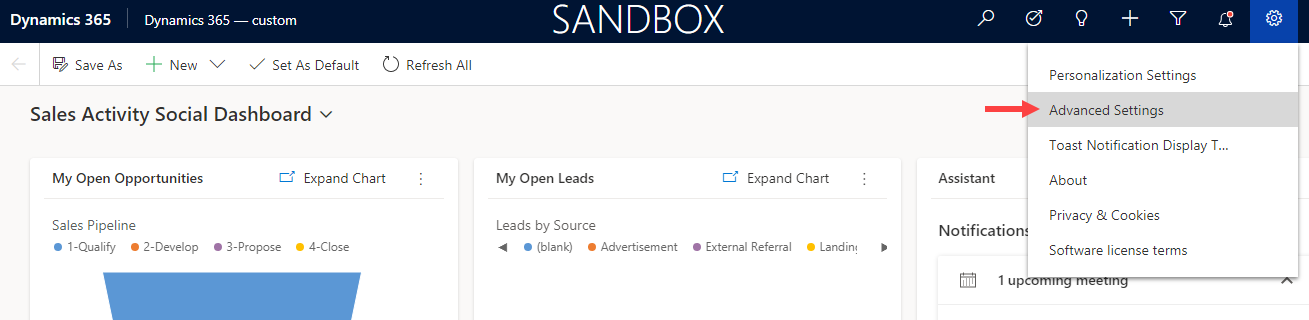
By clicking on the Advanced Settings, you will navigate to the Business Management page in a new browser tab.
Now, click on the Settings → Customizations.
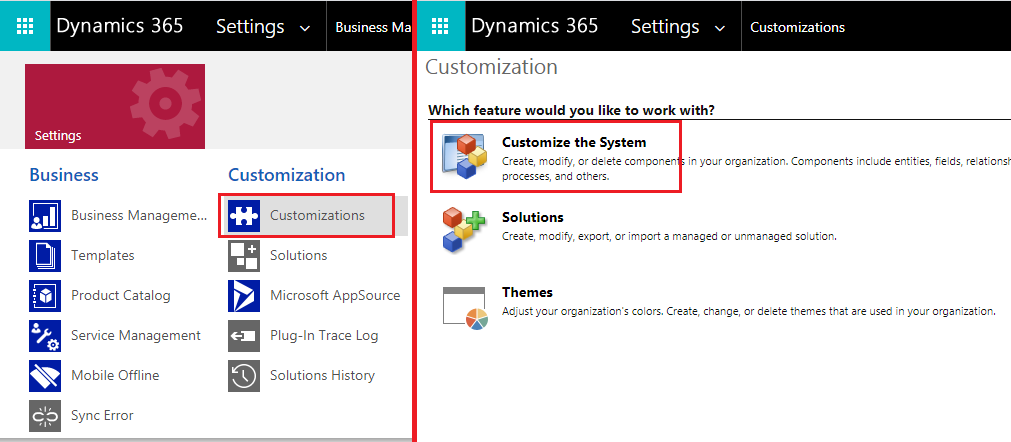
From the Customization, click on the “Customize the System”.
Step 2: Select the entity to configure the calendar inside the record
By clicking on ‘Customize the System’, a new browser tab (Power Apps) will open to configure the components.
- Click on the entity for which you want to configure the record calendar.
- Click on the Entity (i.e. Account)
-
Click on the ‘Forms’, it will show you a list of the Forms.
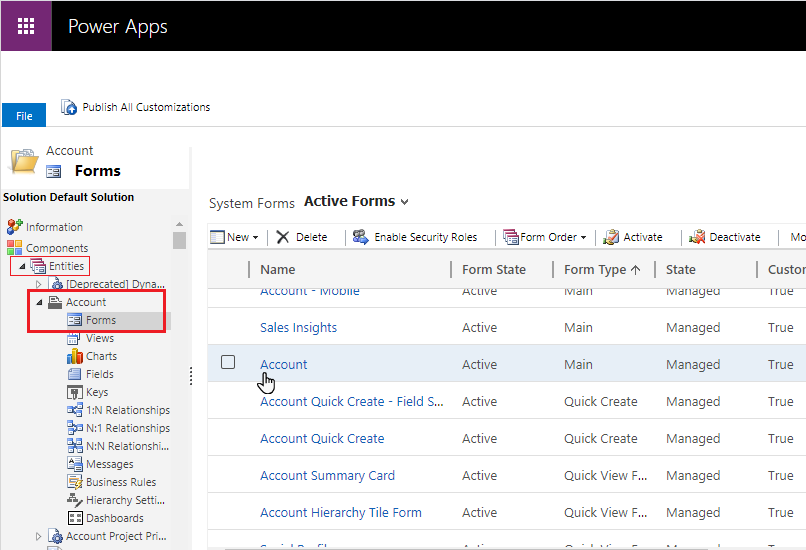
- Select the form to configure the calendar details.
Here, the configuration is about the calendar for the Account entity and it will require choosing the default Form to display the calendar inside the account record.
Step 3: Open the Form and configure the layout
By clicking on any Form, it will open the details of the Form.
Click on the “Insert” and insert the ‘Tab’ as per the layout that you want to be displayed. i.e. One Column.
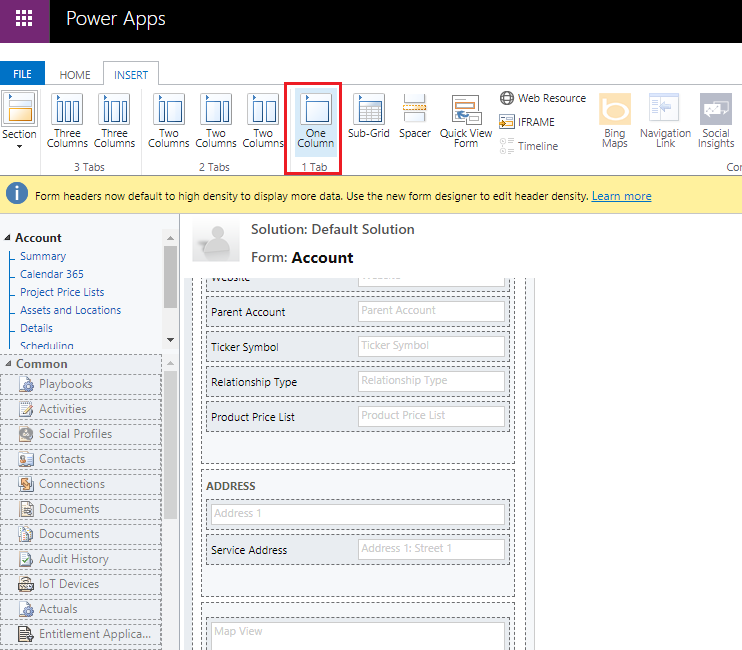
It will add a tab to the entity form.
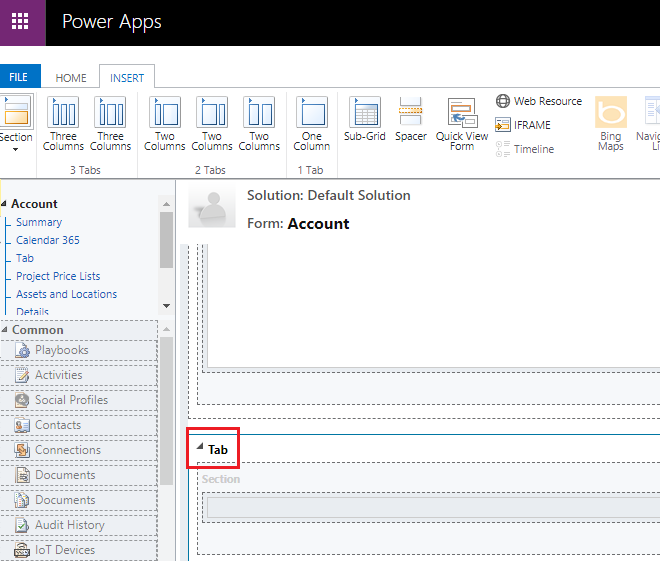
Once the new tab is inserted in the entity form, double clicking on the ‘Tab’ label, a “Tab Properties” popup will appear.
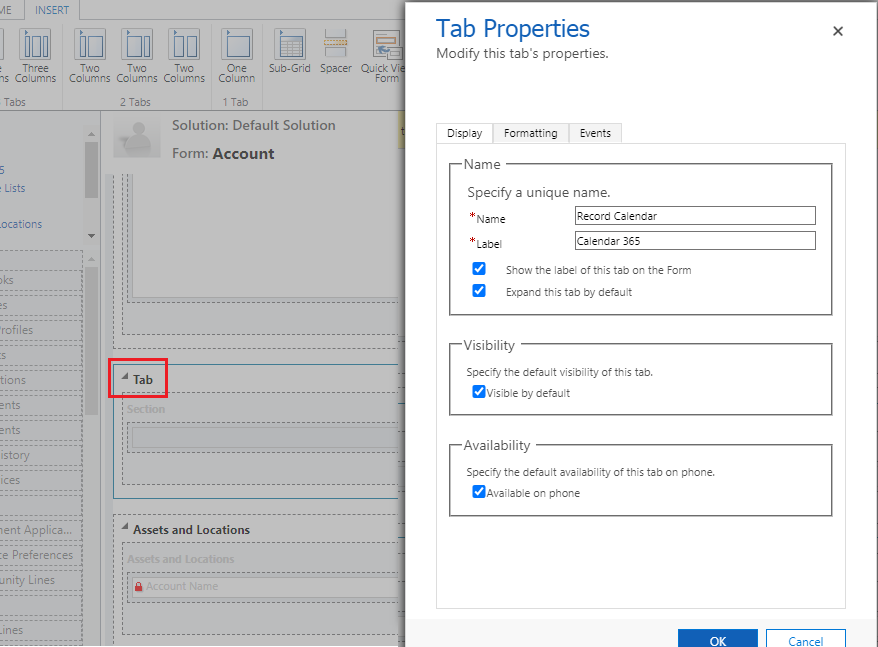
Insert the “Name” & “Label” for the form and press the OK button.
Step 4: Add Web Resource
Add “Web Resource” to the form that will display the record calendar inside the tab of the entity record.
-
Select the tab and click on the Web Resource.
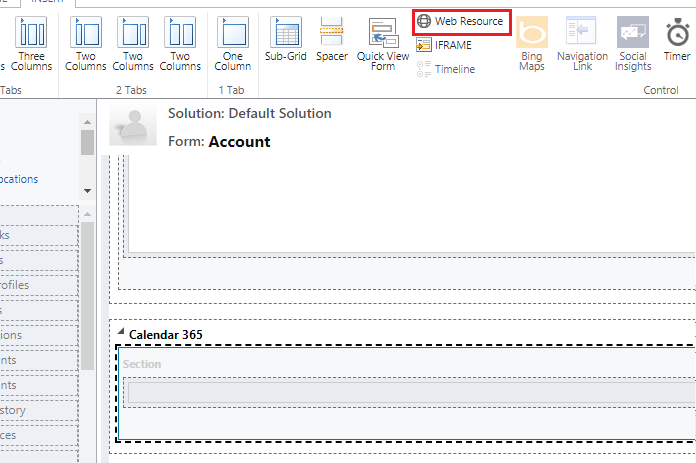
-
By clicking on the Web Resource, the popup named “Web Resource Property will appear.
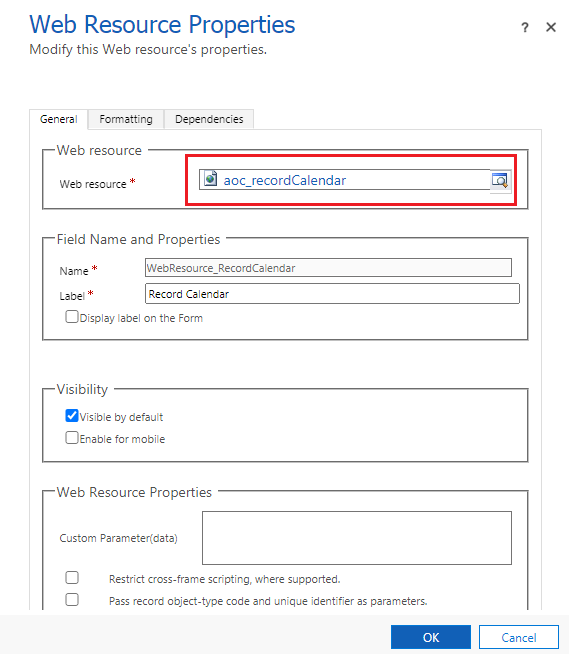
- Select the Web resource from the Lookup Records. Insert Web resource, Label, Name.
- Select aoc_recordCalendar as webresource.
- Click on the “Formatting” to set a row to see the calendar in proper format.
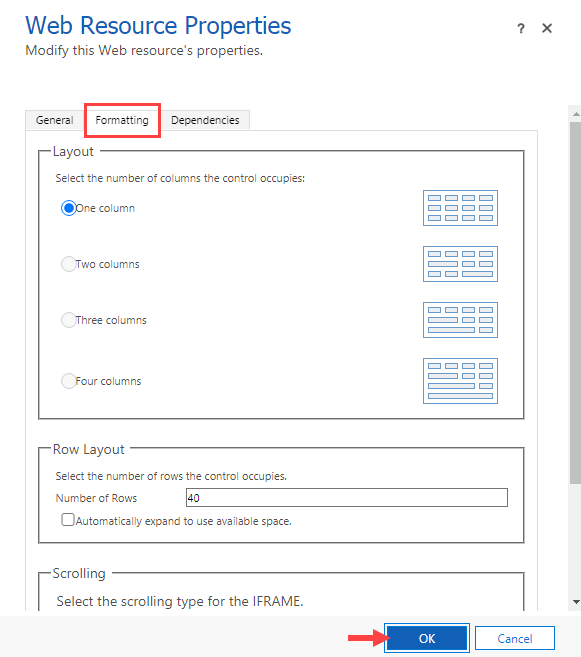
You need to select the Formatting for the Layout to adjust the calendar in the proper format.
- Press OK to save the properties.
- Save and Publish the Form.
Step 5: Navigate to the record of the Account entity
Now, navigate to any entity record (account entity), you will get the new tab as you have configured. By clicking on it, you will get the record calendar.
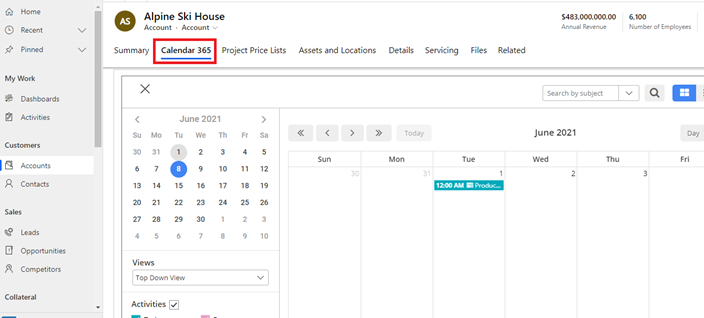
You can check the calendar activities for individual records and from here, you can create and manage the activity for that individual record.
You can configure the AppJetty Calendar 365 inside the specific entities from the DyanmcisCRM backend customization settings. From the custom calendar of Calendar 365, you can manage all your activities including tasks, recurring appointments, phone calls, service and campaign activities, etc right from your Dynamics CRM. ‘Calendar 365’ plugin is compatible with Microsoft Dynamics 365 (online and on-premises).
If you want to know about any feature regarding AppJetty Calendar365, feel free to reach out to us at [email protected] or you can just click on “Contact Us”.