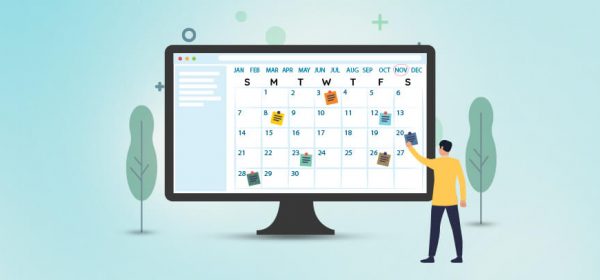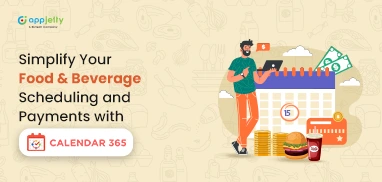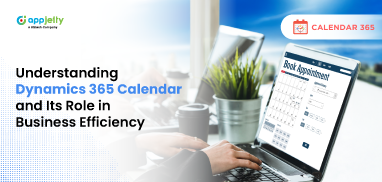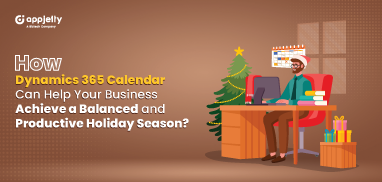Managing multiple clients, appointments, and their related tasks can be overwhelming and messy. Logging in to CRM, looking for a particular client, last interaction with them, and then setting up a meeting with a particular agenda.
Sounds a lot, right?
Such a tedious and taxing set of steps to perform but nevertheless necessary to turn leads into paying customers.
But what if you could skip the unnecessary steps and organize your day in a better way?
In this blog, we are going to show how to see and manage appointments on your Dynamics 365 calendar that can help you organize your day-to-day activities meticulously.
By default, Dynamics 365 provides you with calendar control to display any records or appointments on a calendar. If you want to see all your appointments on the calendar, follow the below steps to configure calendar control in appointment entity:
Step 1: Go to Settings → Customizations → Customize the System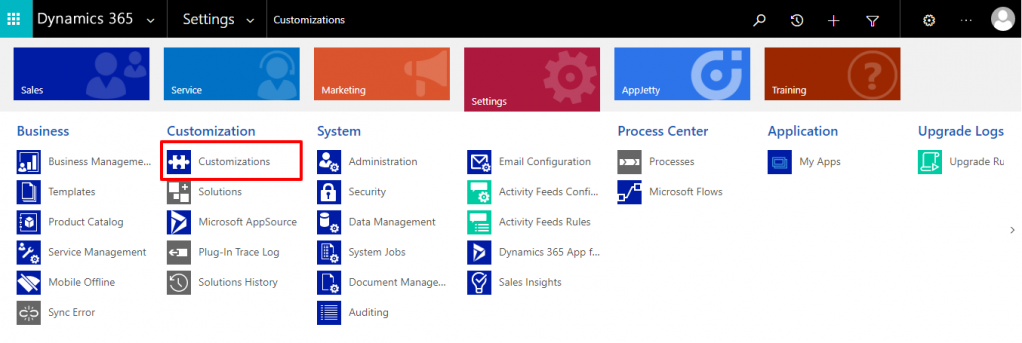
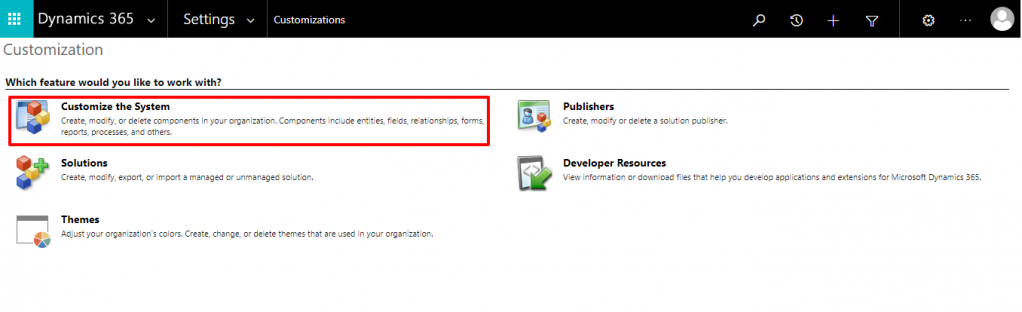
Step 2: Select Entities → Appointment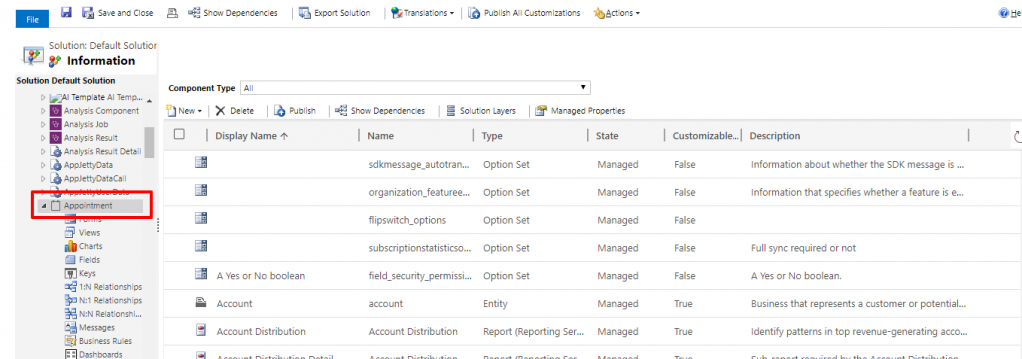
Step 3: Click on Controls -> Add Control -> Select Calendar Control and then click on “Add”
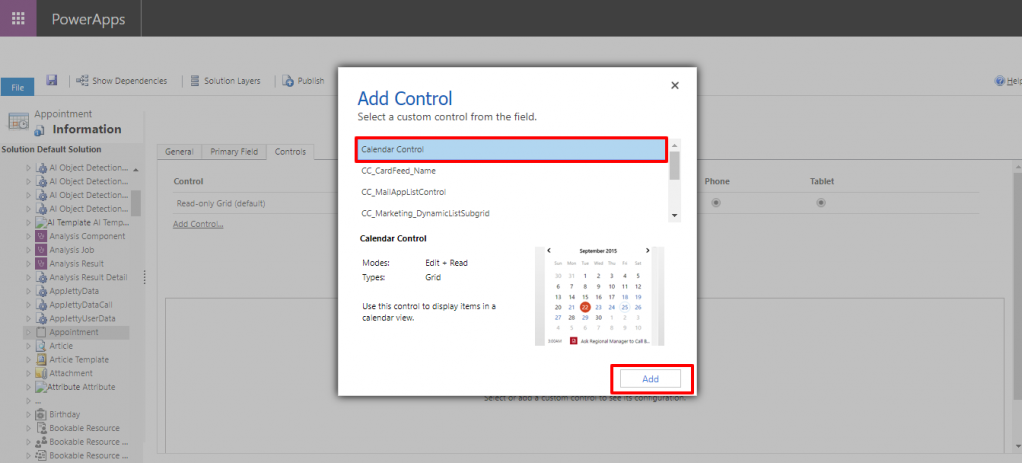
Step 4: Configure the display settings like start date, description, end date, minimum event duration, etc.
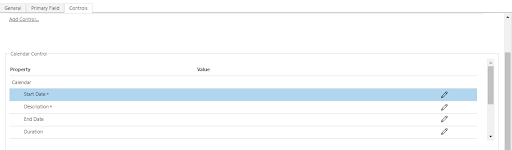
Step 5: Click on save -> Publish All Customizations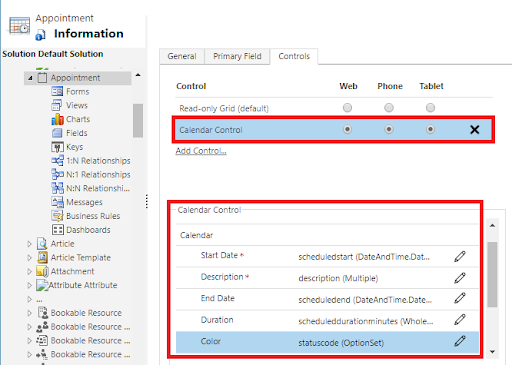
You can also choose devices to display your appointments from the calendar control. The available options are: Web, Phone, or Tablet.
After saving all the configurations, you will be able to view all the appointments in the calendar. By default, Dynamics 365 provides 3 views in its calendar: Day, Week, Month. You can choose between them according to your usage.
Here we have shown the month view.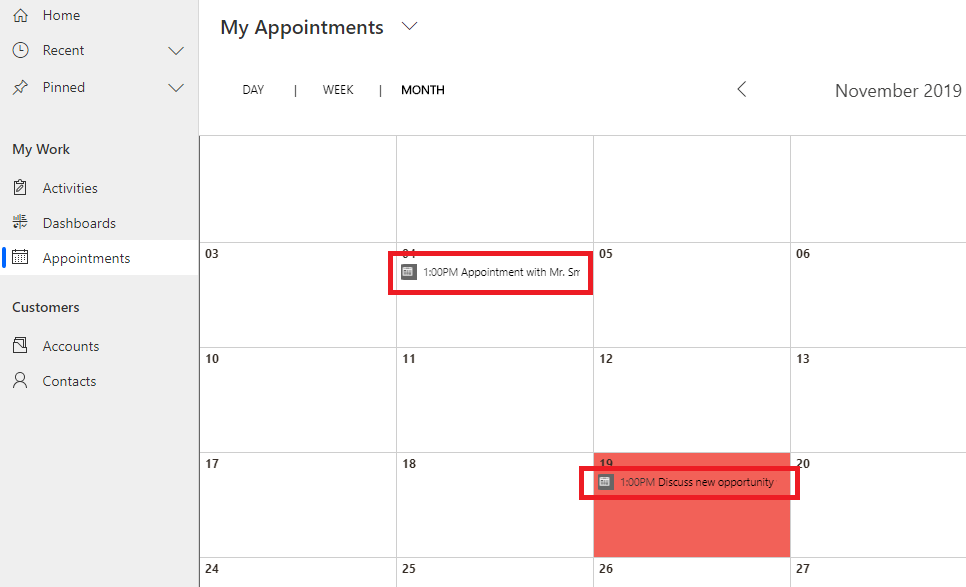
Limitations of Calendar Control:
– Dynamics 365 default calendar only lets you see activities on a calendar. It doesn’t let you manage, edit, or create appointments or tasks in the calendar.
– It also doesn’t provide users or customers based view of the activities.
To overcome these limitations, you can always go for a Dynamics CRM calendar solution that comes with various features including activity management. Such a solution will allow you to manage all your activities including tasks, recurring appointments, phone calls, service and campaign activities, etc. right from your Dynamics CRM calendar.
No more managing multiple calendars and missing events, email follow-ups, appointments, etc. You can easily create, edit and copy CRM activities as well as custom activities.
Other features of Dynamics CRM Calendar Plugin:
Using a Dynamics CRM Calendar 365 extension, you can manage your facility/equipment, contacts, users and accounts effortlessly.
It helps you keep track of the service activities of all your company equipment like laptops, headsets, mobile phones, etc. You can easily create service activity and assign related resources, customers, and regarding accordingly.
Here’s how a fully-functioning calendar with all your tasks, appointments, service requests, etc. at one place looks like: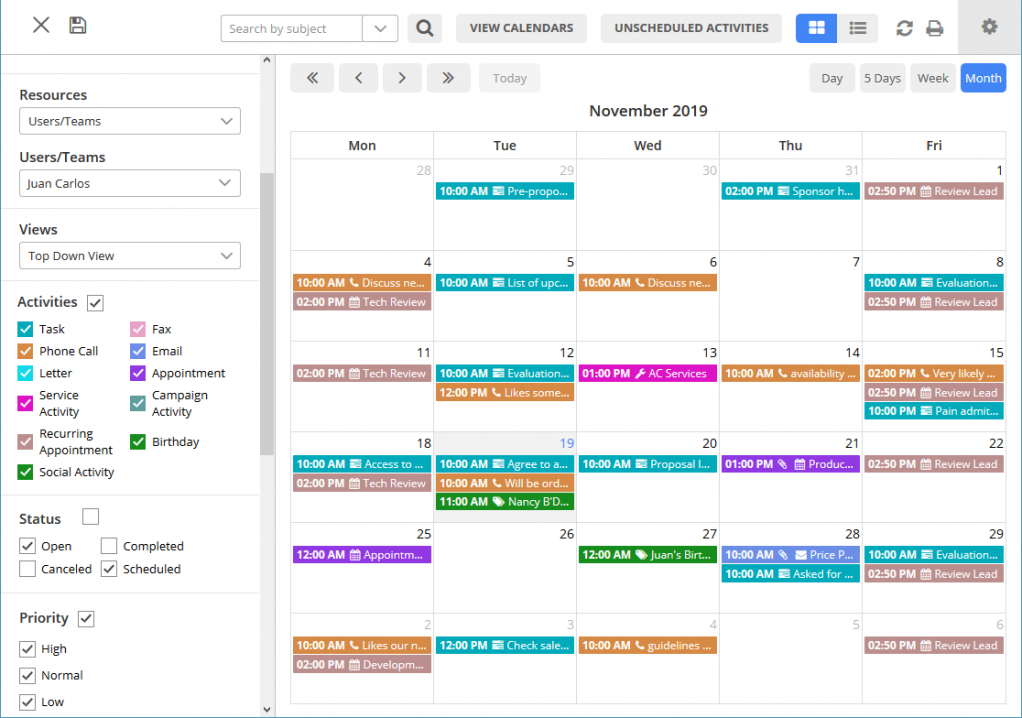
Ready to save your time and resources with the right Dynamics 365 calendar?
All product and company names are trademarks™, registered® or copyright© trademarks of their respective holders. Use of them does not imply any affiliation with or endorsement by them.