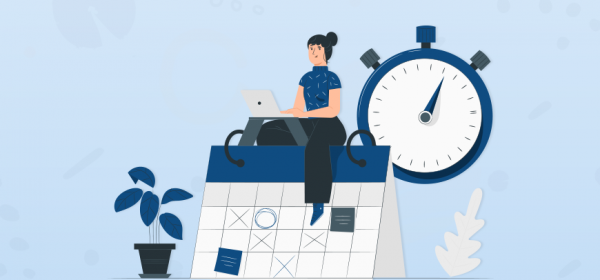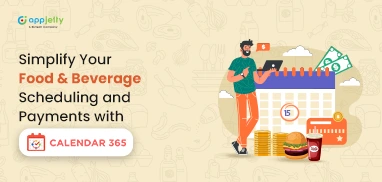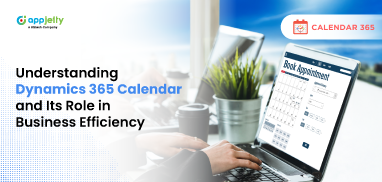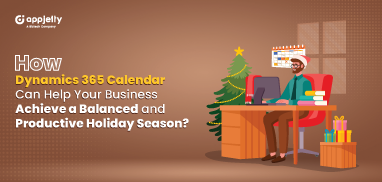Over 25 million meetings happen every day in the United States alone. This gives us an idea of how difficult it can be to control a calendar schedule.
Now, between these meetings and 5-feet long to-do list, sometimes you lose sight of the important tasks. However, there are little tweaks like changing your schedule, planning it in advance, etc. that turns an unorganized, busy schedule into a productive one.
Here is how you can do it.
Plan it
It is important to plan your day to day activities. Like what are the things you will be doing in the morning or throughout the day? With a Dynamics calendar, you can get a view of these things in the form of activities. However, to plan your activities for the whole day or week, you can opt for calendar extensions such as calendar 365. After installing, you can add an activity and perform further operations like edit, reschedule, delete, etc. to schedule your day from the calendar itself as it has all the CRM data available. These activities could be a phone call, appointment, email, payment, or even a birthday. The main advantage is that you become more focused on priority tasks in your schedule and pay less attention to unimportant things.
Pro tip: Keep some buffer time in cases of impromptu meetings. Also, make sure to add activities for the travel time as well if you are going to meet a client.
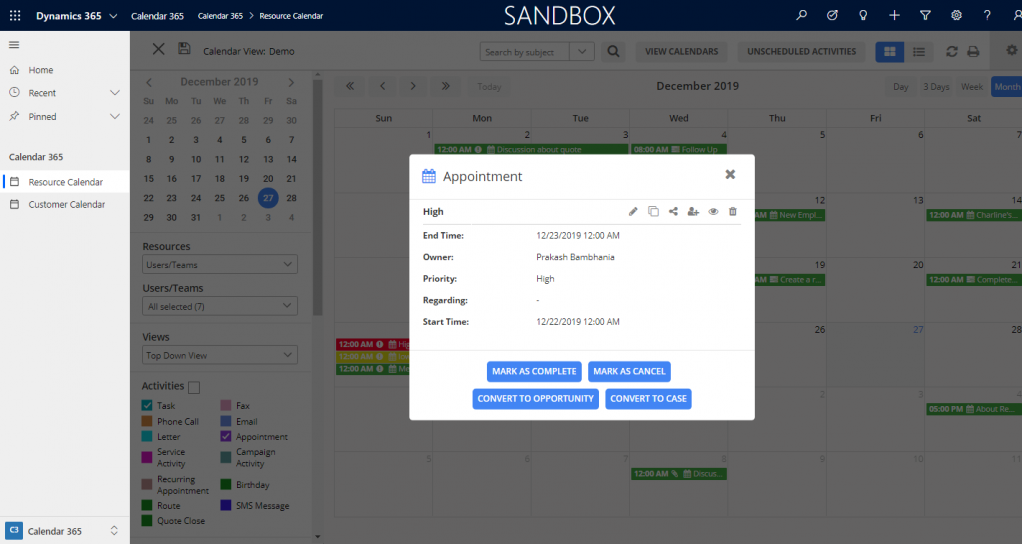
Share the master calendar
It might sound like a lot, but this calendar contains all the details of your schedule including meetings, calls, and everything else. This prevents scheduling conflicts. For example, you can share your master calendar with your team members or assistant so that they know your available slots before committing to a new request. With Dynamics calendar, they can directly assign you the activities.
Use colors
Color-coding your activities can help you prioritize all the activities you put in the calendar. For example, marking urgent activities red-colored. This gives you a quick overview of what’s going on and helps you decide on the tasks that need your attention first.
Improving Appointment Scheduling in Healthcare with Dynamics CRM
Find ideal view
Apart from daily, weekly, and monthly views, there are many calendar views available that provide all the information you need in an ideal view. In Calendar 365, there are four views provided:
– Top-Down View
– Gantt View
– Timeline View
– Agenda View
– Top-Down View: It provides you with a Top-Down view of the calendar. You can view daily activities with the members’ names on the horizontal axis, time on the vertical axis, and a plain view of activities. Members can be user/team, account, contact or facilities/equipment depending on the selection.
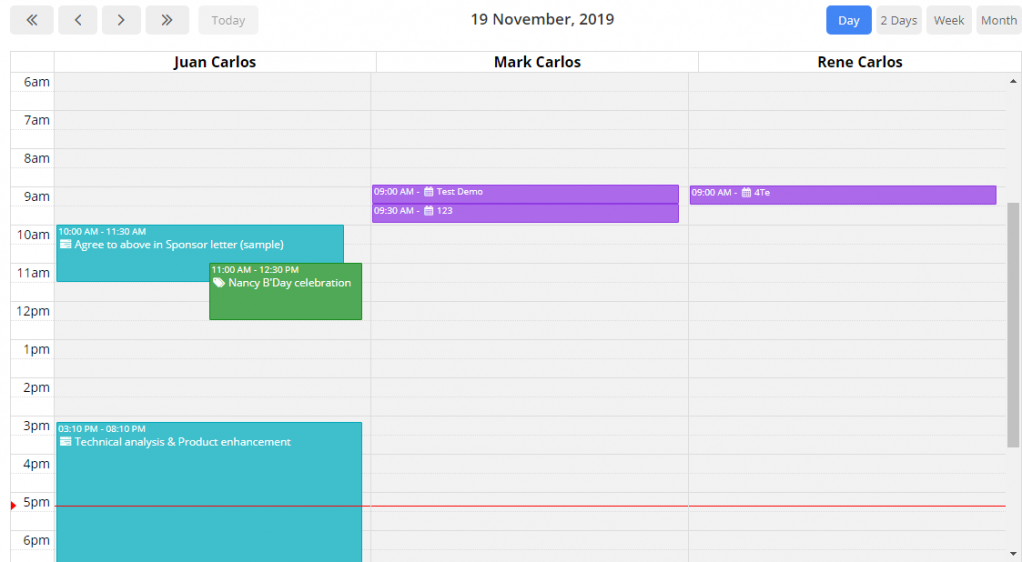
– Gantt View: It is to view activities scheduled for a specific day/time. It is a horizontal bar chart that visually represents an activity or task with the start and end dates.
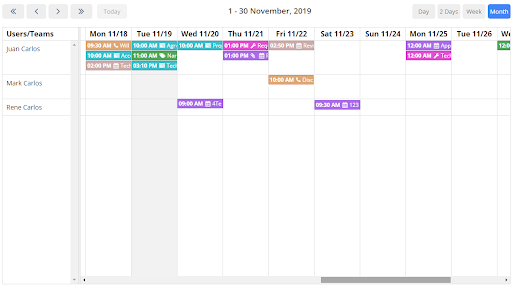
– Timeline View: It provides a simple sequential overview of the calendar by days and Users/Teams & Facility/Equipment in Resource Calendar and Accounts & Contacts in Customer Calendar.
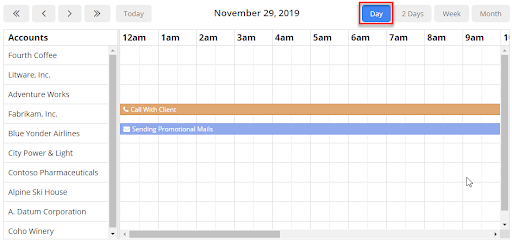
– Agenda View: It provides a sequential list view with grouping options for resources like accounts, contacts, facilities/equipment or users/teams or by date as per your requirement.
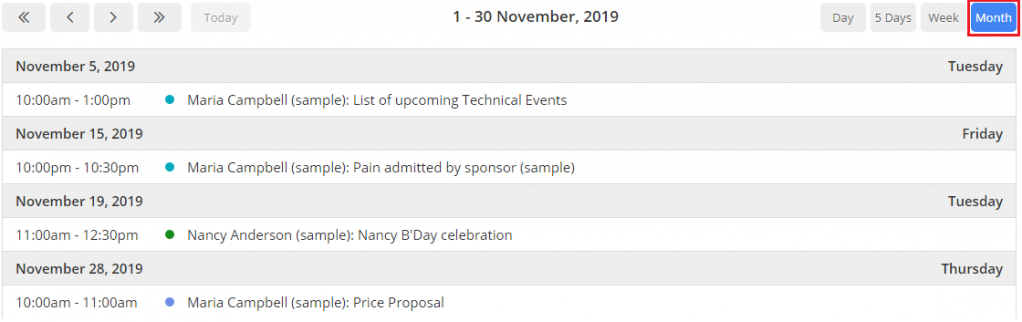
Create Multiple Calendars: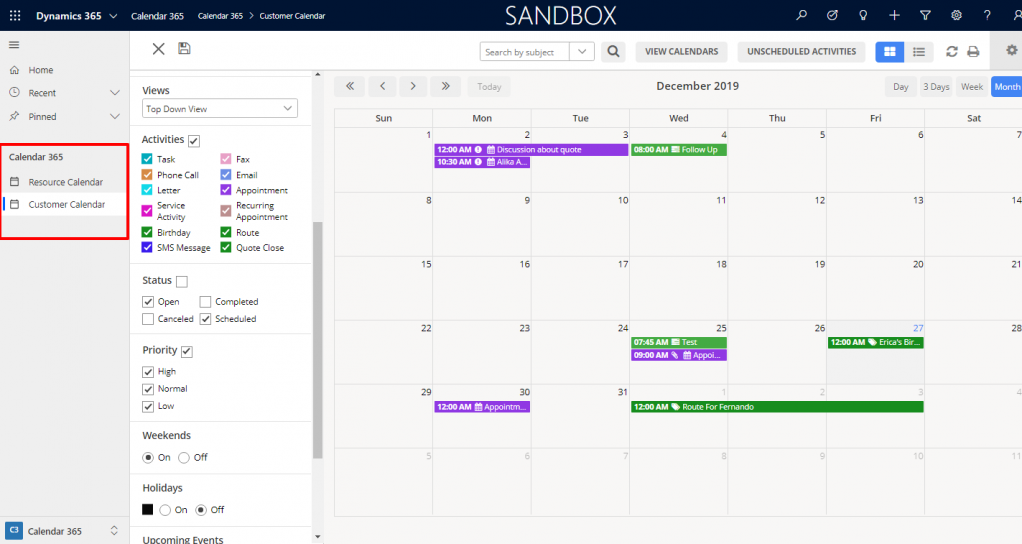
Different views of the same calendar could be helpful when managing multiple things at the same time. For example, a separate view of customers and resource calendar would help you manage things in an organized way. With the separate resource calendar, it will get easier to check the availabilities of the allocated resource. In the same way, managing your customers or employees in a separate calendar will help you manage activities relating to them in an effective way.
Some extra tips to fuel your productivity:
Audit your schedule
You will never know what was wrong if you never looked back. Keep track of your time. In this way, the next month you can consciously manage your hours for the tasks which give you maximum returns. It will prevent overestimation and helps you set your goals specifically.
Notifications
One of the best features of Dynamics 365 calendar. It helps you to stay on top of your deadlines. However, it is equally important to manage them on a micro-level. For example, avoid getting notifications for recurring tasks. Because too many notifications can cause distractions and affect negatively on your productivity. Moreover, you can add notes to make sure you have everything before a meeting.
Plan for interruptions
These are unavoidable. And the only way of dealing with them is to keep some time off. Make sure to add activity related to such interruptions to your calendar to track the time spent to make the most out of them.
With the visual representation of data, it will be easier to manage your schedule, understand the priorities, and getting more done.
To apply these changes into your Dynamics calendar you can integrate calendar extension for Dynamics to extend its functionalities.
Other than these, playing your favorite sport between working hours can also make you relaxed and boost your productivity level.
All product and company names are trademarks™, registered® or copyright© trademarks of their respective holders. Use of them does not imply any affiliation with or endorsement by them.