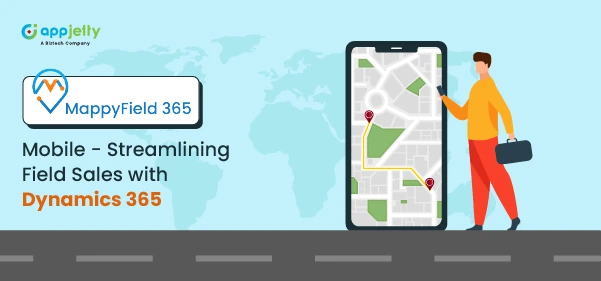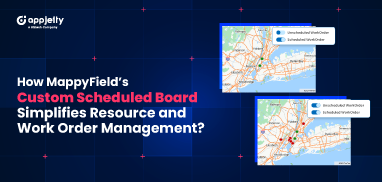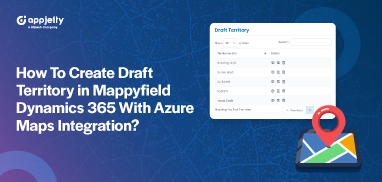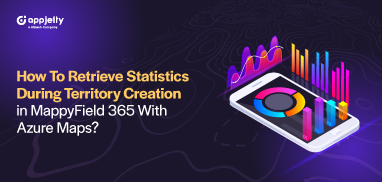The other day, I was talking to a sales rep while waiting for my meeting. He told me about when he was heading to meet a client, and suddenly, his laptop crashed. All his sales details and maps were locked behind a glitchy screen, and he couldn’t access anything he needed.
At that moment, I couldn’t help but think how lucky I am to have MappyField 365 on mobile. If that had been me, I would’ve just pulled up everything I needed from my phone — stayed on track with my meetings, and found the quickest route without any problem.
I shared with him how MappyField connects seamlessly with Dynamics 365 CRM, streamlining field sales and eliminating those tech issues. It keeps everything organized and always ready at your fingertips.
It’s that simple. And it’s why MappyField 365 is the perfect tool for field sales teams looking to stay efficient and on top of things.
Access MappyField 365 Anytime, Anywhere
MappyField 365 main menu gives quick access to maps, territory management, recent items, and work order scheduling. It’s designed to help field sales teams easily manage their locations, meetings, and tasks while on the move.
Whether you’re planning routes, updating Dynamics 365 CRM records, or checking meeting schedules, everything is just a tap away, making it easier to stay organized and efficient throughout your day.
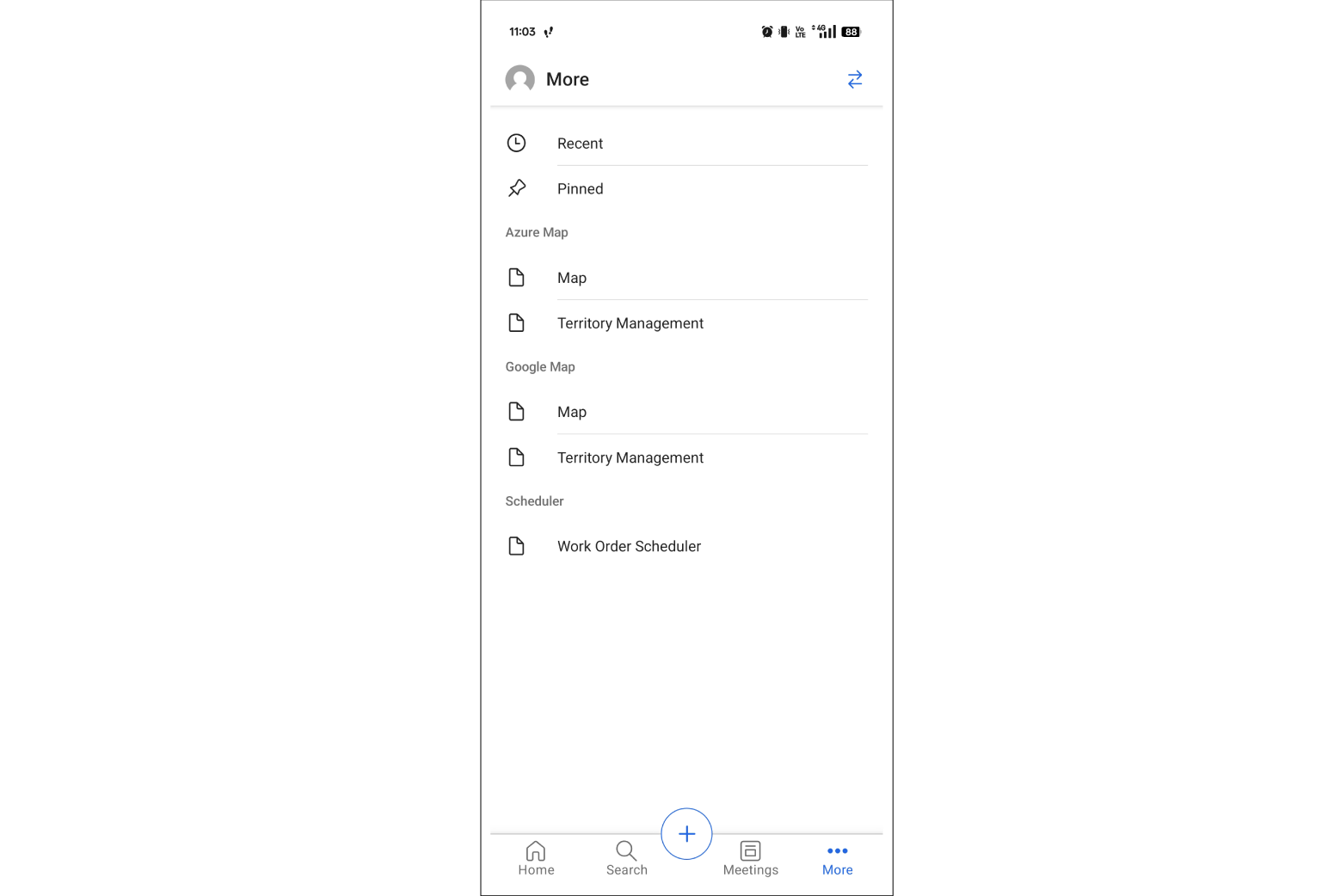
1. Visualization and plotting of records
With MappyField, you can easily see your Dynamics 365 CRM data on a map. It’s a simple way to view customer locations and key details in a way that’s easy to understand at a glance. This visual representation of data helps sales reps identify trends and locations and plan their days more effectively.
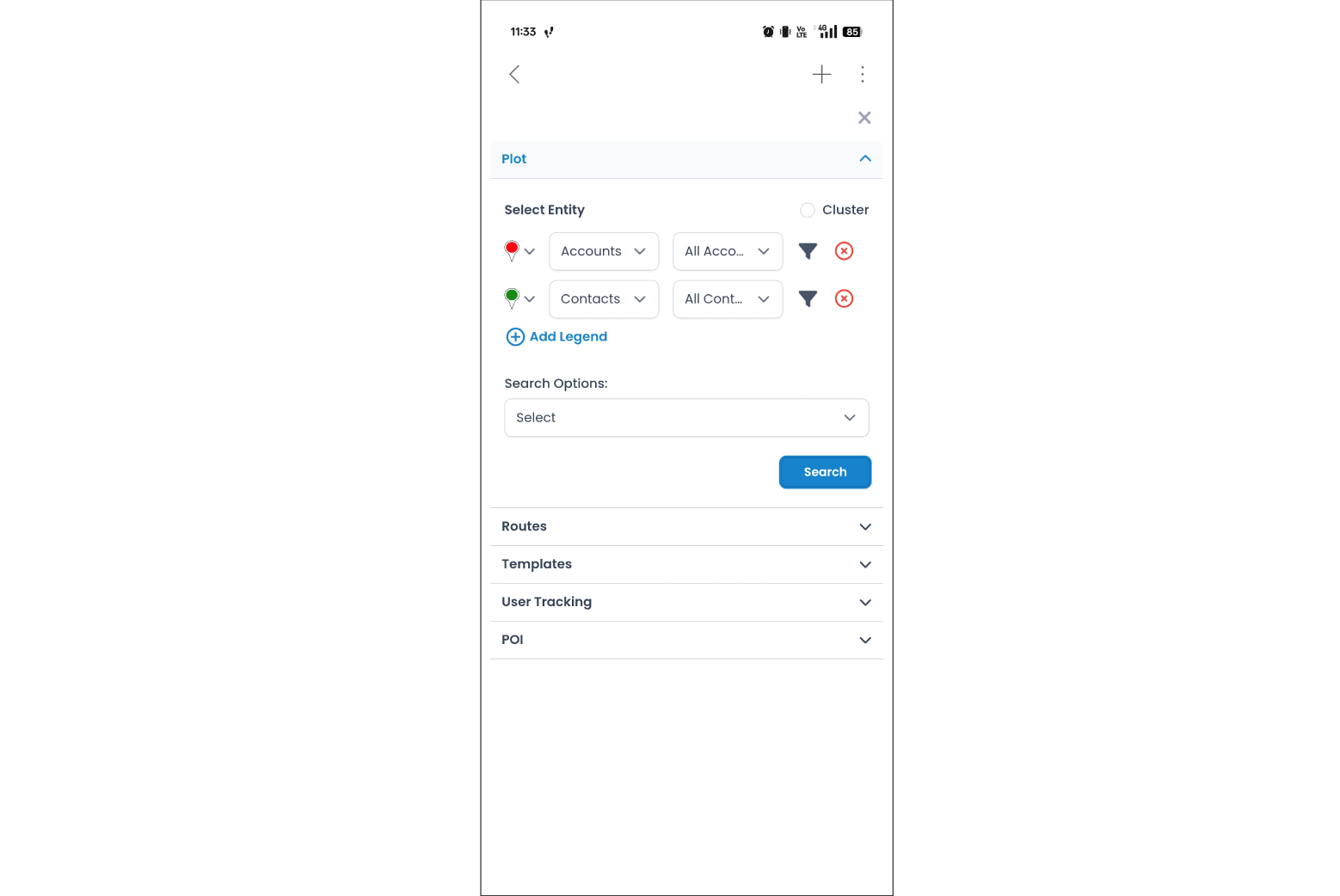
1.1 Visualization and plotting of records – pin clicks
Clicking on pins on the map reveals more details about each record of your CRM data. This is a quick way to explore specific information right from the map view. You don’t have to navigate between multiple screens—just click on the pin and see important data, like client details, previous interactions, or upcoming tasks.
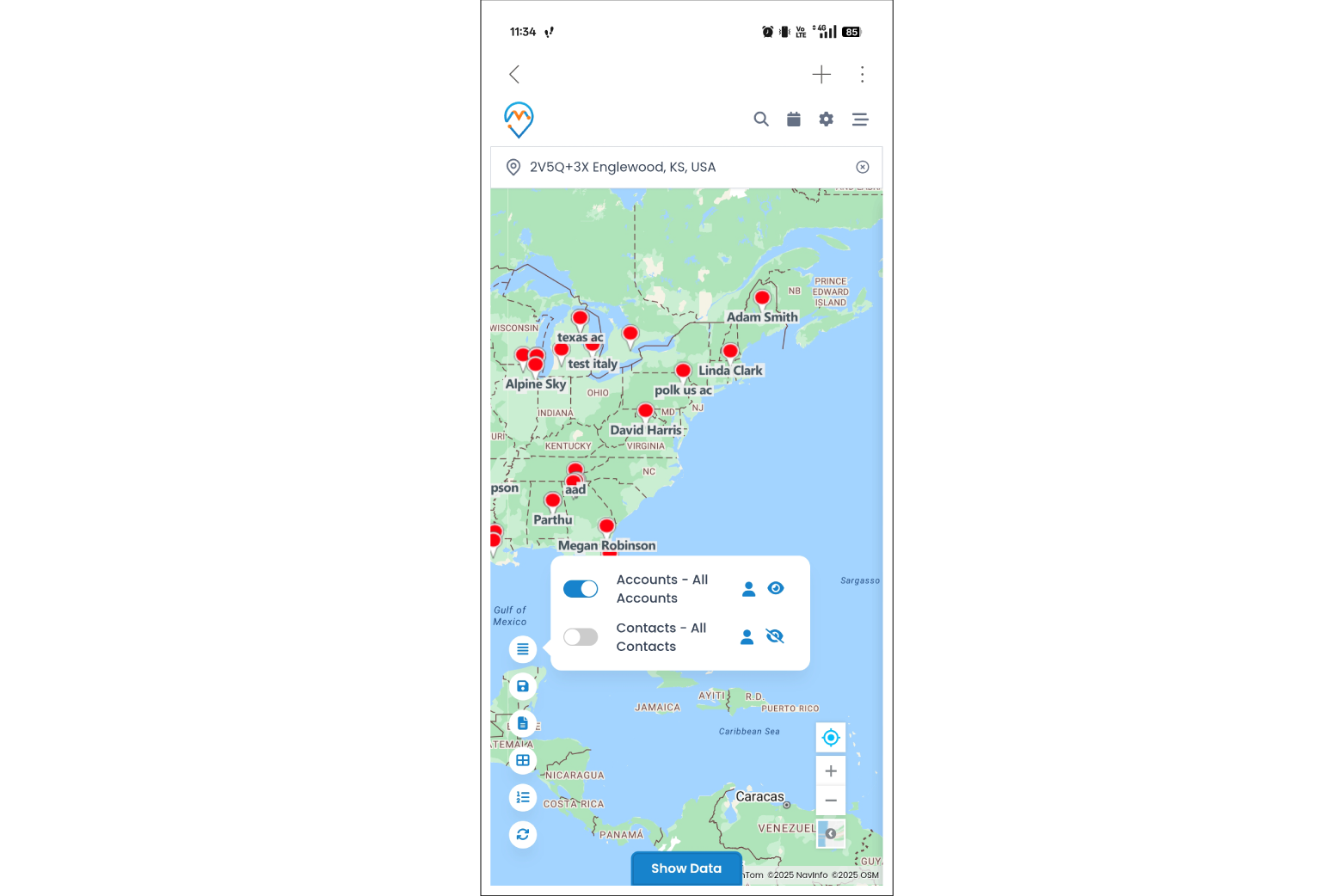
2. Search records
Searching for records in Dynamics 365 Map is a breeze. Through just a couple of clicks, you can find exactly what you need, whether you are looking for a location, a customer, or data. This method of searching for records saves valuable time and allows users to find a record quickly.
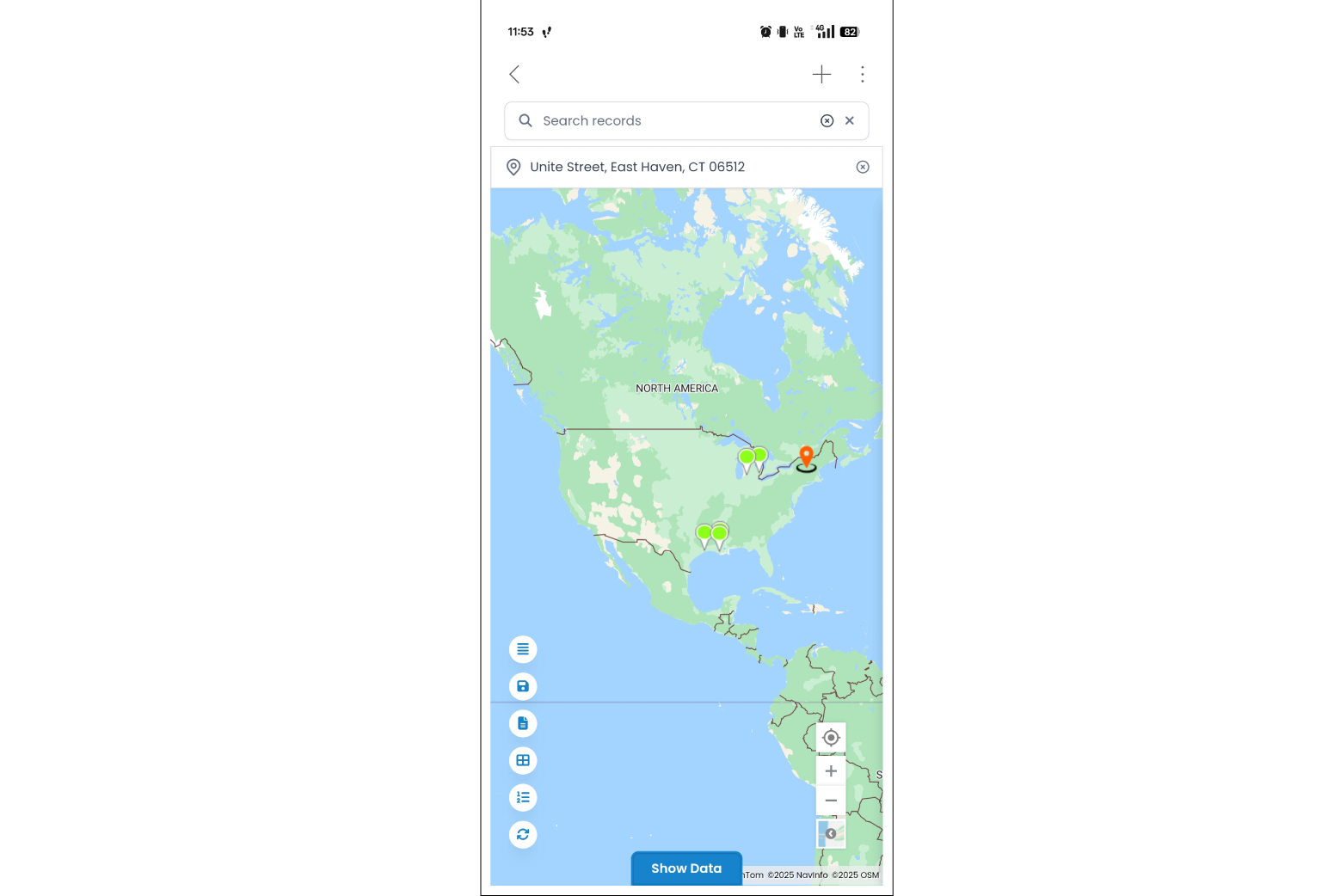
2.1 Save the template
Save your map settings as templates for easy access later. This way, you don’t have to set up everything from scratch each time – just apply your saved view. By saving your favorite map configurations, you can instantly load them when needed, whether for your daily routes or when reviewing specific customer data.
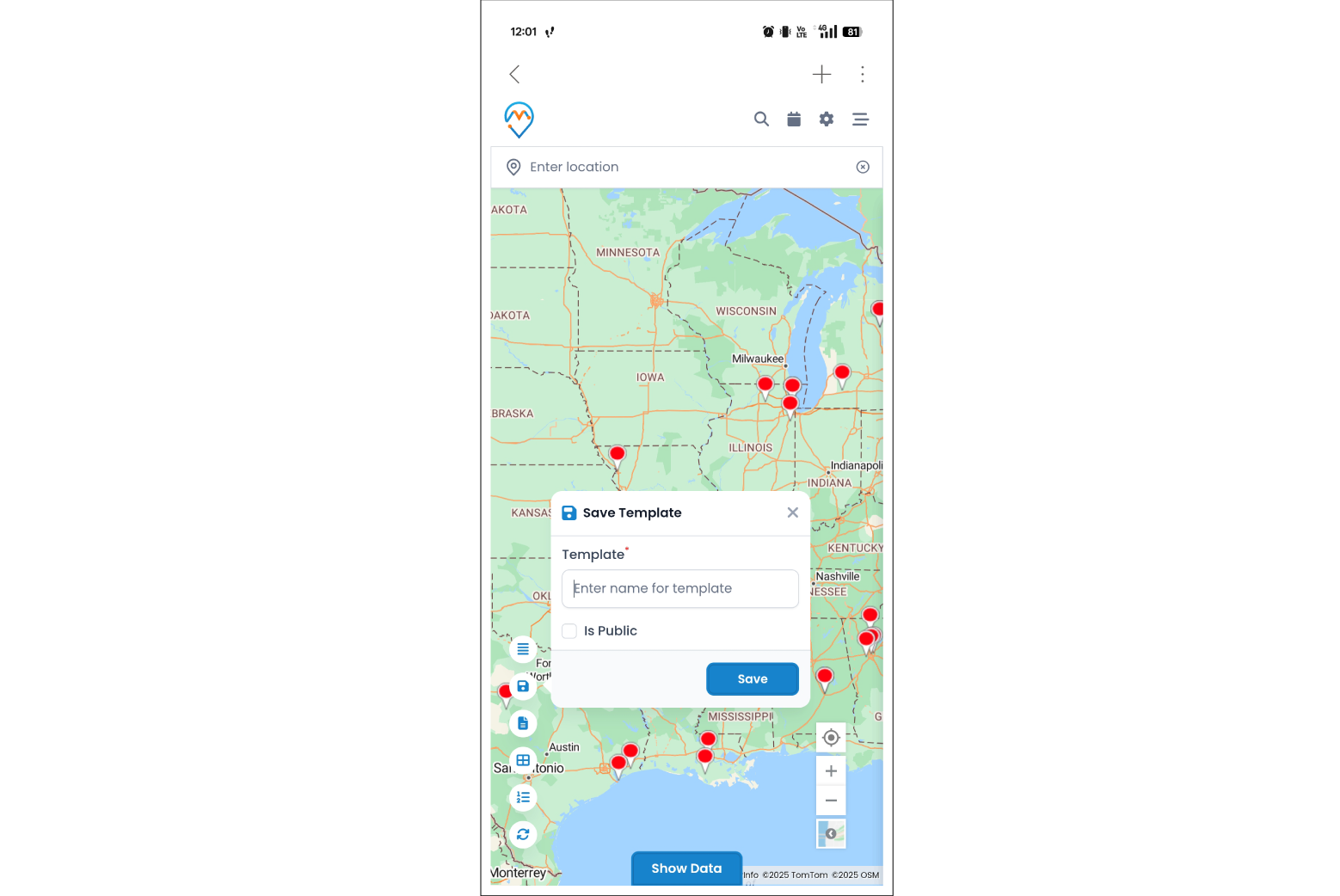
2.2 Save the route
Once you’ve mapped out a route, save it for future use. This is a useful way to keep your travel plans organized and available for use whenever you need. Whether it’s a one-day route you will not use again, or a route you will often use, saving it will let you repeat that information instead of just entering the same information repeatedly.
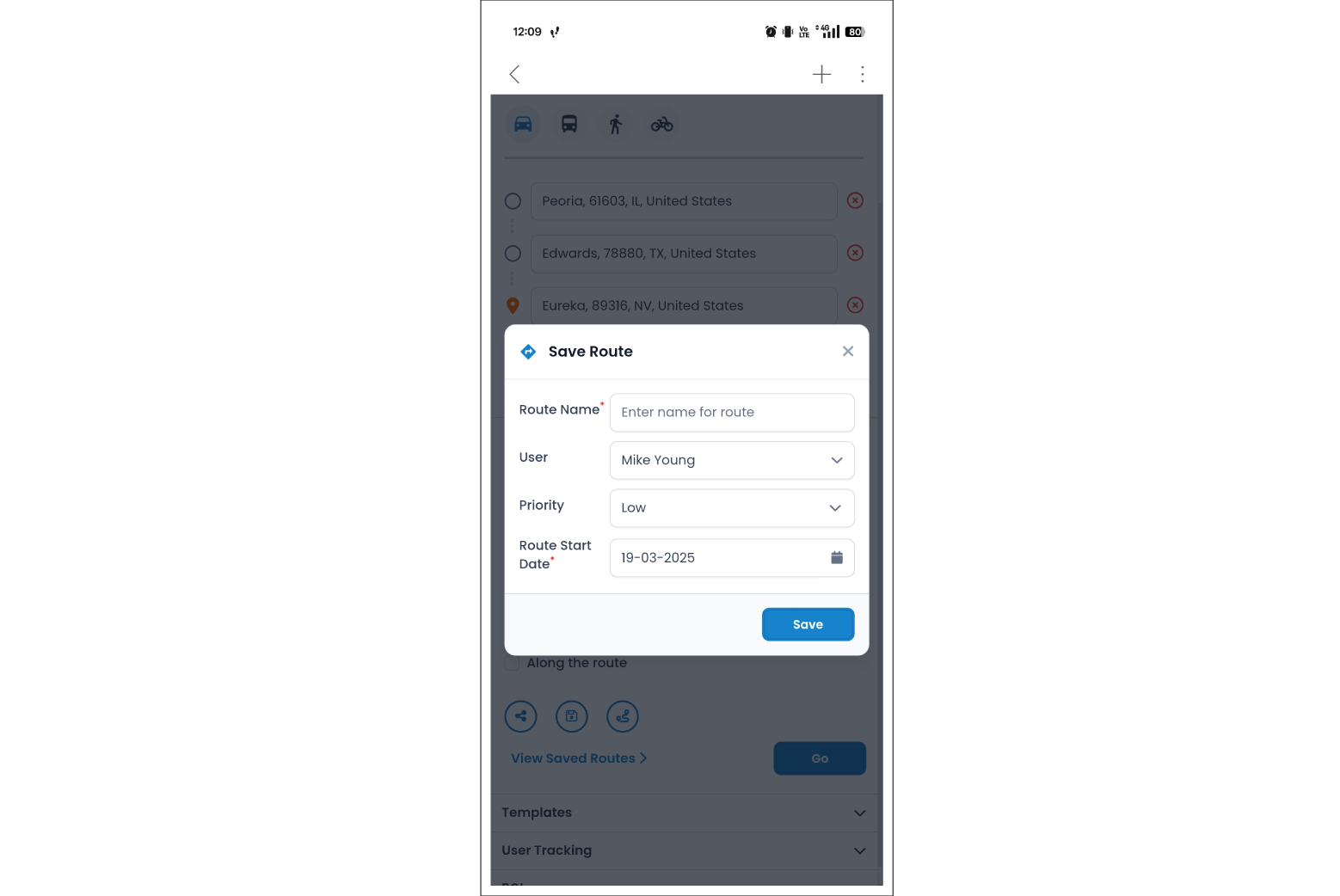
3. Route optimization
Optimizing routes makes sure you’re taking the fastest, most efficient path. It helps save time and effort so you can focus more on your meetings. With MappyField integrated with Azure and Google Maps, you can plan routes that avoid traffic, minimize travel time, and make sure you’re always taking the best possible path.
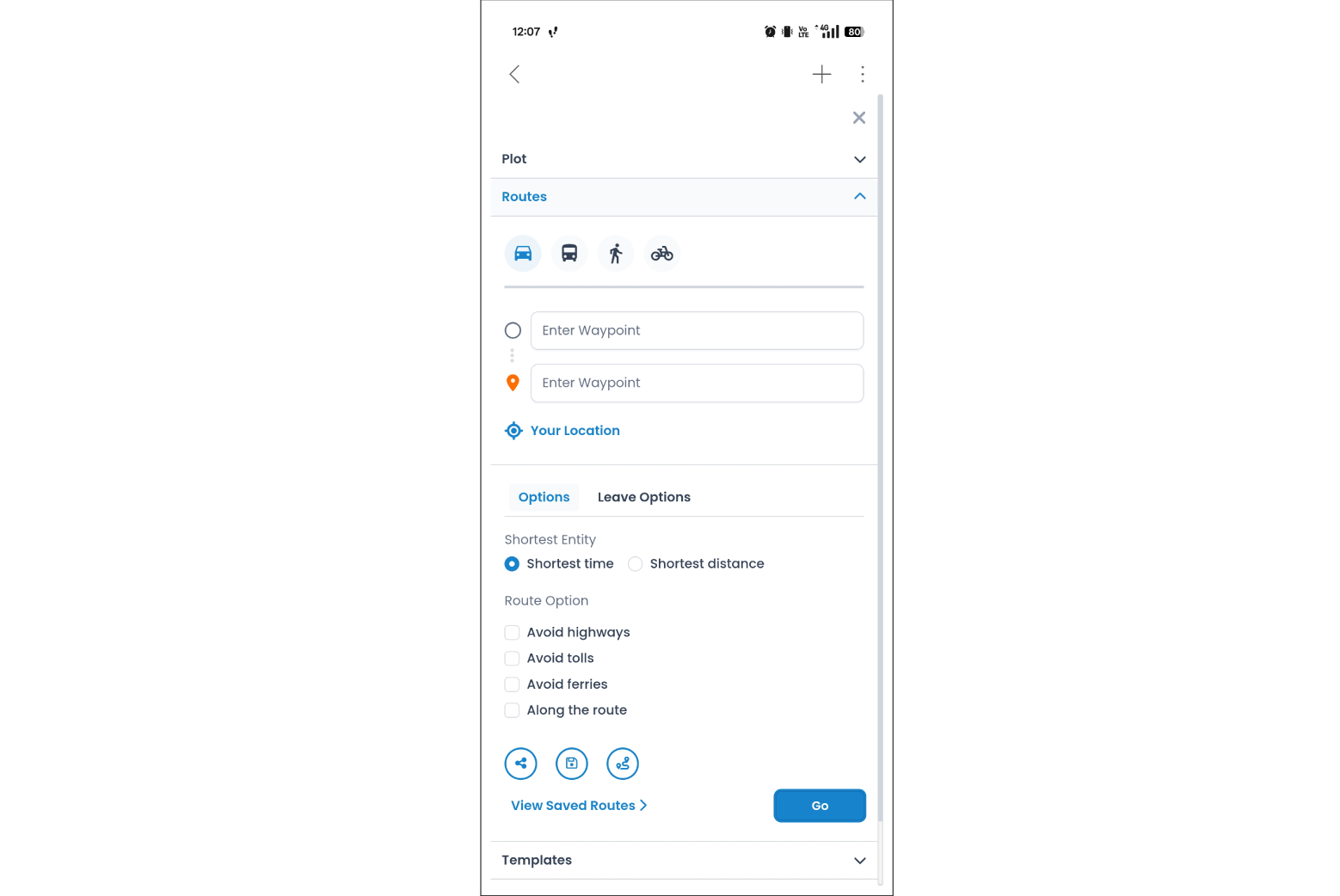
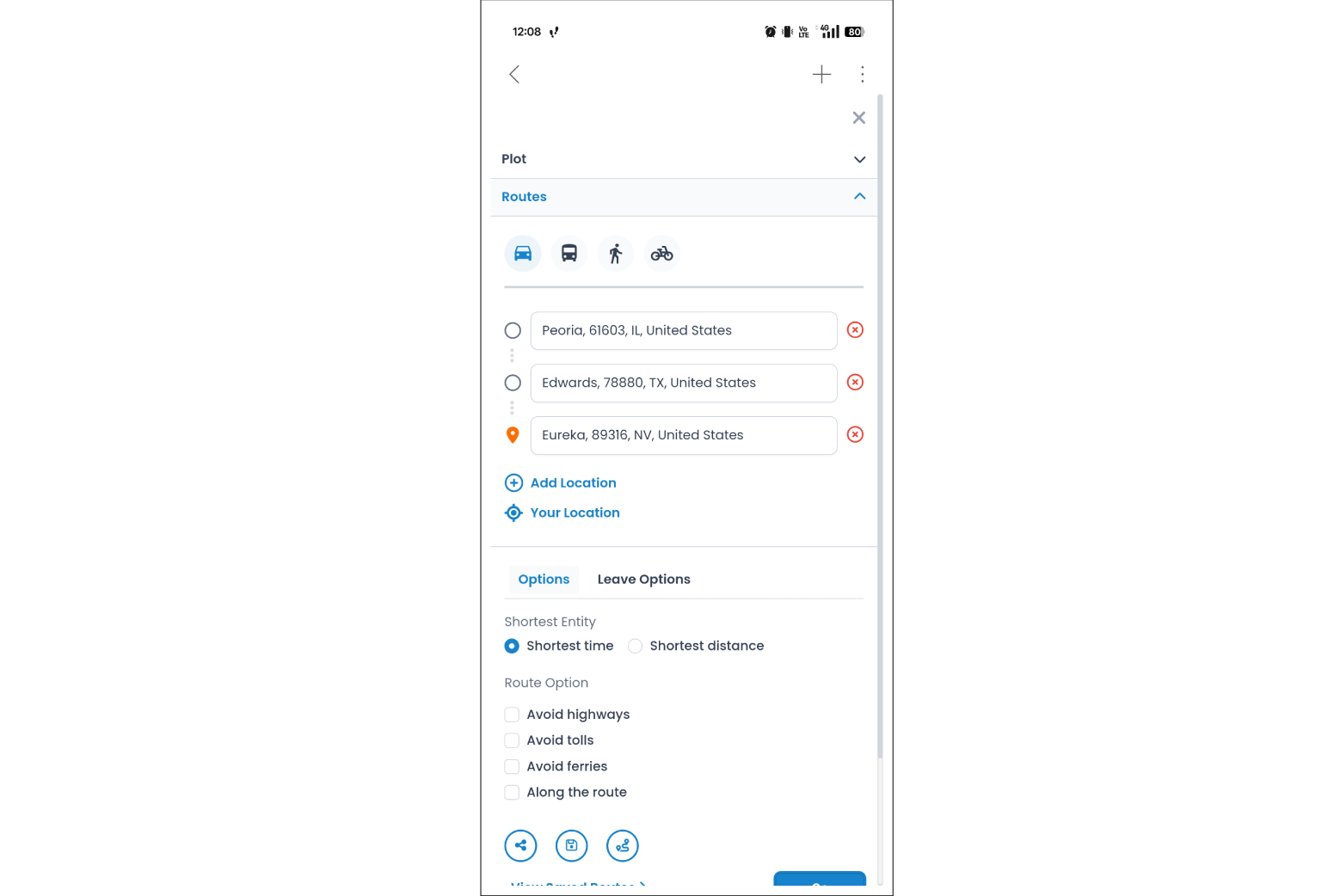
4. Radius/Proximity search
The proximity search helps you find nearby records within a specific distance. Perfect for when you need to see what’s around you while you’re out in the field. Whether looking for new prospects in a particular area or finding service locations nearby, this feature makes it easy to assess your surroundings quickly.
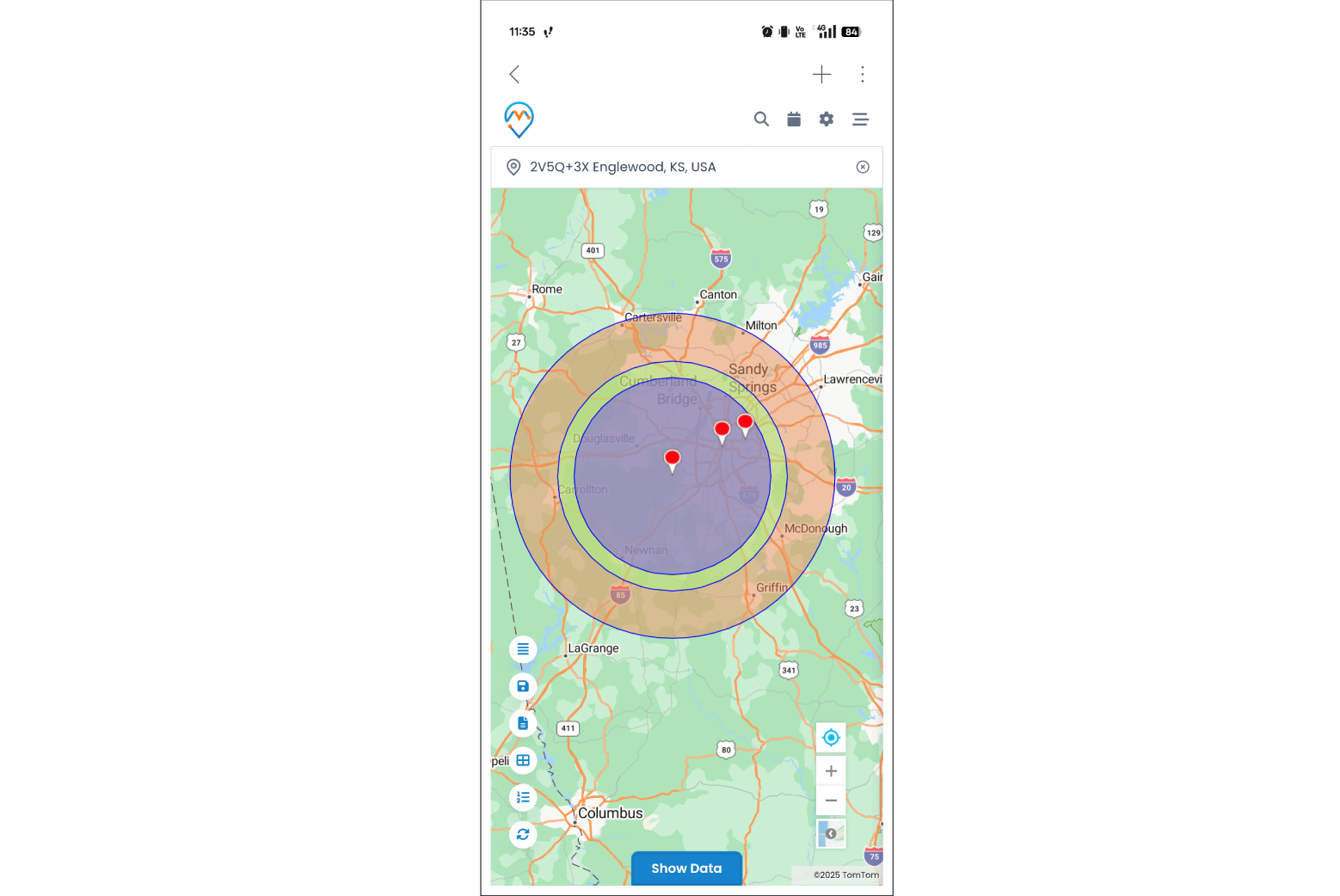
0999
4.1 Radius/Proximity search (individual record)
This feature makes it easy to zoom in on nearby records from a single record. It’s great for planning visits based on specific addresses. For example, if you’re already in an area and want to see other prospects or customers near your current location, this tool instantly lists relevant nearby records.
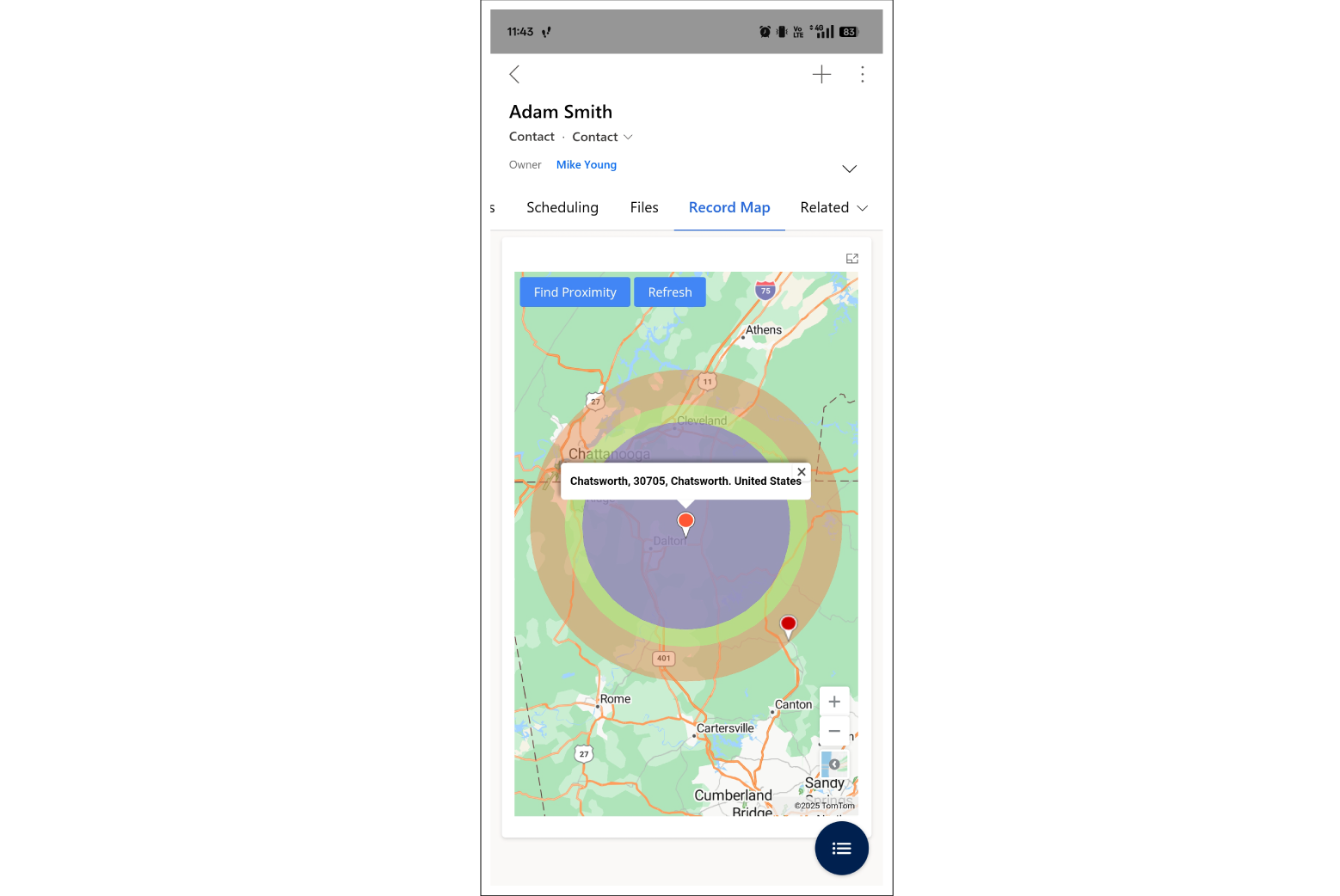
5. POI (Point of Interest)
Points of Interest let you find useful places nearby, like coffee shops or gas stations, while you’re on the go. It’s a simple way to plan stops along your route using MappyField 365. Whether you need a quick pit stop for a coffee or are looking for a nearby restaurant for a meeting, the POI feature helps you stay on track and makes your fieldwork more efficient.
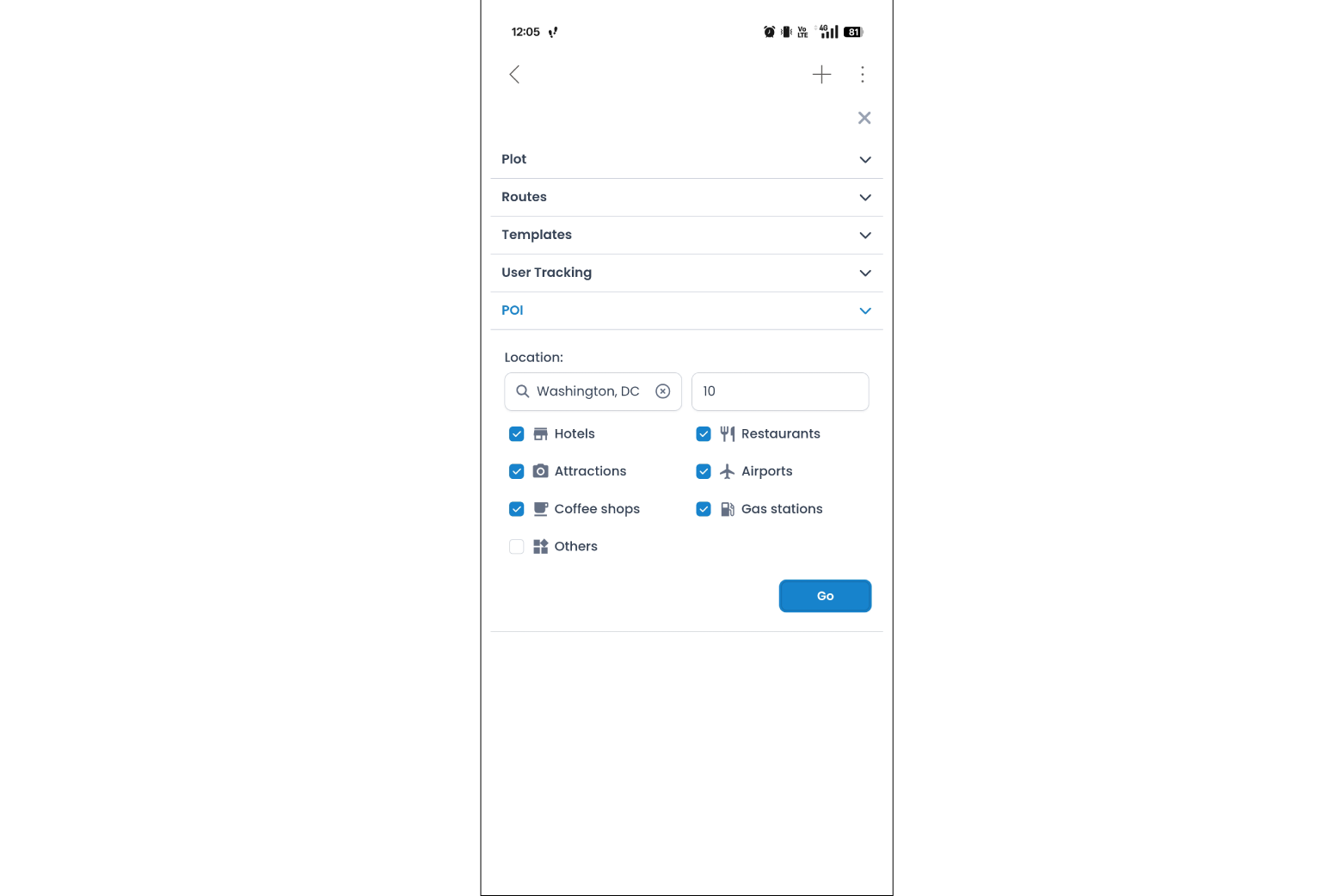
6. Navigation links
Navigation links give quick directions between locations. This helps you stay on track and ensures you reach your next stop smoothly. You can get turn-by-turn directions from the map interface, making it easier to move between customer sites, appointments, or business locations.
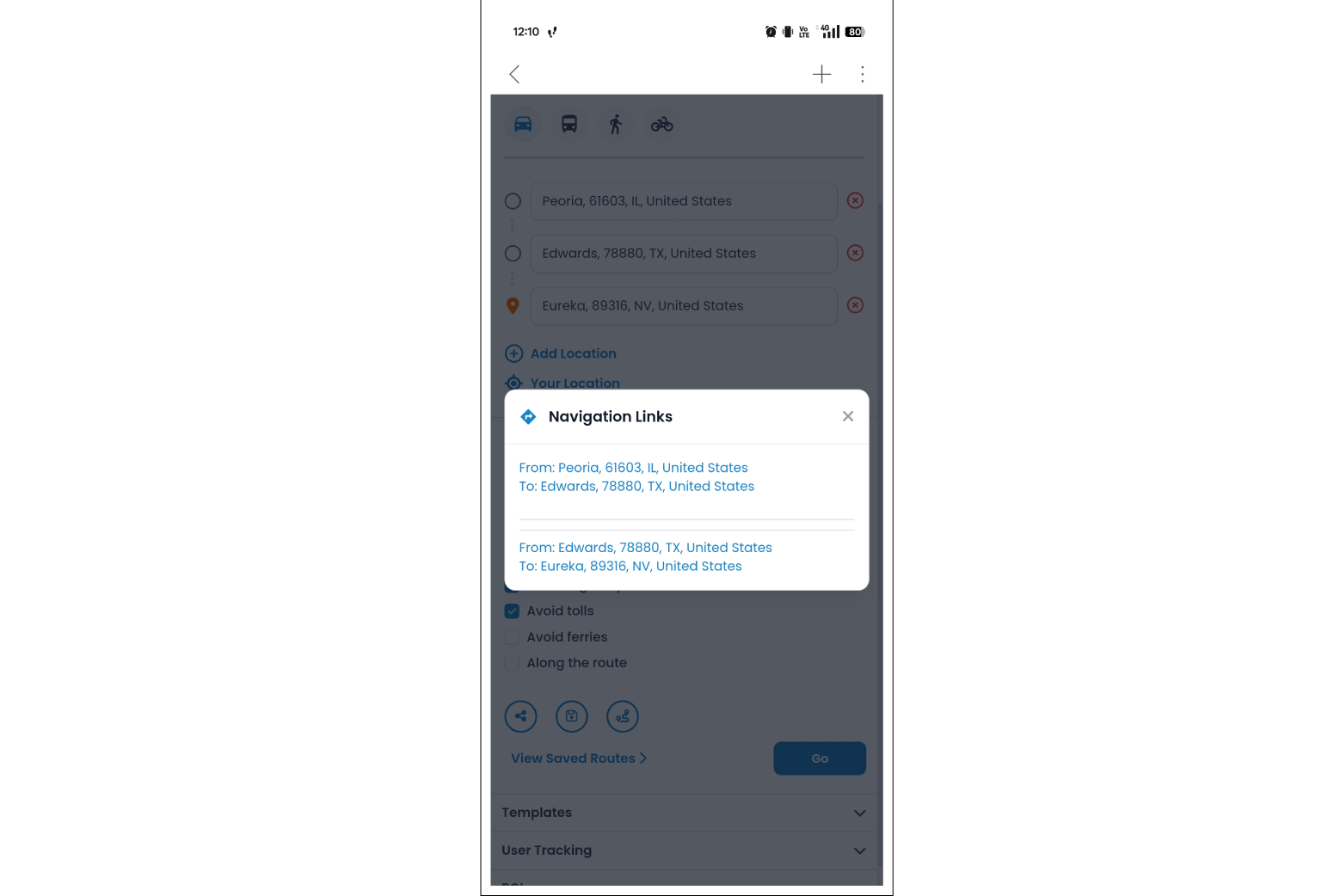
7. Map on individual entity on the form
Using MappyField 365, you can view a map directly within an individual record. This gives you quick context about the location without having to switch screens. Whether it’s a customer’s address or a service location, seeing the map alongside the record ensures you have all the necessary information without the constant back-and-forth between pages.
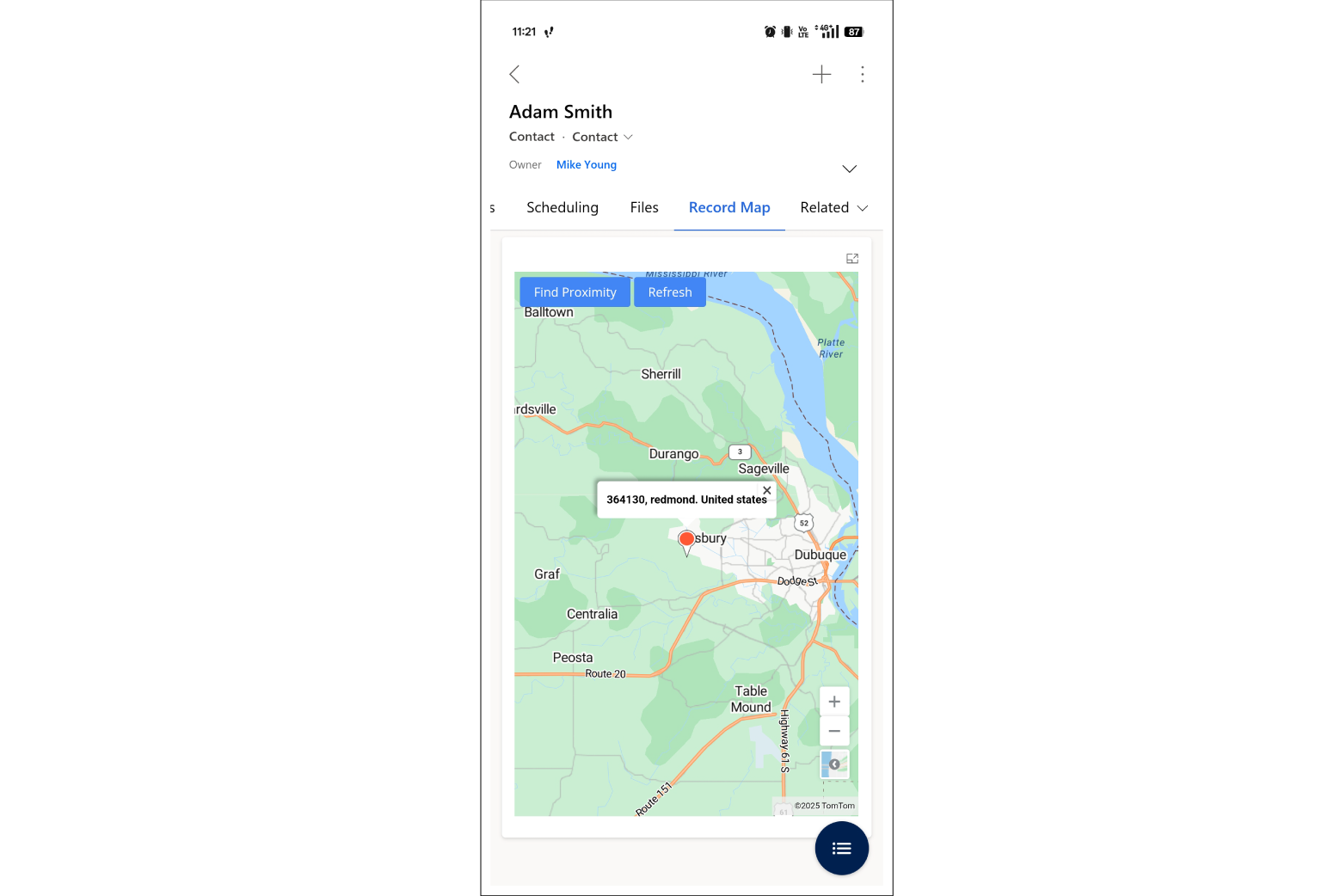
8. Map model-driven app in mobile app
Access maps directly from the mobile app with MappyField, seamlessly integrated with Dynamics 365 Sales/Powerapps. It lets you stay connected to your data while you’re out in the field, all from your phone. This integration brings the full power of MappyField 365 to your fingertips, ensuring you can manage your maps, records, and routes wherever you are.
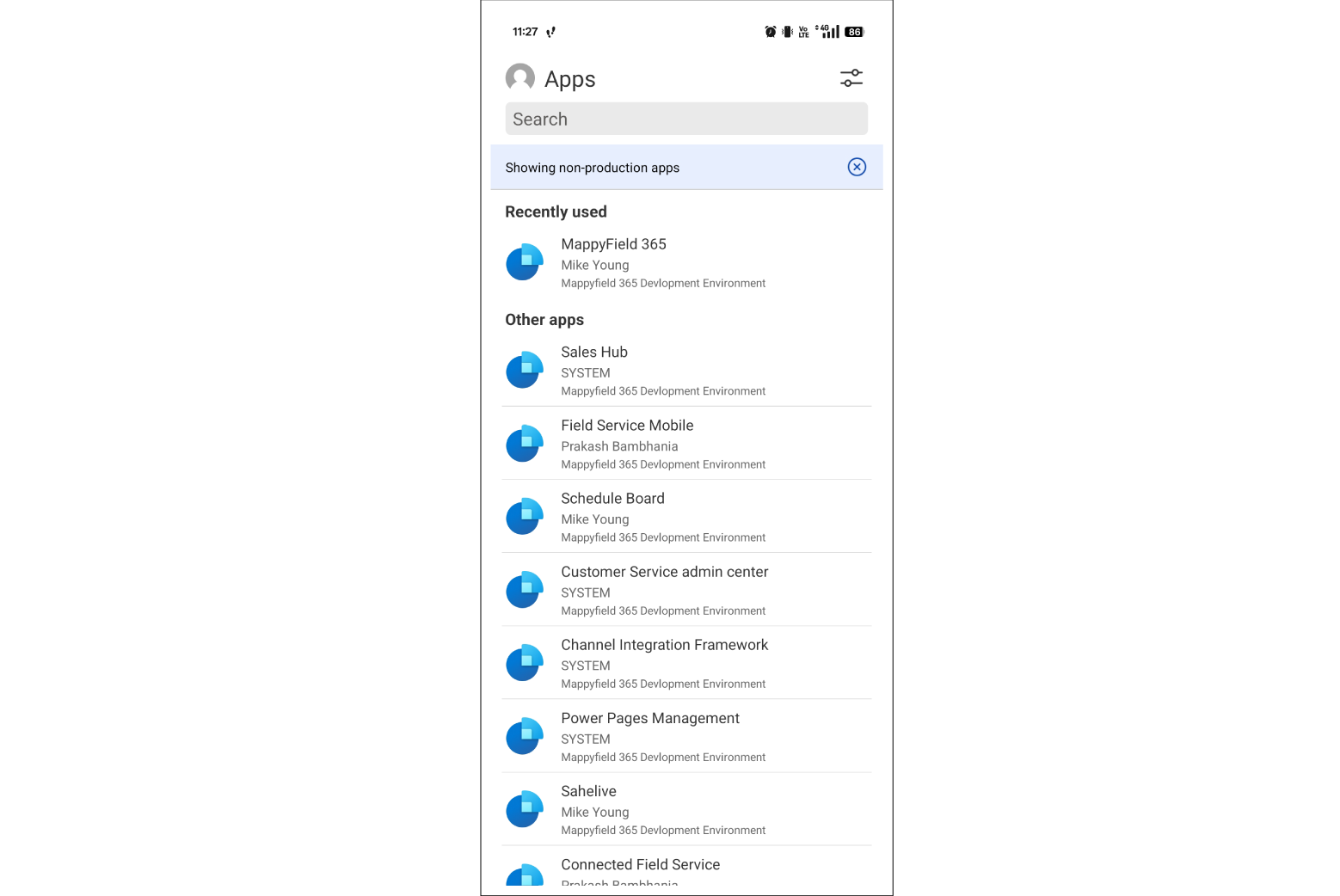
8.1 Map 1st view on mobile
The first view on your mobile is simple and intuitive, with Dynamics 365 Map integrated for easy navigation and record tracking while on the move. The layout is optimized for mobile use, making it simple to interact with your map and customer data in one view.
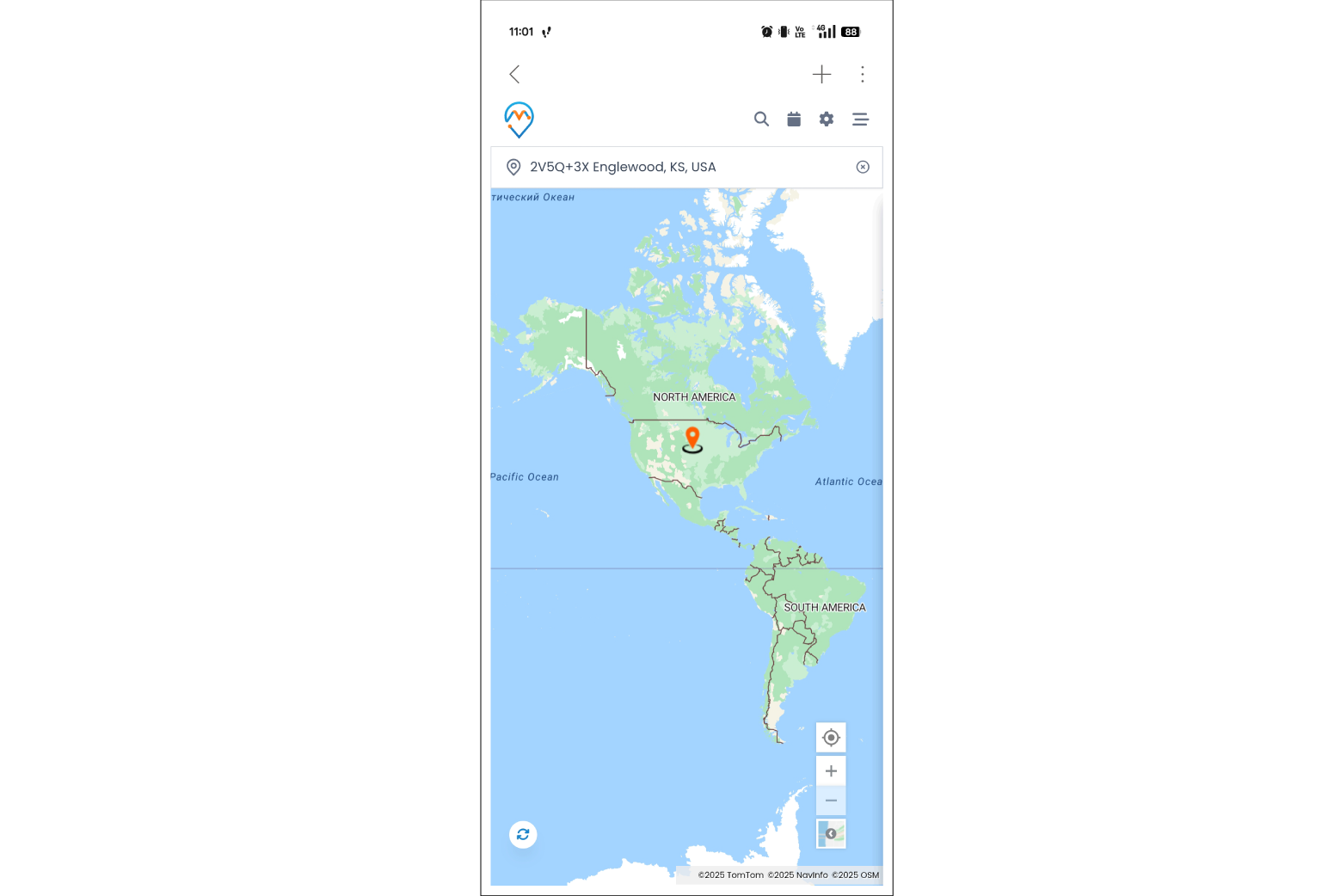
9. GPS location
Use GPS to pinpoint your exact location on the map. This feature ensures you’re always on track, whether heading to a meeting or finding your way to the following location. GPS location tracking also lets you track your journey, ensuring you’re where you need to be, and helps you adjust your route in real time.
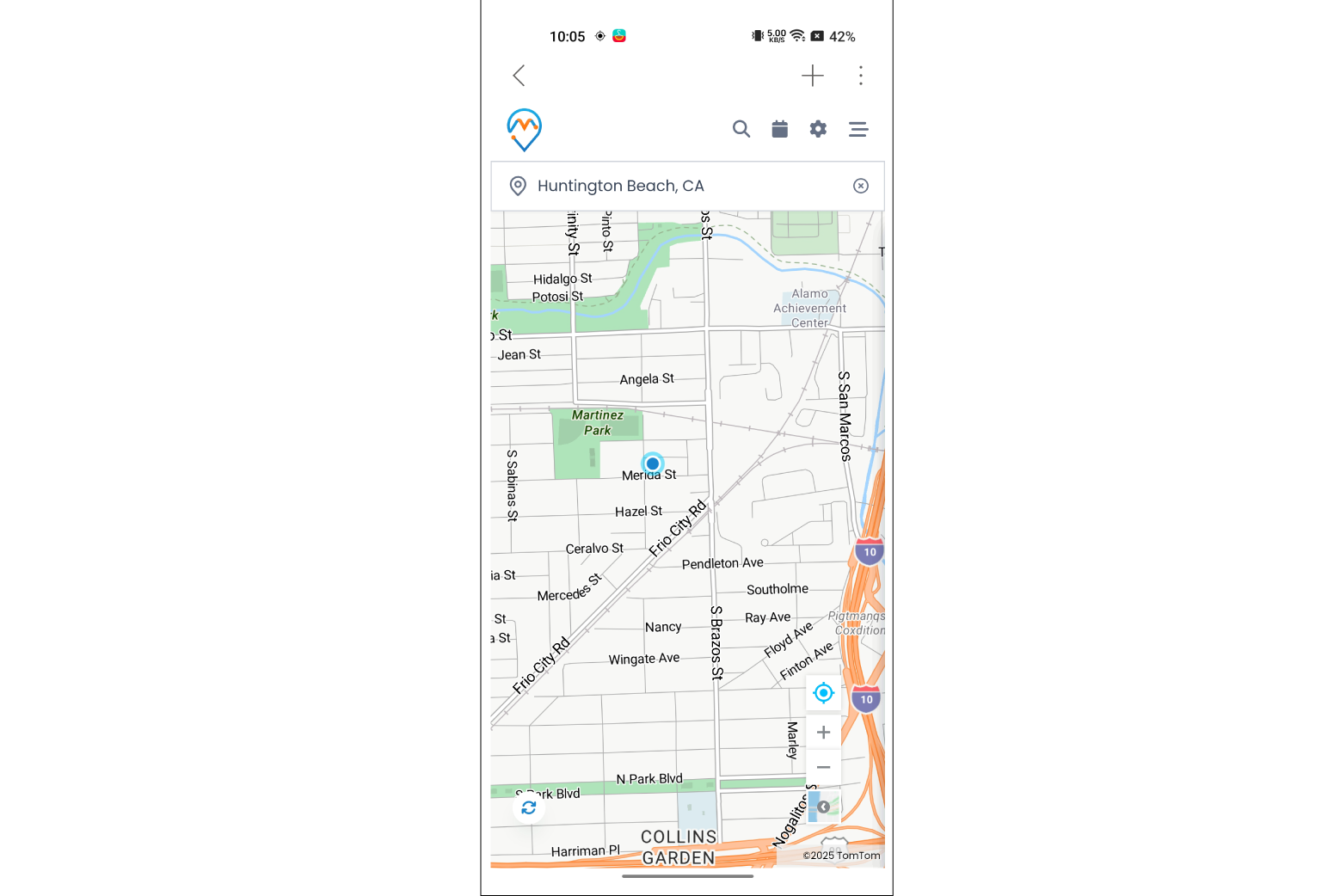
10. Data grid and mass actions
The data grid lets you view and manage records in bulk. It allows you to perform actions like assigning tasks or updating records all at once, saving you time and effort. Whether it’s updating multiple records, assigning leads to a team, or performing mass actions on tasks, the data grid simplifies these processes.
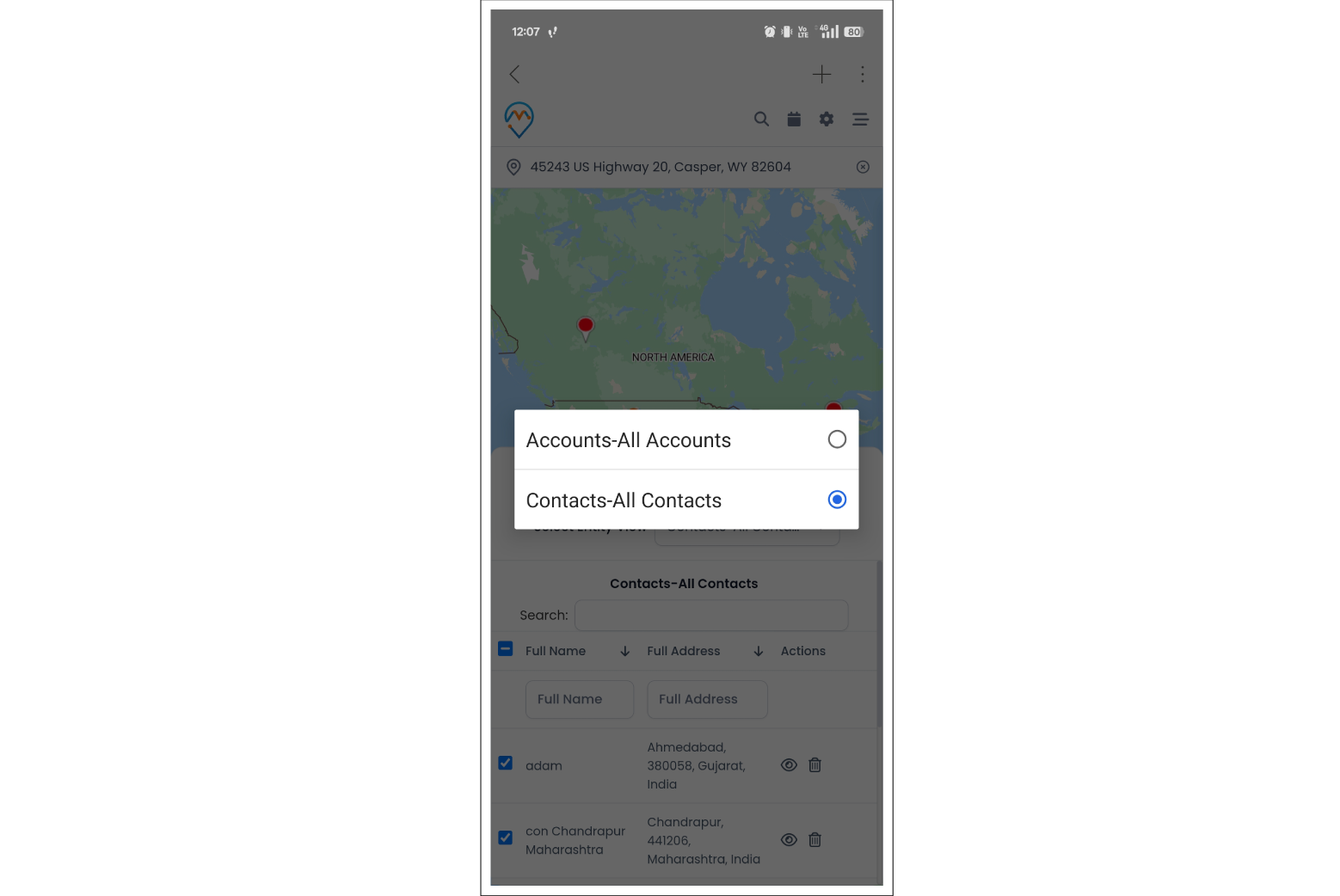
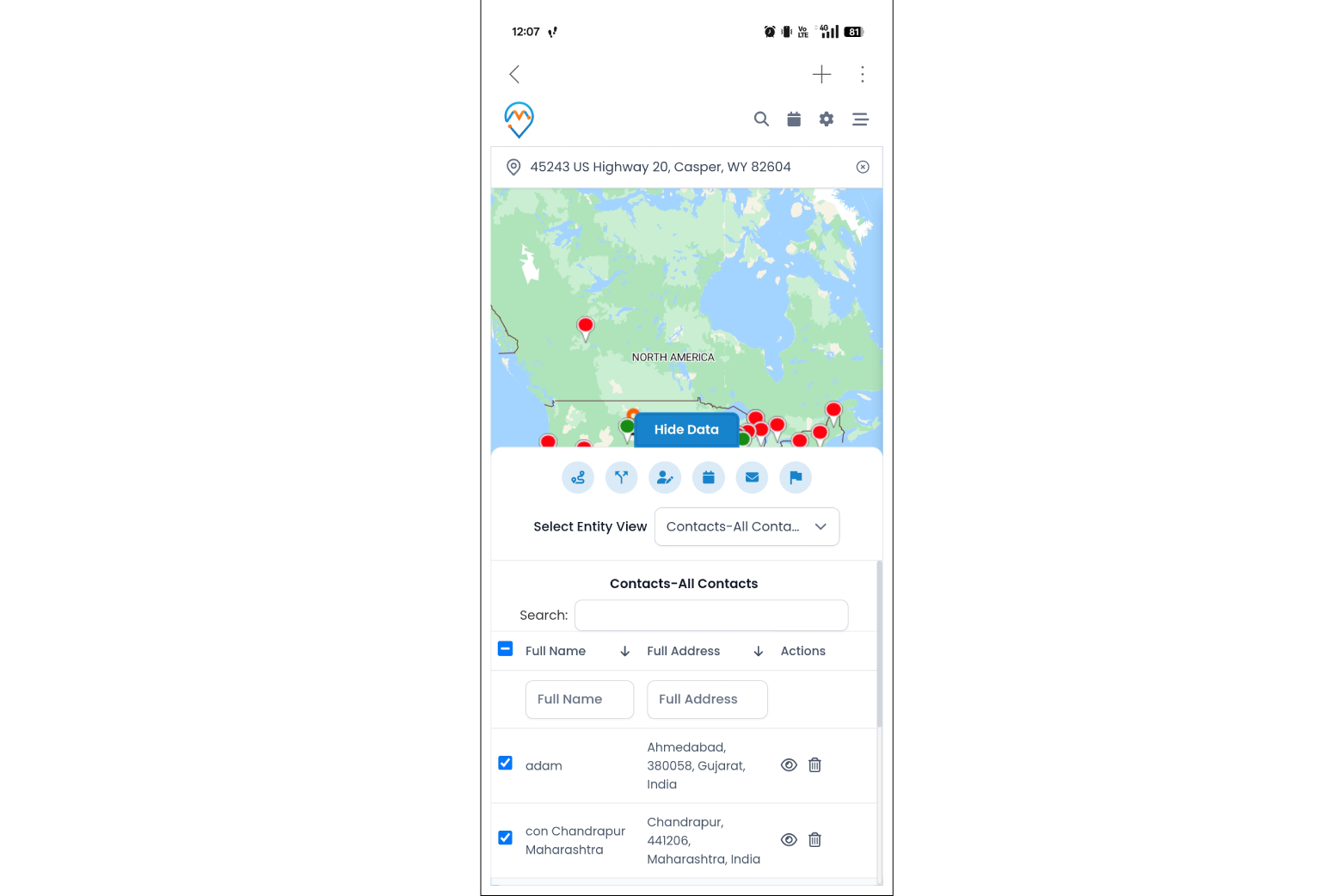
Maximize Sales with MappyField 365
MappyField 365 is an ideal solution for teams who want to stay organized and connected regardless of their location. With seamless integrations in Microsoft Dynamics 365 CRM, MappyField allows sales reps to manage customer data, organize upcoming routes, and manage their activities from any mobile device.
With Dynamics 365 Map, staying organized and navigating client locations, whether at the office or out in the field, is easy. Contact our team for a custom demo to see MappyField in action and experience how it can enhance your field operations. We can’t wait to help you enhance your field sales experience.
Visit our website for success stories, client testimonials, and extensive resources.
Until then, Happy Mapping with MappyField!
All product and company names are trademarks™, registered® or copyright© trademarks of their respective holders. Use of them does not imply any affiliation with or endorsement by them.