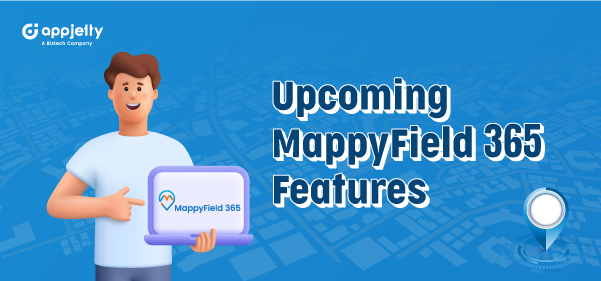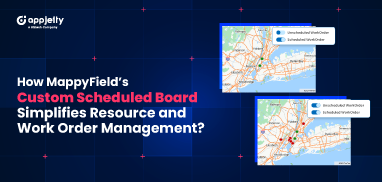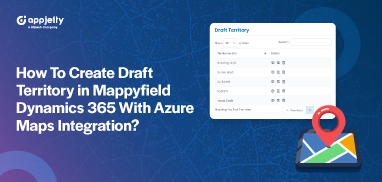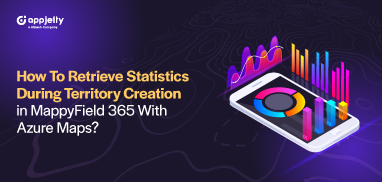MappyField 365 for Dynamics CRM has already proven to be the best mapping plugin available on the market. The plugin lets Dynamics users create routes and offer better customer service. Moreover, the plugin connects on-field teams via the in-app chat feature and helps with territory management, proximity search, and much more!
However, the AppJetty team has decided to take these conveniences a step further by launching six cutting-edge features. How?
Well, Dynamics 365 Map is soon launching six new features that are exceptionally designed to meet the needs of businesses toiling with tasks like:
- Creating routes and creating meetings on the go
- Visualizing the entity records on the map
- Organizing important pieces of information about appointments
Let’s see what these upcoming features offer existing MappyField 365 users and those contemplating installing this plugin in their CRM!
6 Upcoming Features in MappyField 365: A Brief Description
Enlisted below are six of the most popular Dynamics 365 Map features MappyField is about to release. Take a look:
Add/View Notes
You can now add notes and attachments on the map itself. Anyone who opens that particular entity’s profile can access the saved notes, which can also be seen on Dynamics CRM.
The feature makes it easier for the sales representatives to document the important information discussed with clients.
Suppose your sales representatives note everything important discussed in the 1:1 appointment with a potential customer. With this plugin enabled on your CRM, the rep can easily use the MappyField 365 app on their smartphone to jot down all the points. Additionally, they can upload supporting documents and images for reference. What’s more?
Well, these notes can be viewed by the individual representative and anyone with access to entity records on the Dynamics CRM! Furthermore, the upcoming feature ensures seamless team collaboration and informed decision-making across the board.
Put simply, the feature allows you and the entire team to stay updated on the latest information or developments related to a particular client.
Color code the pushpins
Color-coding the pushpins makes distinguishing different entities and field values plotted on the map easier. Therefore, the upcoming Dynamics 365 Map feature lets users configure different colors of these pins based on different field values.
Suppose you want to plot sales representatives working in different regions on the map. You can assign specific colors to each region to distinguish all the representatives in one region.
This simple yet powerful feature allows you to streamline geospatial analysis. Moreover, these colorized pushpins make interpreting visual data at a glance simpler.
Unquestionably, MappyField 365’s upcoming feature is built to make your mapping experience much more seamless!
Import and plot external data (CSV file)
The upcoming feature eliminates the limitation of plotting external data on the map. With MappyField 365, you can now import external data, as long as it’s in a CSV file format!
This flexibility ensures that your teams don’t have to undertake tedious data entry tasks just to plot them on the map! Dynamics 365 Maps users can now upload the CSV file with all the required data, and they can plot all of it with a simple click without inputting anything in the CRM beforehand.
This data can be imported into the Dynamics CRM to further simplify the data entry.
Create a new activity while saving and updating routes
Users can create new activities, such as appointments, when updating or saving routes on the Dynamics 365 Map! Moreover, once these activities are created on the map, you can easily access details such as the route you created, the start point, the duration of the meeting, etc.
The best thing is that after you create the activity, MappyField 365 will take care of the other things! It includes plotting an optimal route, estimating the time of each appointment, and so on.
Moreover, the best part is that you will still have the flexibility to tweak these details to fit your needs.
Plot a particular entity’s related data in a click
This upcoming cool feature makes it easier for MappyField 365 users to plot ‘related records’ of a particular entity on the map. For instance, you want to see an account’s related records, such as contacts, vendors, etc. To do this within seconds, you can simply click on the ‘Related Records’ option available on the sidebar on the Dynamics 365 Map and plot them.
The feature eliminates the hassle of finding data for each entity in the CRM separately. The best thing is that the color-coded pushpin represents each related record plotted on the map. Such color-coding makes it even easier for users to skim through the data.
In other words, this feature saves your time and helps make complex data look more visually organized.
Add a map to the entity record on Dynamics CRM
To make MappyField 365’s data more accessible to CRM users, the latest plugin feature allows you to add a map to the entity’s records. In other words, you can now see the map on the account’s profile on the CRM. For instance, you can see the location placement of ‘John Doe’ on their Dynamics CRM profile.
By clicking on the pushpin on the map, you can access the other details of the individual account, including address, contact information, email, and so on. In addition, you get a handful of useful settings handy, such as proximity search, note-taking, POIs, sharing meeting links, and so on.
Summing Up
AppJetty is soon launching these features to make routing, plotting, and managing information easier! Unquestionably, the new features of Dynamics 365 Map will level up the CRM technology you use.
Regardless of your business’s size, these revolutionary upcoming features will make your entire mapping and management workflow easy and efficient, boosting the decision-making duration.
So, if you want to experience these powerful features firsthand, stay tuned! To learn more about MappyField 365, visit our website today or contact us.
All product and company names are trademarks™, registered® or copyright© trademarks of their respective holders. Use of them does not imply any affiliation with or endorsement by them.