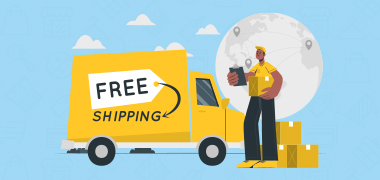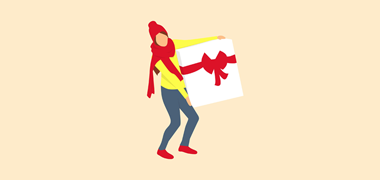Many ecommerce stores have multiple store views because they want to reach a wider audience in languages that their audience is familiar with. When a customer gets information in a familiar language, it is easier for them to understand the product or service. This, in turn, makes it easier for them to make a purchase decision.
A store in one’s own language also makes one feel like they can trust it. They feel catered to. This increases their chance of coming back to your store, provided the overall experience is good.
In this blog, we are going to talk about enabling multiple languages in Magento 2 or creating a Magento 2 multi-language website.
There are two ways to go about this: Manual Translation and Automatic Translation.
Here’s an extensive step-by-step guide to set up your own multilingual store from Magento 2 backend.
To Create a New Store View in Magento 2:
– Log in to your Magento admin panel/backend.
– From the Stores menu, click on All Stores under the Settings section.
– Now you can see a Create Store view button, as below:
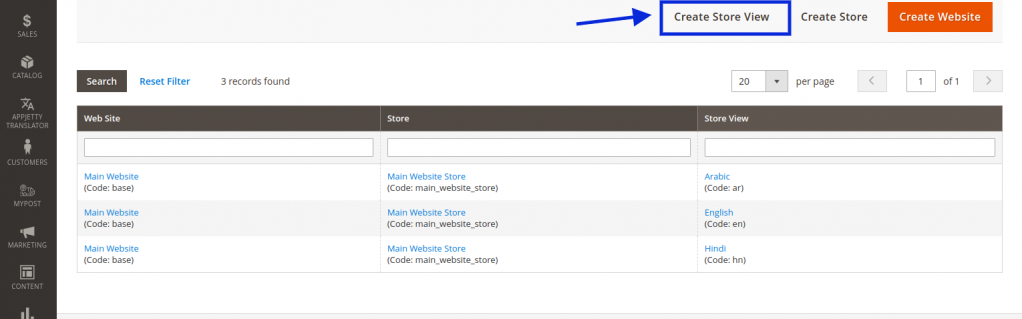
For a more detailed guide you can refer to this link :
Set up multiple websites, stores, and store views in the Admin | Magento 2 Developer Documentation
Here’s our breakdown of the two different ways to go about translating your store:
With Magento default, you can use different translation methods. You can choose based on your comfort with the Magento backend and the effort you have to put in.
-
-
Language Pack and CSV based Translation:
- For the CSV based translation, you have to create a CSV with the language code like en_US.csv or de_DE.csv which contains the original phrase and the translated phrase in the language you want to translate.
- You can place this file in the path given below: app/design/frontend/{Vendorname}/{themename}/i18n/en_US.csv
- You can find available language packs at this link
- You can set_tabup locale from Store->Configuration->General tab->Locale options.
- To change configuration for a specific Store view, you need to switch the store from the top of the page.
-
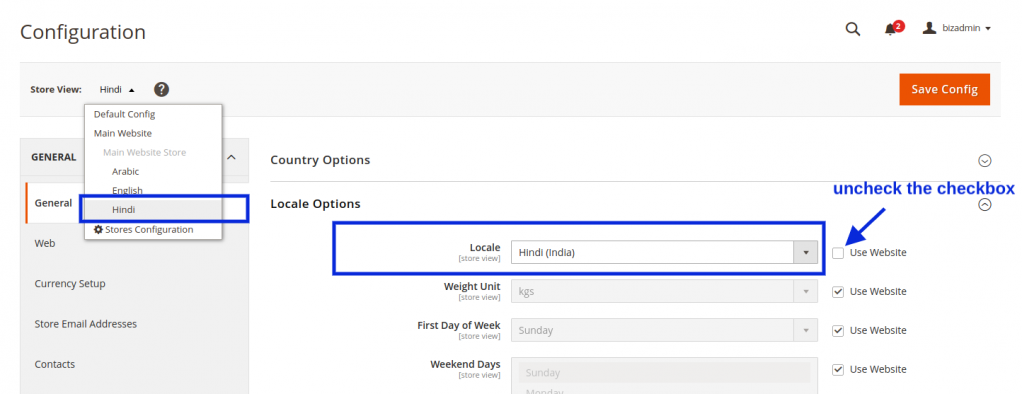
-
-
-
Translate inline:
You can enable the same to translate the static content.
Enable the Inline Translation:
- You can enable it by following this path: Store->Configuration->Advanced-> Developer mode. (If you are not able to see it, first enable the developer mode of your Magento 2 backend.)
- Expand the Translate Inline group. Then if necessary, clear the Use Website checkbox, set_tab Enabled for Storefront to Yes and save the configuration.
-
-
Update the Text
-
-
- Open the frontend/storefront in a browser, and go to the page that you want to edit. If necessary, use the language chooser to change the store view. The text of each string that can be translated will be outlined in red. When you hover over any text box, a book icon appears. Click on book icon to open the Translate window. Check the Store View Specific checkbox and provide your custom text for that store.
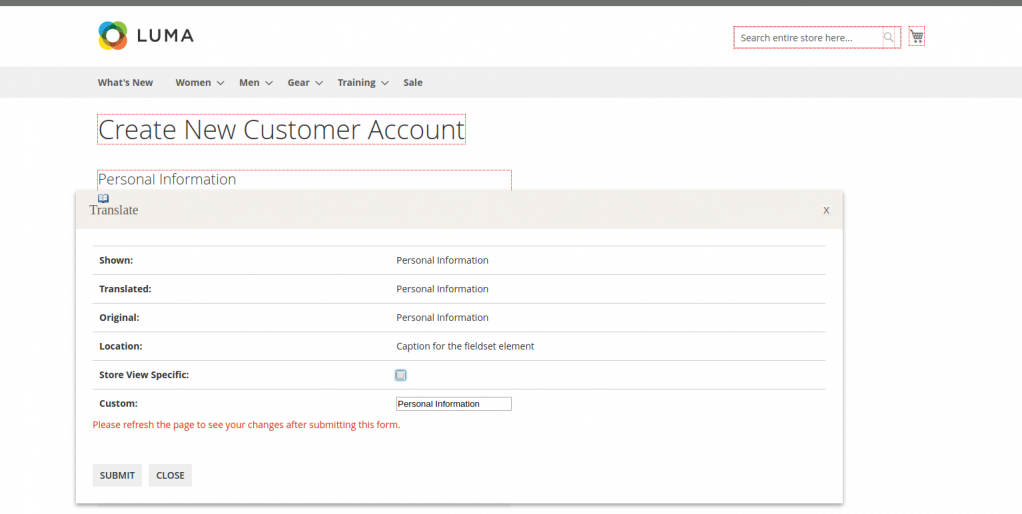
- Now you can refresh the page to see the updated store view. You can process that with the other elements. In order to disable the inline translation, set_tab value No to ‘Enabled for Frontend’ from the Translate inline group from the admin and save the configurations.
- Open the frontend/storefront in a browser, and go to the page that you want to edit. If necessary, use the language chooser to change the store view. The text of each string that can be translated will be outlined in red. When you hover over any text box, a book icon appears. Click on book icon to open the Translate window. Check the Store View Specific checkbox and provide your custom text for that store.
-
In case you don’t want to go to so much trouble by doing manual translation, and you want to save your time, you can go for a Magneto language translation extension. You can also opt for AppJetty’s Magento 2 Language Translator which uses the Google Translate API and is equipped with features like:
- Mass Translation of product pages, category pages, CMS block and pages etc. in a matter of minutes using console/cron. It is important to note that if you go with manual translation, you will need to put in even more effort than mentioned here to translate product category pages. With Language Translator for Magento 2, the whole process is automatic.
- WYSIWYG Editor. This editor lets you see the translated text right there, and you can even make changes to it if you need to.
- Database Search & Translate
- Beyond IP based translations. IP based translations can be tricky. One may not speak the language of a region they are in while travelling, or any such issues can occur. LT allows translating to a language of your customer’s choice, apart from just fetching their IP.
For more information on Magento 2 Language Translator, check out its product page and please get in touch with us for more information on the same.