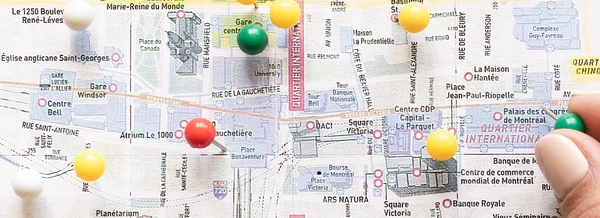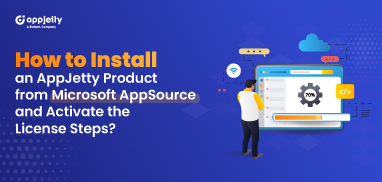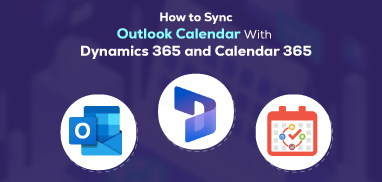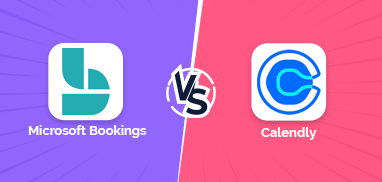‘Veni, vedi, vici’ – a Latin phrase that translates to ‘I came, I saw, I conquered’.
Rings a bell? You got it right! It’s a famous quote by Julius Caesar – a renowned Roman general and statesman.
If you are a sales territory manager, you are no less than Julius Caesar – metaphorically. You can’t literally ‘conquer’ a sales territory but can at least ‘manage’ it in your own way. And for that, you need to get yourself acquainted with it.
Without the ability to ‘see’ and ‘visualize’ your territory and know where your prospects and customers are, territory management can be daunting.
However, a Dynamics CRM mapping tool can give you that ‘ability’ to ‘see’ and ‘understand’ your territory.
Dynamics CRM map integration for Sales Territory Management
– Account Data Plotting
As the business grows bigger in size, the number of leads, and customers increases. Beyond a limit, figuring out their locations manually only through their addresses turns challenging. Further, when you have too many leads and contacts to visit in a day, it becomes difficult to sort your visits in a way that saves your time.
As a result, a lot of time and energy gets wasted in trying to reach each and every one of your contacts and your team’s productivity goes down.
However, with a Dynamics 365 map integration, you can easily map all your records on the map and filter data with filters like Region, Territory, Proximity, etc. Moreover, it can help you by suggesting the shortest path using SPF(shortest path finder) which you can easily save and share with your on-field team making it becomes possible for them to cover more in less time.
– Easy Allocation of Territories, Contacts and Leads
In case you have a large sales area to manage with multiple sales territories, demarcating them first and then allocating them to your team members can be tough. At times, there can be territory overlaps among your team members. At yet other times, uneven distribution of territories can leave some team members over-utilized or under-utilized.
To avoid all this hassle, you can opt for a good and efficient Dynamics 365 map integration like our Quick Maps. It does not only let you create sales territories by region, drawing, etc. but also assign them to your team members easily right from within the map. No more back and forth between CRM modules.
Besides the assignment of territories, you can even assign leads/contacts of a particular territory to your team member(s). With a clear idea of their weekly or monthly schedule or target to follow, they can plan their days/weeks accordingly and work more efficiently.
– Optimized Route Planning
Picture your sales reps having a number of contacts to cover in a single day. What if they set off without proper planning and routes? Would they be able to meet all contacts seamlessly?
Probably not.
Rather, their movements would become haphazard with no clue about which routes to take to save their time. As a result, not only their time and energy but also your daily allocated budget for gas will go to waste.
Instead, if you shared optimized routes with them using Dynamics Mapping tool, you will be able to save their time and energy.
Besides, most such mapping tools enable sales reps to navigate to their clients by accessing the defined routes from Google Maps, Waze Map, or Apple Maps, whichever they prefer.
– Sales Performance Analysis
As long as you don’t have the means to analyze your sales, your sales territory management is incomplete. It is because only a proper analysis of sales data will give the ‘real’ picture of where your sales efforts stand. And a Dynamics 365 mapping tool can help you with that.
Using its reporting and analytical dashboard, you can get a smart overview of your daily sales activities, open leads, follow-up data, and performance and plan your future activities and strategies accordingly.
– Seamless and Effective Communication
Staying updated with your team members’ daily sales activities and movements isn’t an easy thing. With a limited budget and time, neither you nor your team can exchange info or updates via frequent phone calls or text messages throughout the day. This won’t only affect your allocated budget but also your team’s time, energy, and most importantly – daily efficiency.
What if you are able to live-track your on-field team members throughout the day? And stay abreast of their daily visits (check-ins and check-outs)?
Yes, you can do it through live-tracking – a feature that a leading Dynamics 365 map integration generally comes with. Live tracking helps in three ways.
– First, it lets you keep track of your team members’ whereabouts every moment.
– Second, it enables you to instruct them to change their plan more easily in run-time (if need be) to make the most of their time.
– Third, it eliminates the need to sit and wait until the end of the day to know the overall sales progress made. With the knowledge of check-ins and check-outs by your team members of their daily activities, meetings, or even custom activities; you can keep real-time sales progress at your fingertips – throughout the day!
In a Nutshell
Sales territory management may not be easy always – especially when a sales territory is large or uneven. Nevertheless, a good and efficient Dynamics 365 mapping tool with features like territory mapping, record mapping, live-tracking, etc. can help make it easy and speedy.
If you also are looking to pick a good Dynamics CRM mapping integration for your Dynamics management, you can start your free trial of our Quick Maps – a next-gen Dynamics 365 CRM map integration with cutting-edge features.
If you want to integrate it, you can contact us at [email protected] and our sales team will revert to you within 24 hours.