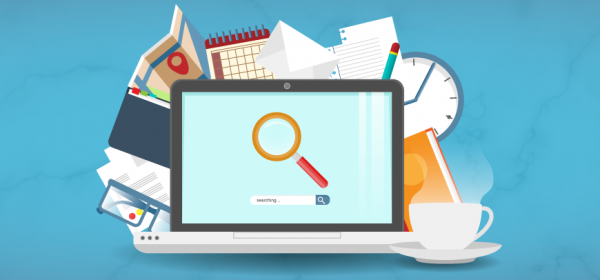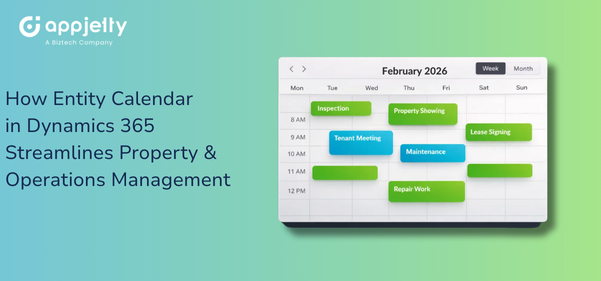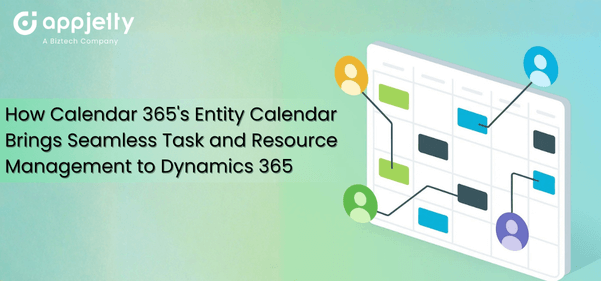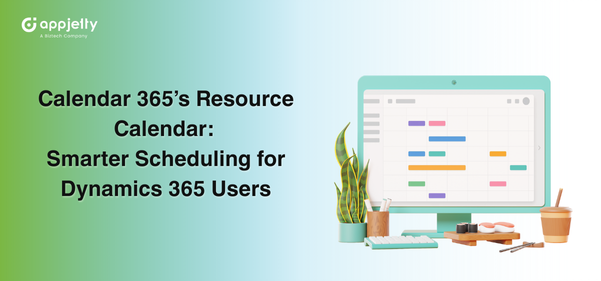Searching the specific CRM activities is not easy when multiple activities are added to the calendar. You need to check all the activities one by one and that will take some time to search for the desired activity.
Sometimes you need to modify the action plan or any scheduled sales activities. For that, you need to search and update the specific activities only.
Suppose, due to the Covid-19 pandemic situation, the sales manager wants to add a note in every meeting & appointments activity that if the sales reps are going to meet the clients at their place they must with high precautions like keep wearing a mask, hand gloves, sanitizer, etc. So the Sales manager needs to find specific activities in which the ‘sales demo appointment’ or ‘sales meeting’ captions are added as a subject or in the description.
In AppJetty Calendar 365, the users can manage all the enabled CRM activities on the activity calendar and the activity search option is provided to search the specific activity with ease. You can search any activity by selecting any of three fields: ‘Subject’, ‘Regarding’, and ‘Description’ that are inserted in the activities. It will display only those activities as per the inserted keywords based on the selection of Fields search.
Let’s walk through the ‘Search activity’ feature of Calendar 365.
Step 1: Navigate to Calendar 365
Select “Calendar 365” from the Dynamics 365 dashboard or app list from the header.
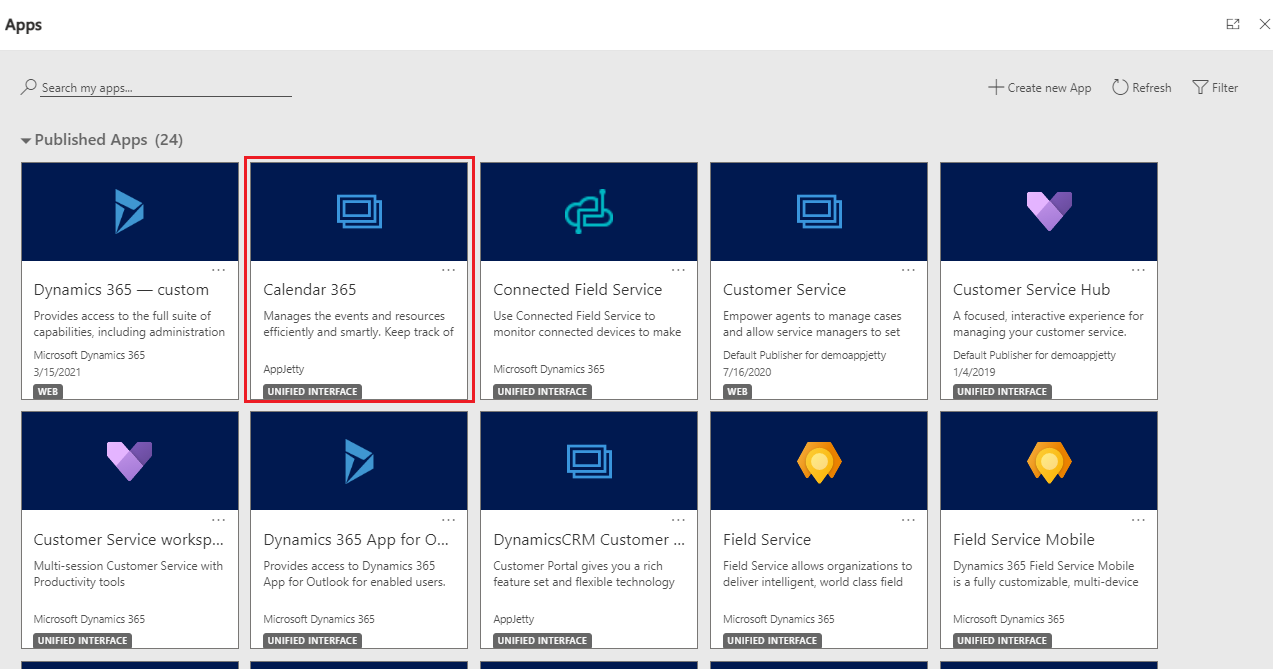
Step 2: Search specific activity:
You can search any activity from the activity calendar by selecting any of three fields of the activity: Subject, Regarding, and Description that details are inserted in the activities.
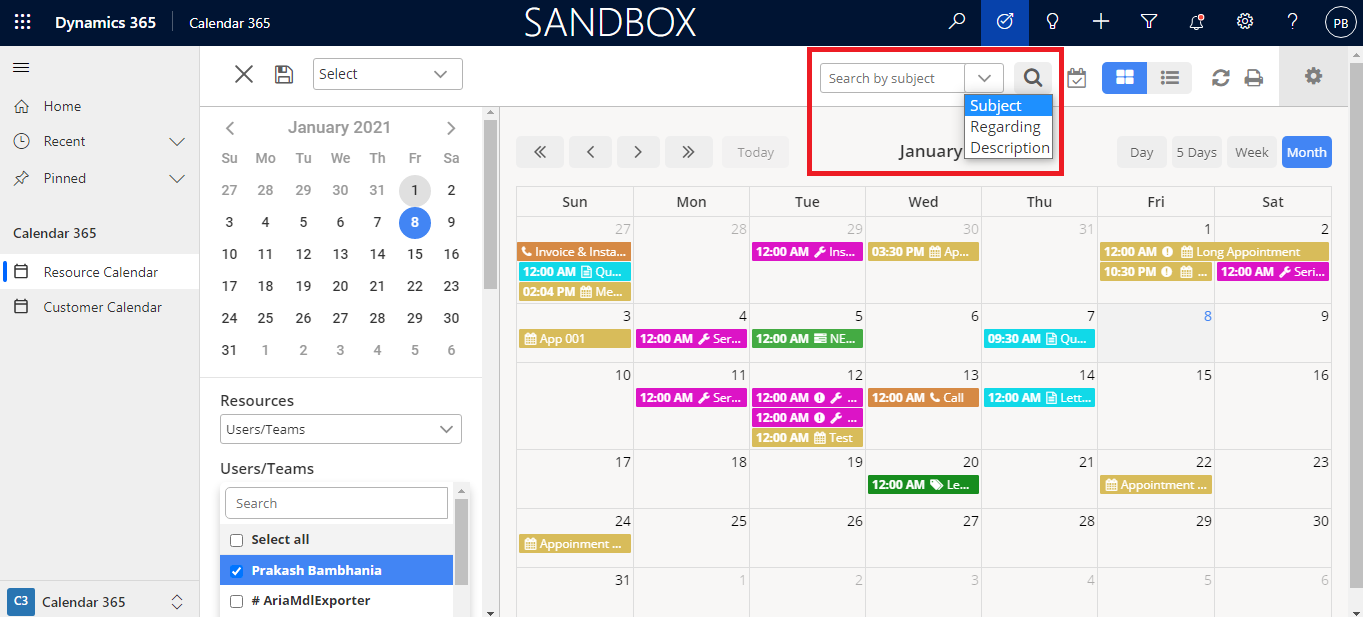
You can find only those activities containing specific text in the fields (Subject, Regarding & Description)
By Subject:
Select the “Subject” in the search option to search the activities by inserting subject details.
Ex: The sales manager has an update regarding all sales meetings. The manager needs to find all the activities that have a meeting word in the ‘subject’ field and click on the ‘search icon.
Insert the text caption of the subject in the search text box that you want to search the activity.
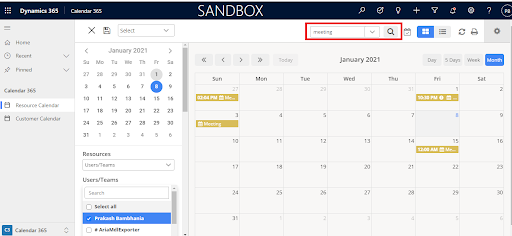
It will show the activities which have the “meeting” keyword in their subject.
By Regarding:
When you create an activity, you need to select the relevant records in the “Regarding” field that represent the matter/person (CRM activities). You need to select the “Regarding” in the search option and insert the text caption of the ‘Regarding’ field that you want to search for the activity.
Ex: The sales manager wants to search for all the activities regarding “Floria Berthon” who is a Relationship Manager in the client’s organization. The manager wants to know which activities “Floria Berthon” gets involved in.
Insert the text caption as “Floria” and click on the ‘search’ icon.
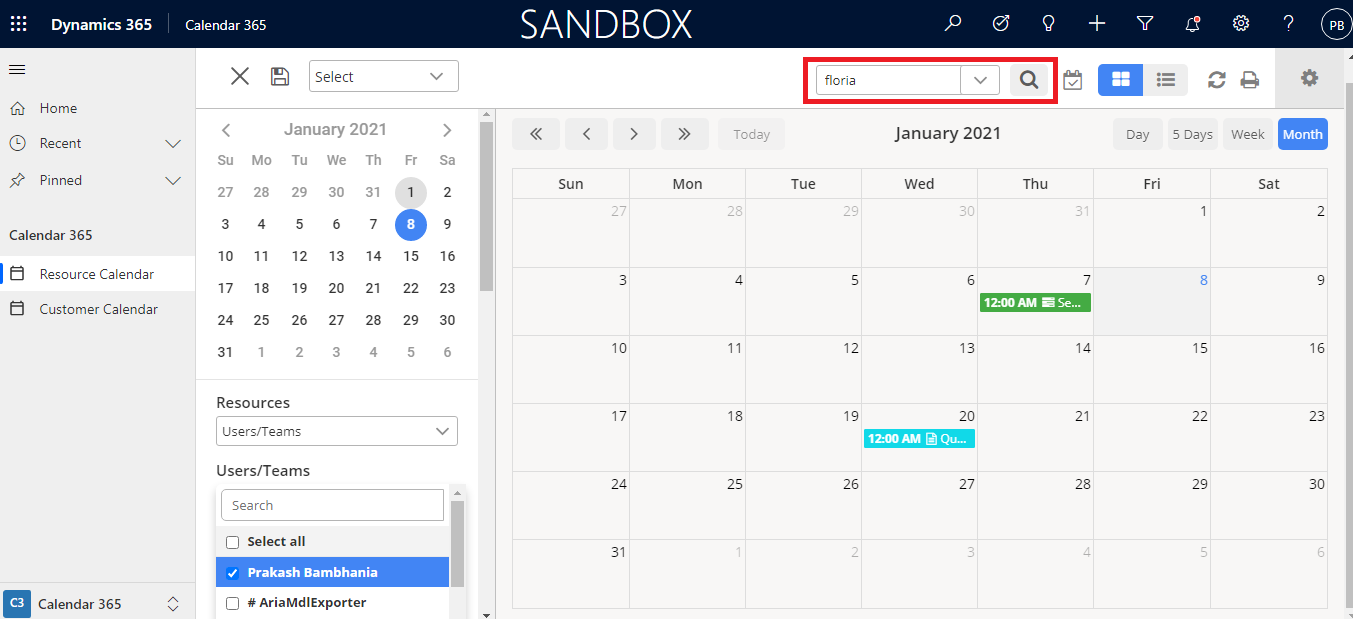
It will show all the activities which have “Floria” selected as Regarding.
By Description:
Select the “Description” in the search option to search the activities based on the details of the description field.
Ex: The sales manager wants to discuss with sales reps whose sales demos are scheduled. So the manager needs to type “sales demo” to find all the activities which have a sales demo word in the details of the Description field.
Insert the text caption of the Description that you want to search for the activity and click on the ‘search’ icon.
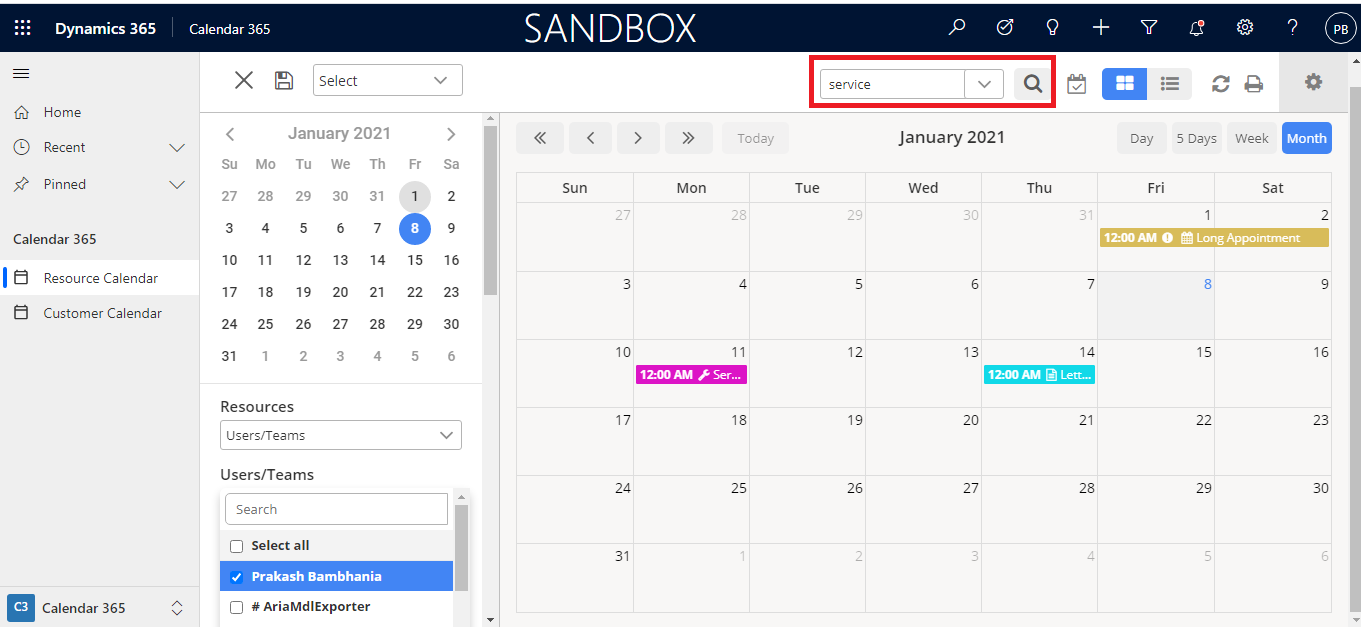
It will display all the activities which have a Sales Demo word in its description.
AppJetty Calendar 365 provides two calendars: Resource Calendar and Customer Calendar. This search feature is available in both calendars.
Hence, the sales manager can search the activities by selecting the fields and inserting the relevant keywords that are added in the fields (Subject, Regarding & Description). It will be easy to get only those activities that the sales manager wants to track the details of any sales-related activities like appointments, upcoming events, board meetings, etc.
All product and company names are trademarks™, registered® or copyright© trademarks of their respective holders. Use of them does not imply any affiliation with or endorsement by them.