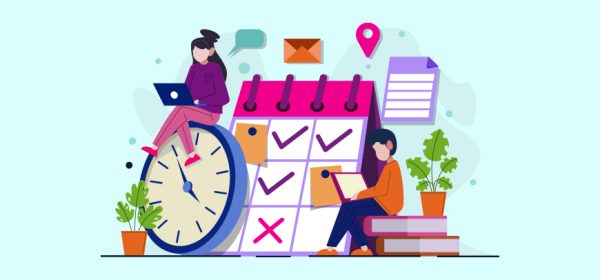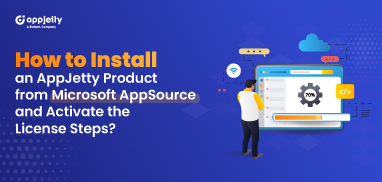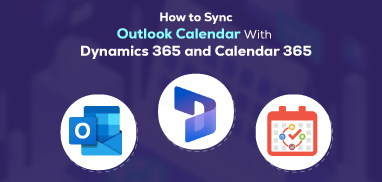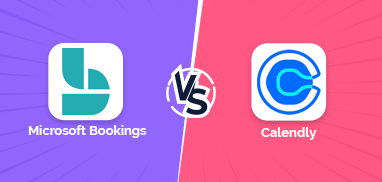An interactive interface, scalability, and ease of customization make Dynamics 365 a popular CRM. However, managing your activities, tasks, or appointments in a separate calendar can be cumbersome.
Going back and forth between CRM and a separate calendar may consume both your time and effort. It may also lead to more errors like forgetting an account-related activity, double assignment of the same activity to different resources, etc.
Due to all these errors and issues, the overall productivity of your organization may go down.
However, you can avoid it all with a feasible solution – a Dynamics 365 Calendar plugin.
In this post, you are going to learn how to manage all your activities, tasks, and appointments seamlessly with a plugin.
How to Make the Best Use of a Dynamics CRM Calendar Plugin
A calendar plugin can help you if you know how to make the most of it. Here are the ways for that:
> Segregate Assigned Activities Well
It often happens that in case of multiple users, you may face difficulty in viewing an individual’s assigned activities. Sometimes, you mistake the owner of an activity with the other and this leads to further issues.
To avoid that, segregate your activities well. You can add notes, use different colors, etc. to mark each individual user’s activity. It will help you not only save time in viewing activities but also manage them well and prevent errors.
> Declutter the View
Instead of having to view every business unit’s work every time, filter all the activities of your department and make it a source. With only the data you need in front of you, you won’t need to wade through entire CRM data to view every time. It will save your time and give you easy and fast access to what you need in your business unit. It will help enhance the overall management of your unit.
> Set Working Hours Once and for All
Specifying start-time and end-time manually every day may be time-consuming. Instead, you can configure a time-slot for a day, week, month, or N number of days. It will save you the hassle of setting the working hours every day when you log in to start your working day. Also set all-day events separately to avoid the need to adjust them daily in activities.
> Change/Replace Resources in Real Time
At times, the resource you assign a task to may be indulged in some other activity or task. Enable that resource to create or update that activity and transfer it to a spare resource. It will help eliminate the need for you to transfer every activity yourself as you are the admin.
> Share Calendar View
If you want, you can share your calendar with your complete team. Further, your resources will also have full visibility of all the activities as individuals as well as a team.
Final Words
A Dynamics 365 Calendar Plugin can help you streamline your activity management. If you are looking to integrate a calendar plugin, our next-gen Dynamics 365 calendar plugin can be an ideal fit for you.
To know more about it and integrate it, get in touch with us.
All product and company names are trademarks™, registered® or copyright© trademarks of their respective holders. Use of them does not imply any affiliation with or endorsement by them.